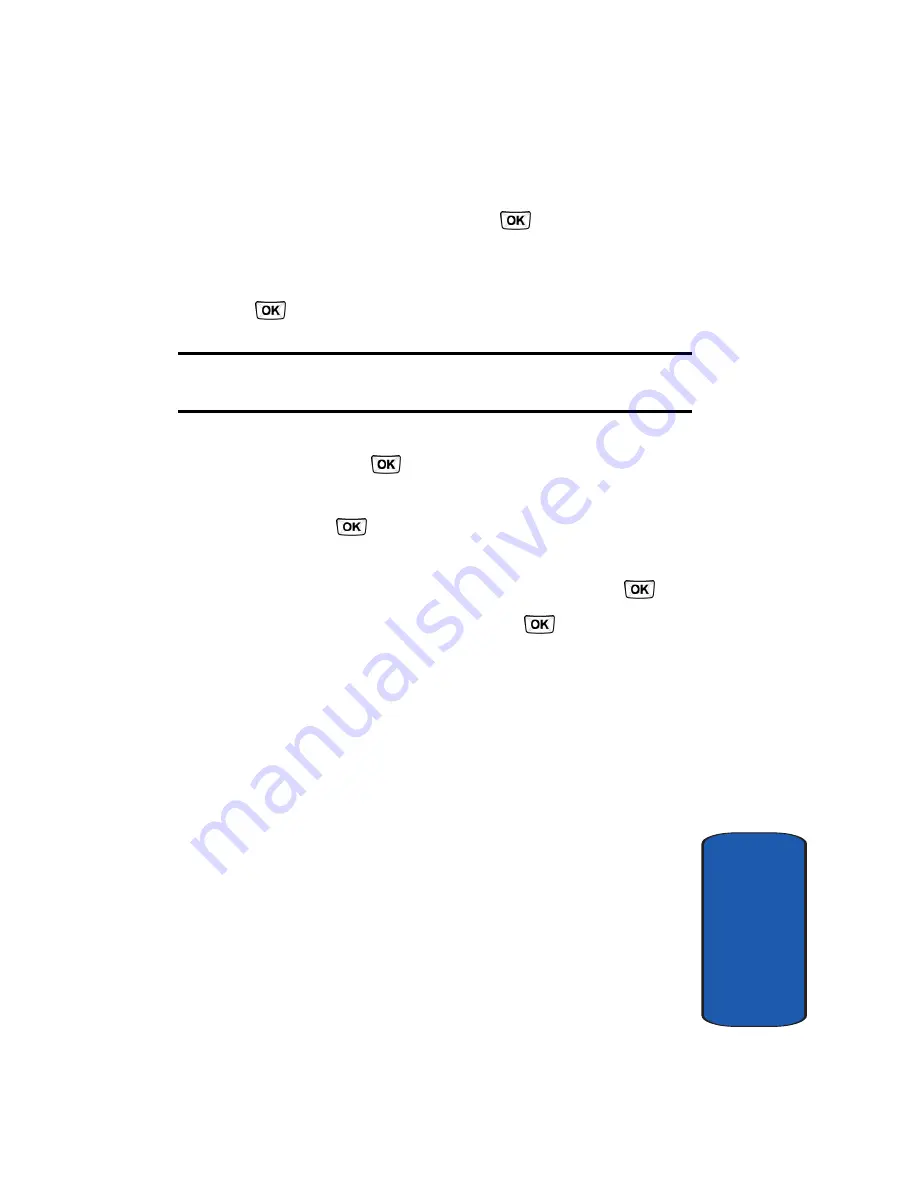
Section 7: Messages
83
Picture messages
Sect
ion 7
10.
Press the
Options
soft key. Highlight the
Add
option and
press the
Select
soft key or the
key to add it to your
message.
11.
To add a sound, highlight the
Sound
option and press the
key.
Note:
if you attached a video clip to your message, you will not be able to
add Sound to the message.
12.
Highlight the
Add Sound
option and press the
Select
soft key or the
key.
13.
Select a Sound or Voice note from the various options
and press
key. Press the
Add
soft key to add the
sound to your message.
14.
To add a message, highlight
Text
and press the
key.
15.
Enter your message and press the
key.
16.
When you have finished creating the message, press the
Send
soft key.
17.
Highlight one of the following options:
•
Recent recipients
:
allows you to select from recipients of
your previous messages.
•
Phonebook
:
allows you to enter the phone number you want
from your phonebook.
•
New recipient
:
allows you to enter a new phone number
and/or an Email address.
•
My Album
:
allows you to send the message to the My
Album folder.
•
My Journal
:
allows you to send the message to My Journal.
Summary of Contents for SGH-T629
Page 4: ...DAMAGES OR LOSS OF ANTICIPATED PROFITS OR BENEFITS...
Page 18: ...14 Section 1...
Page 28: ...24 Section 2...
Page 59: ...Section 5 Entering Text 55 Using ABC Mode Section 5...
Page 104: ...100 Section 7...
Page 158: ...154 Section 9...
Page 172: ...168 Section 10...
Page 206: ...Section 12 202...
Page 214: ...210 Section 13...
















































