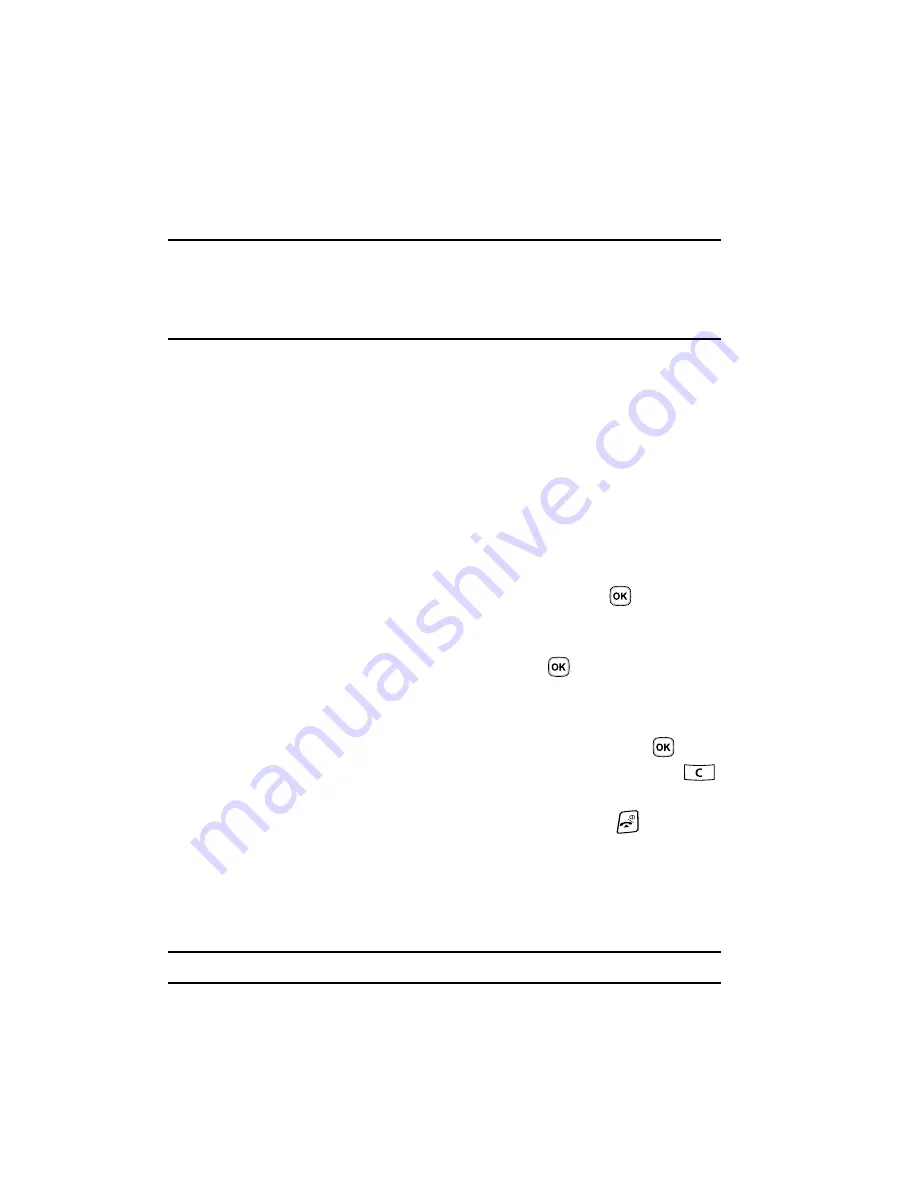
59
Section 5: Menu Navigation
Topics Covered
• Menu Navigation
• Menu Outline
This section explains the menu navigation for your phone. It also includes an outline
of all the available menus associated with your phone.
Menu Navigation
You can tailor the phone’s range of functions to your needs using menus and
sub-menus. Menus and sub-menus can be accessed by scrolling using the
Navigation keys or by using the shortcuts.
Accessing a Menu Function by Scrolling
1.
In Idle mode, press the
Menu
soft key to access the Menu mode.
2.
Scroll using the Navigation keys to reach a main menu
(for example:
Settings
). Press the
Select
soft key or the
key to enter
the menu.
3.
If the menu contains sub-menus, (for example,
Security)
, after highlighing
the sub menu, press the
Select
soft key or the
key to access it.
If the menu you selected contains further options, repeat this step.
4.
To scroll through the menus, press the
Up
or
Down
Navigation keys.
5.
To confirm the chosen setting, press the
Select
soft key, or the
key.
6.
To return to the previous menu level, press the
Back
soft key, or the
key.
7.
To exit the menu without changing the settings, press the
key.
Using Shortcuts
The menu items, such as menus, sub-menus, and options, are numbered and can
be accessed quickly by using their shortcut numbers. For the main menus, press the
corresponding number keys (1 to 0) to access any one of the shortcuts.
Example:
Accessing the
Security
menu.
Summary of Contents for SGH-T409
Page 20: ...Understanding Your Phone 14 Help ...
Page 52: ...WI FI 46 Troubleshooting ...
Page 64: ...Call Functions 58 Selecting Functions and Options ...
Page 72: ...Menu Navigation 66 Menu Outline ...
Page 78: ...Entering Text 72 Using ABC Mode ...
Page 96: ...Messages 90 Instant Messaging IM ...
Page 113: ...107 ...
Page 114: ...Fun Apps 108 Synchronizing your Phonebook ...
Page 126: ...Understanding Your Phonebook 120 FDN List ...
Page 144: ...Changing Your Settings 138 Reset Settings ...
Page 152: ...Camera 146 My Journal ...
Page 178: ...Health and Safety Information 172 Care and Maintenance ...
Page 183: ...177 ...






























