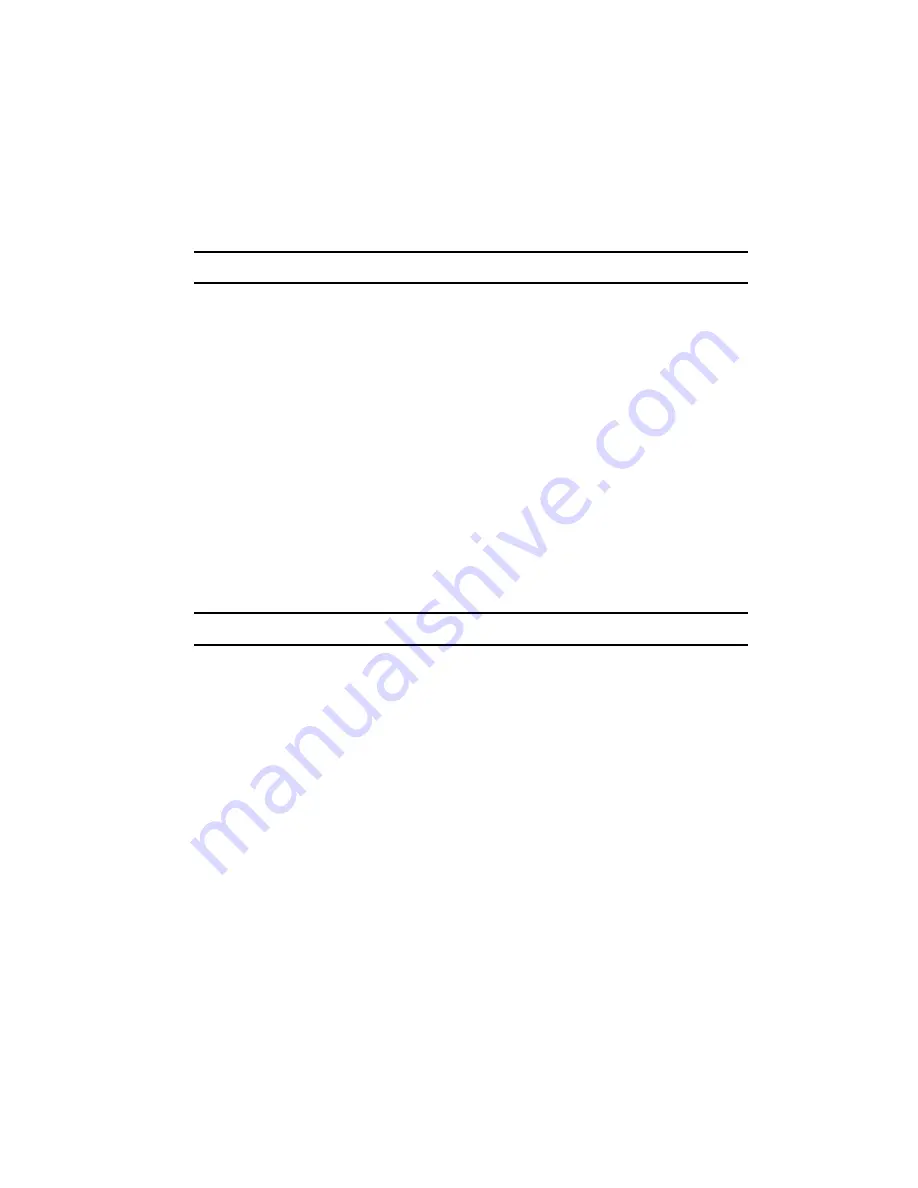
Changing Your Settings 134
Security
Caller ID
You can prevent your phone number displaying on the phone of the person you
called.
Note:
Some networks do not allow you to change this setting.
The following options are available:
•
Default
: the default setting provided by the network is used.
•
Hide number
: your number does not display on the other person’s phone.
•
Send number
: your number is sent each time you make a call.
Security
The Security feature enables you to restrict the use of your phone by others and to
restrict the types of calls.
Various codes and passwords are used to protect the features of your phone.
PIN check
When the PIN Check feature is enabled, you must enter your PIN each time you
switch on the phone. Consequently, any person who does not have your PIN cannot
use your phone without your approval.
Note:
Before enabling or disabling the PIN Check feature, you must enter your PIN.
The following options are available:
•
Disable
: the phone connects directly to the network when you switch it on.
•
Enable
: you must enter the PIN each time the phone is switched on.
Change PIN
This feature allows you to change your current PIN, provided that the PIN check
feature is enabled. You must enter the current PIN before you can specify a new one.
Once you enter a new PIN, you are asked to confirm the PIN number by
re-entering it.
Phone lock
When the Phone lock feature is enabled, the phone is locked and you must enter the
4- to 8-digit phone password each time the phone is switched on.
The password is preset to “00000000” at the factory. To change the phone
password, see
"Change password"
on page 135.
Summary of Contents for SGH-T409
Page 20: ...Understanding Your Phone 14 Help ...
Page 52: ...WI FI 46 Troubleshooting ...
Page 64: ...Call Functions 58 Selecting Functions and Options ...
Page 72: ...Menu Navigation 66 Menu Outline ...
Page 78: ...Entering Text 72 Using ABC Mode ...
Page 96: ...Messages 90 Instant Messaging IM ...
Page 113: ...107 ...
Page 114: ...Fun Apps 108 Synchronizing your Phonebook ...
Page 126: ...Understanding Your Phonebook 120 FDN List ...
Page 144: ...Changing Your Settings 138 Reset Settings ...
Page 152: ...Camera 146 My Journal ...
Page 178: ...Health and Safety Information 172 Care and Maintenance ...
Page 183: ...177 ...






























