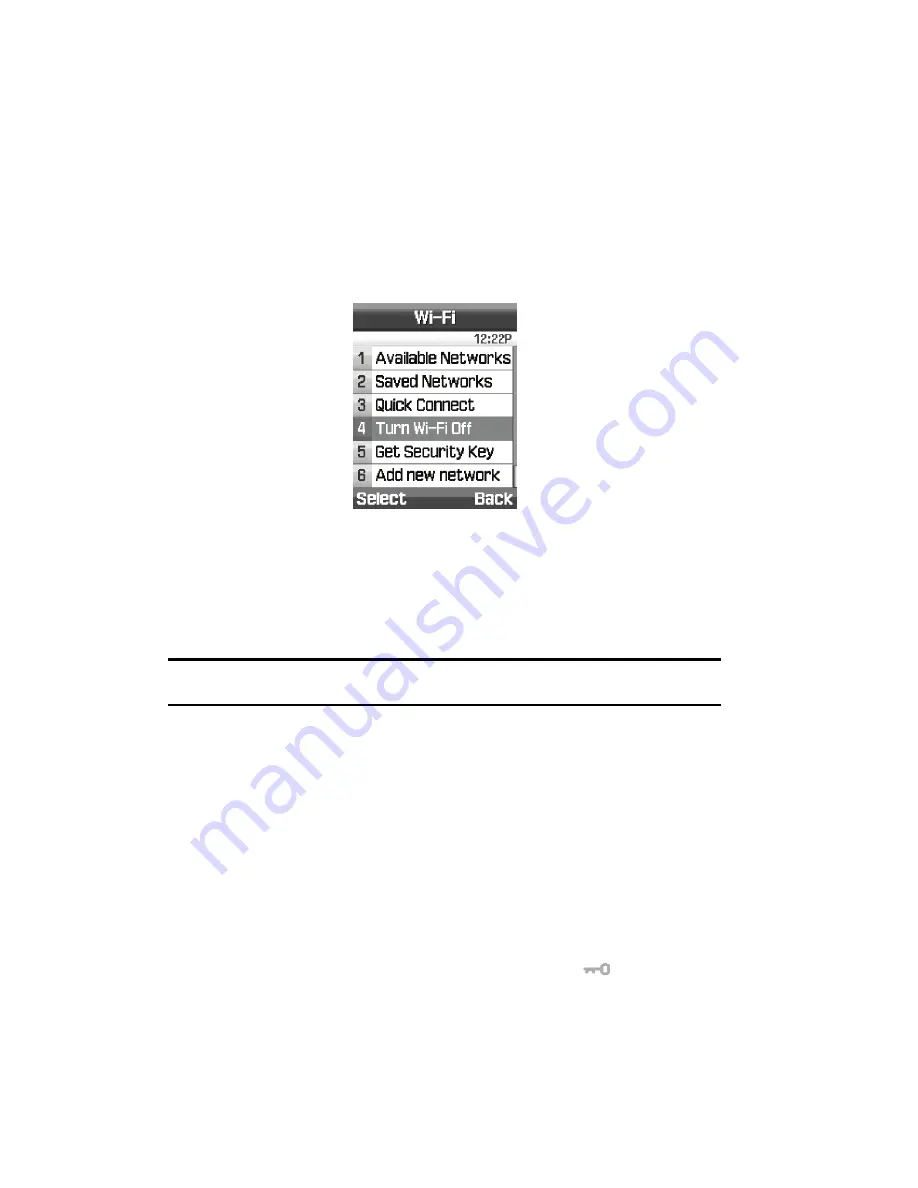
25
Turn Wi-Fi On/Off
Select the
Turn Wi-Fi ON/OFF
option from the Wi-Fi menu to activate/deactivate the
Wi-Fi feature. Your phone's default state is Wi-Fi On (Active Mode). Wi-Fi should be
left on to take advantage of the seamless transfer between regular cellular networks.
1.
In Idle mode, press the
Menu
soft key to access Menu mode.
2.
Using the Navigation keys, scroll to
Settings
. Press the
Select
soft key to
enter the menu.
3.
Highlight the
Wi-Fi
option and press the
Select
soft key.
4.
Highlight the
Turn Wi-Fi ON/OFF
option and press the
Select
soft key.
Note:
If the Quick Connect option is selected when your phone is in Sleep mode (Wi-Fi OFF), the phone
automatically switches to Active Mode (Wi-Fi ON) before attempting to make the connection.
Get Security Key
Get Security Key option can only be used with a T-Mobile wireless router. Select the
Get Security Key
option from the Wi-Fi menu to acquire the security key for a T-
Mobile Wi-Fi compatible phone from a T-Mobile wireless router. This feature is about
exchanging security information between a T-Mobile router and a T-Mobile WI-Fi
phone.
When used with an open network, the Get Security Key process creates a WPA key
on the router. This key is automatically transferred to the phone. Manually configure
all laptops and devices connected wirelessly for the new security. When used on an
already secured network, the key configured on the router is transferred to the
phone. For the duration of the process (for example, while the
on the router is
blinking), all laptops and devices using the wireless network lose their connection.
Summary of Contents for SGH-T409
Page 20: ...Understanding Your Phone 14 Help ...
Page 52: ...WI FI 46 Troubleshooting ...
Page 64: ...Call Functions 58 Selecting Functions and Options ...
Page 72: ...Menu Navigation 66 Menu Outline ...
Page 78: ...Entering Text 72 Using ABC Mode ...
Page 96: ...Messages 90 Instant Messaging IM ...
Page 113: ...107 ...
Page 114: ...Fun Apps 108 Synchronizing your Phonebook ...
Page 126: ...Understanding Your Phonebook 120 FDN List ...
Page 144: ...Changing Your Settings 138 Reset Settings ...
Page 152: ...Camera 146 My Journal ...
Page 178: ...Health and Safety Information 172 Care and Maintenance ...
Page 183: ...177 ...






























