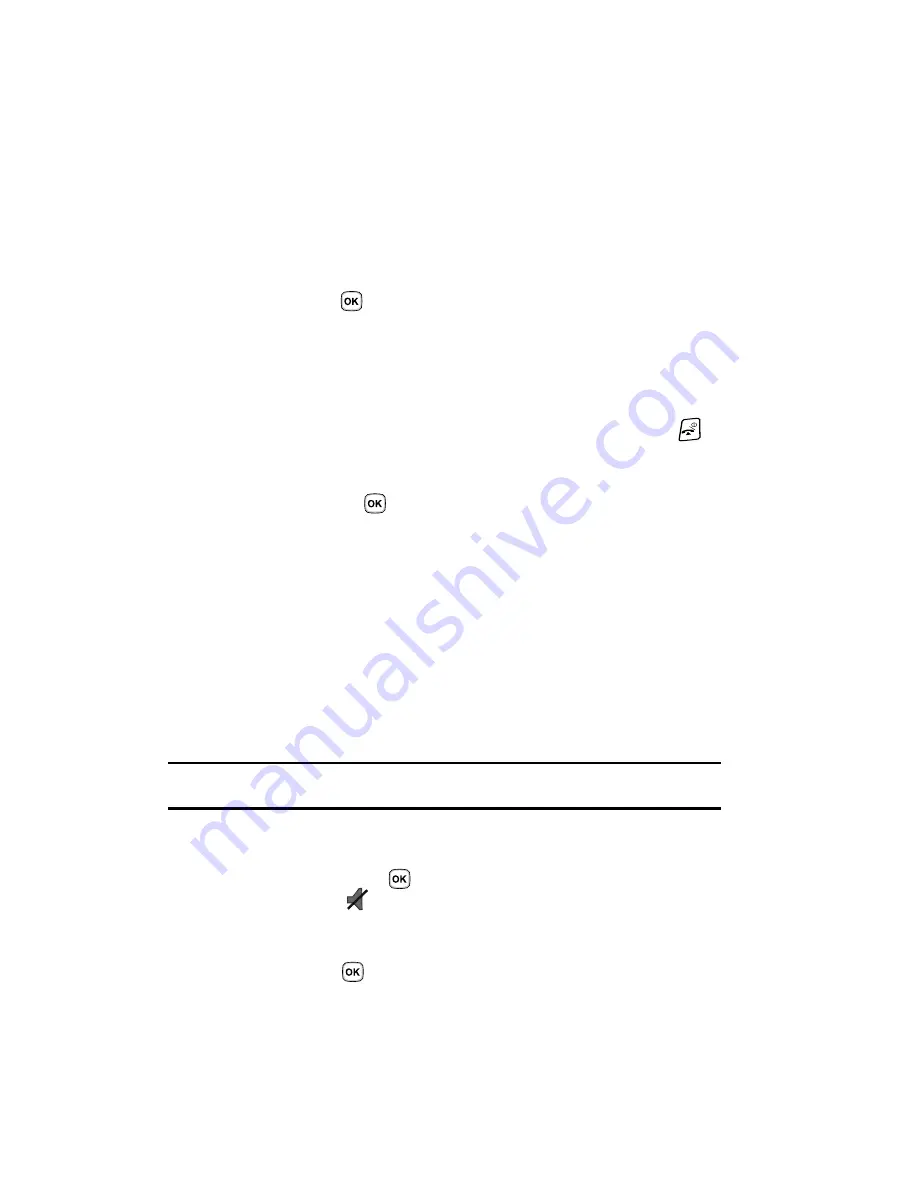
53
Selecting Options
To view the various functions and options available, you must select the one you
want by:
1.
Press the appropriate soft key.
2.
To select the function displayed or the option highlighted, press the
Select
soft key or the
key.
3.
To view the next function or highlight the next option on a list, press the
Down
Navigation key.
4.
To move back to the previous function or option on a list, press the
Up
key.
5.
To move back up one level in the menu structure, press the
Back
soft key.
6.
To exit the menu structure without changing the settings, press the
key.
In some functions, you are asked for a password or PIN. Enter the correct code and
press the
OK
soft key or the
key.
When you access a list of options, your phone highlights the currently active option.
If, however, there are only two options, such as
On/Off
or
Enable/Disable
, your
phone highlights the option that is not currently active, so that you can select it.
Options During a Call
Your phone provides a number of control functions that are available for use during a
call.
Switching off the Microphone (Mute)
You can temporarily switch your phone’s microphone off, so that the other person
cannot hear you.
Example:
You wish to say something to a person in the room but do not want the person on the phone to
hear you.
To switch the microphone off temporarily:
䊳
Press the
Options
soft key. Select the
Mute
option and press the
Select
soft key or the
key. The other person can no longer hear you.
The Mute icon (
) is then displayed at the bottom left of the screen.
To switch the microphone back on:
䊳
Press the
Options
soft key. Select the
Unmute
option and press the
Select
soft key or the
key. The other person can hear you again.
Summary of Contents for SGH-T409
Page 20: ...Understanding Your Phone 14 Help ...
Page 52: ...WI FI 46 Troubleshooting ...
Page 64: ...Call Functions 58 Selecting Functions and Options ...
Page 72: ...Menu Navigation 66 Menu Outline ...
Page 78: ...Entering Text 72 Using ABC Mode ...
Page 96: ...Messages 90 Instant Messaging IM ...
Page 113: ...107 ...
Page 114: ...Fun Apps 108 Synchronizing your Phonebook ...
Page 126: ...Understanding Your Phonebook 120 FDN List ...
Page 144: ...Changing Your Settings 138 Reset Settings ...
Page 152: ...Camera 146 My Journal ...
Page 178: ...Health and Safety Information 172 Care and Maintenance ...
Page 183: ...177 ...






























