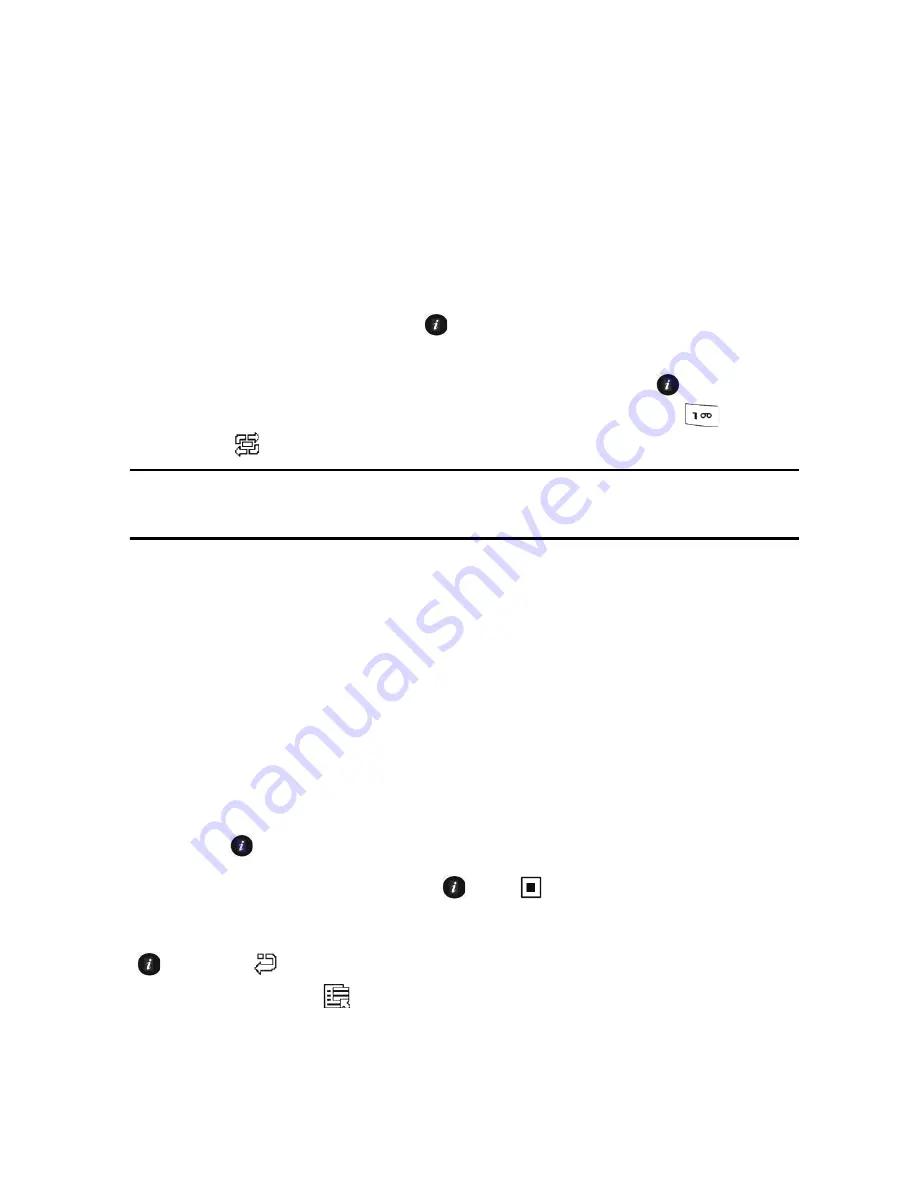
Media
68
Camcorder
Using the camcorder, you can record videos with your phone in MP4
format. The video clips you create can be sent to other properly equipped
phones. You can also view the clips with the built-in media player.
Recording Videos
To record a video:
1. From the Idle screen, press [
] and select
Media
→
Tools
→
Camera.
The camera opens in either Camera or Camcorder mode
(indicated by the icon on the screen directly above the
key),
depending the mode last used. To change modes, press [
]
or
press <
> and select
Camcorder
.
Note:
You can also access the camcorder from the Idle screen by pressing the Camera key on
the right side of the phone and selecting
Record Video
.
2. Aim the camera lens at the subject and frame the starting point for the
video on the screen.
♦
Press the left and right soft keys to configure settings or apply
effects. For more information, see “Camcorder Options in Record
Mode” on page 69.
♦
You can change the brightness using the left and right navigation
keys.
♦
You can change the zoom using the up and down navigation keys.
3. Press [
] to start recording the video.
4. When you are finished, Press [
] or <
> to stop recording.
The video clip is saved in the Videos folder. You can preview it by pressing
[
]. Press <
> to return to the recording screen or access various
options by pressing <
>. For more information on menu options, see
“Camcorder Options After Recording a Video” on page 71.
Summary of Contents for SGH-T336
Page 184: ...STANDARD LIMITED WARRANTY 178 ...






























