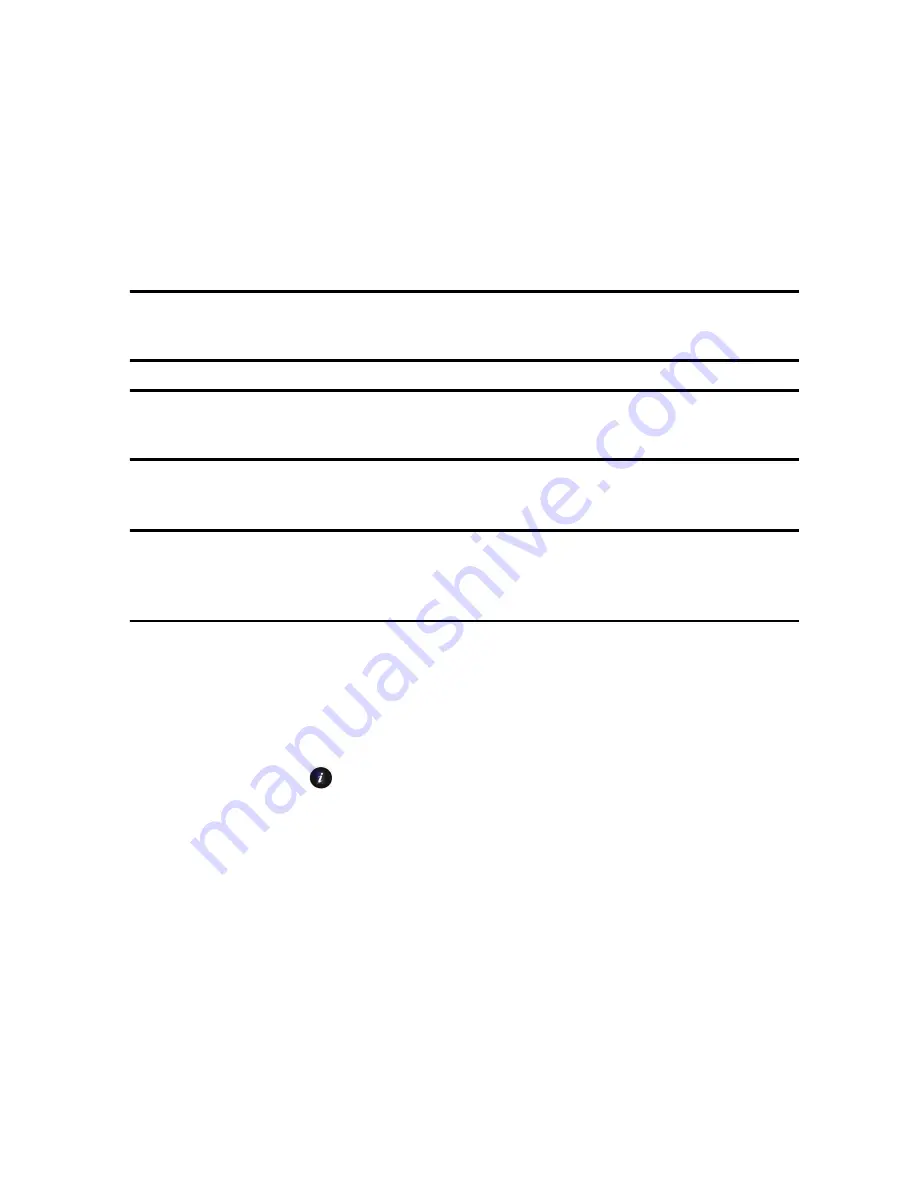
Transferring Files
38
3. Double-click the disk icon to view the contents of the card. You can
drag and drop files between the computer and the folders on the card.
Using PC Studio
File transfer between your phone and a PC using Samsung’s PC Studio 3
software (included with your phone) requires a PC with available USB port,
installation of PC Studio 3 on the PC, and a USB cable.
Note:
For more information on Samsung PC Studio 3, consult the online help provided with the
PC Studio 3 software.
Note:
Your phone’s USB Setting must be set to PC Studio or Ask on Connection to use PC
Studio 3 (see “PC connections” on page 137).
1. Start the PC Studio 3 software.
Note:
The first time you start the PC Studio 3 software, a connection wizard appears that leads
you through the process of setting up your phone connection. Do not plug the USB cable into a
USB port on your PC until instructed to do so by the software.
2. Connect the USB cable to a USB port on your PC and to your phone.
♦
USB Mode set to Ask on Connection:
the Ask on Connection
window appears on the phone. Highlight
PC Studio
and press
<
Select
> or [
]. The status message at the bottom right of the PC
Studio screen changes from
Not Connected
to
SGH-T336
Connected
.
♦
USB Mode set to PC Studio:
The status message at the bottom
right of the PC Studio screen changes from
Not Connected
to
SGH-T336 Connected
.
3. In the PC Studio program, select
Phone Explorer
. The Phone Explorer
window appears. It displays the folders on your phone at the top left of
Summary of Contents for SGH-T336
Page 184: ...STANDARD LIMITED WARRANTY 178 ...






























