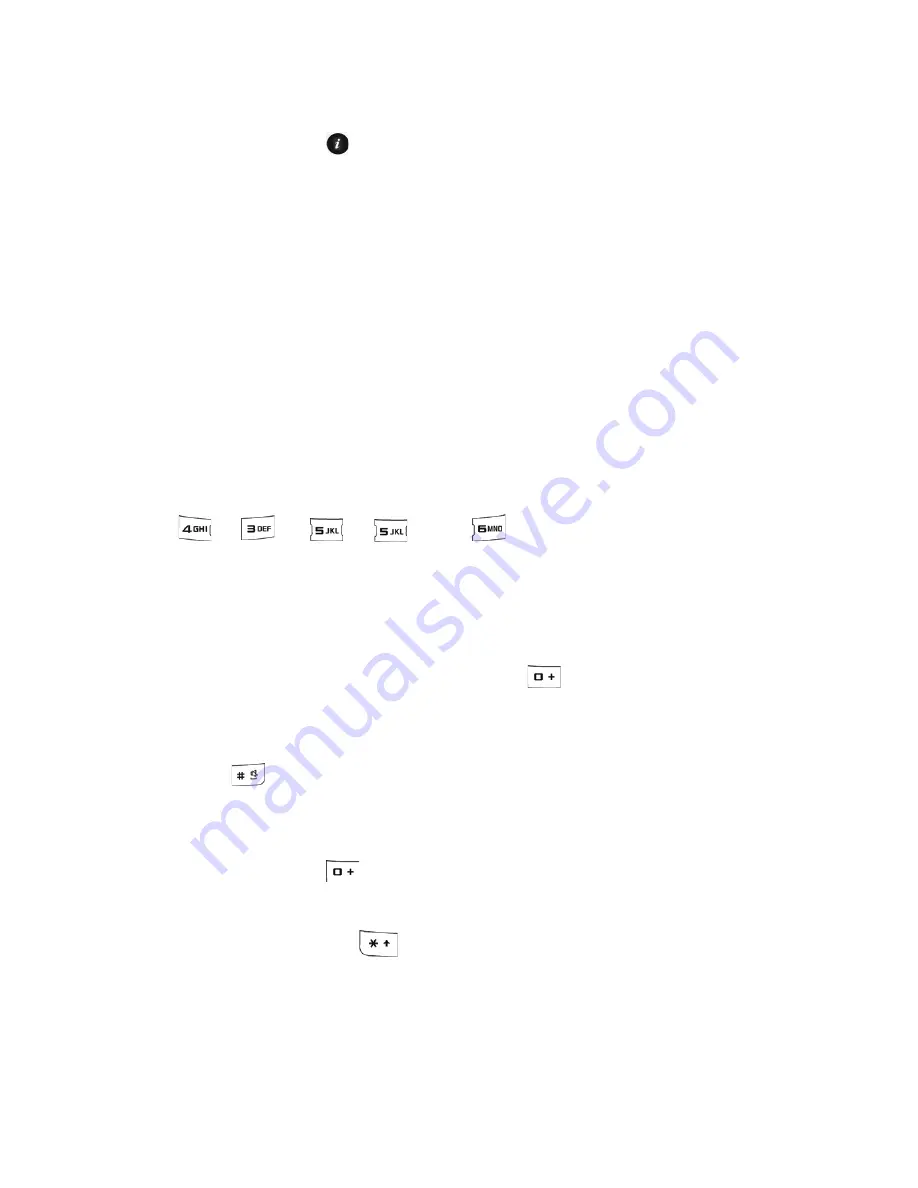
Entering Text
34
♦
You can also access any of the input modes by pressing <
Options
> and
selecting
Input Mode
. Select the desired input method and case, then
press <
Select
> or [
].
Using T9 Mode
T9 is a predictive text input mode based on a built-in dictionary that allows
you to key in characters using a single keystroke. Your phone selects the
most likely word based on your keystroke combinations.
To enter a word in T9 mode:
1. Start entering a word by pressing the numeric keys. Press each key
only once for each letter.
Example
: To enter “HELLO”, press
[
], [
], [
], [
] and [
].
As you type, the characters on the screen change as the built-in
dictionary matches your keystrokes to commonly used words. Enter all
letters in the word without editing or deleting the keystrokes.
2. If the word displayed is not correct, press [
] to display an alternative
choice. Continue until the correct word displays or no choices remain, at
which time you can add the word to the phone’s dictionary (see below).
3. Press [
] to insert a space then start entering the next word.
To add a new word to the T9 dictionary:
1. When you press [
] on the last alternative word available, the left
soft key changes to
Spell
. Press <
Spell
> and enter the word you want.
♦
To shift case, use [
]
to toggle between Initial Capital, Upper
Case, Lower Case and Numeric modes.
♦
You can move the cursor using the Left and Right navigation keys.
Summary of Contents for SGH-T336
Page 184: ...STANDARD LIMITED WARRANTY 178 ...






























