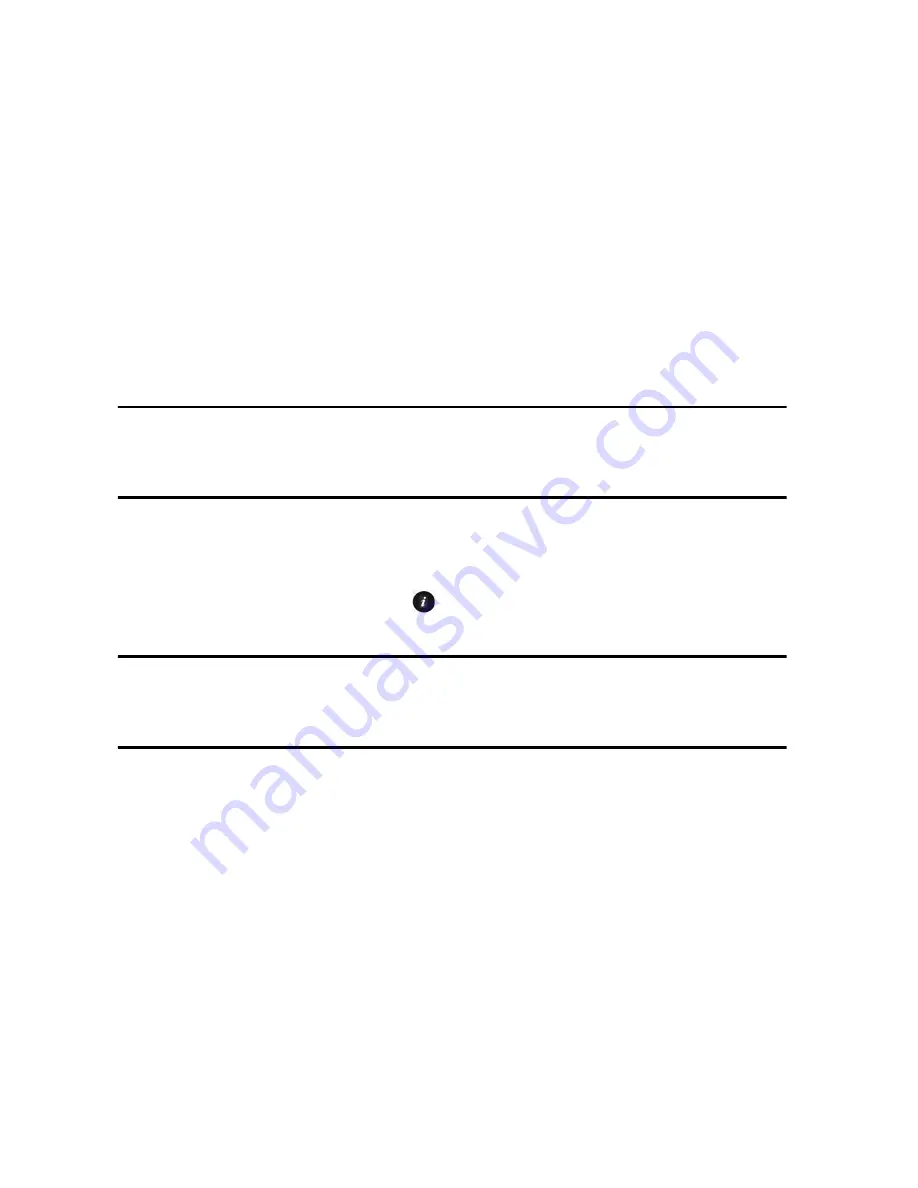
Contacts
115
♦
Send Business Card via:
Allows you to send a message to the
selected entry that contains your Business Card. This can be sent as a
text message or picture message, or via Bluetooth.
♦
Delete:
Allows you to delete the selected Contact List entry or all entries.
♦
Select Language:
Allows you to temporarily change the input language
used to create your message between English and Français (French).
Add New Contact
Use the following procedures to store a new contact to your phone or SIM
card.
Note:
Your phone can be set to automatically save contacts to your SIM Card, automatically
save to your Phone, or Ask on Saving. The following procedures assume that the phone is set to
Ask on Saving. To change the setting, see “Contacts Settings” on page 144.
Storing a Number in the Phone’s Memory
1. From the Idle screen, press [
] and select
Contacts
→
Add New
Contact
→
Phone
. The Create Contact screen opens.
Note:
You can also enter a phone number on the Idle screen, press <
Options
> and select
Save
→
Phone
→
New Contact
→
type of phone number. The Create Contact Screen opens with
the phone number already entered.
2. Enter the information you want to save for this contact. The following
fields are available for input:
♦
First Name:
For recording the contact’s first name.
♦
Last Name:
For recording the contact’s last name.
♦
Mobile:
Allows entry of a mobile phone number.
♦
Home:
Allows entry of a home number for this contact.
♦
Office:
Allows entry of an office number for this contact.
♦
Fax:
Allows entry of a fax number for this contact.
Summary of Contents for SGH-T336
Page 184: ...STANDARD LIMITED WARRANTY 178 ...






























