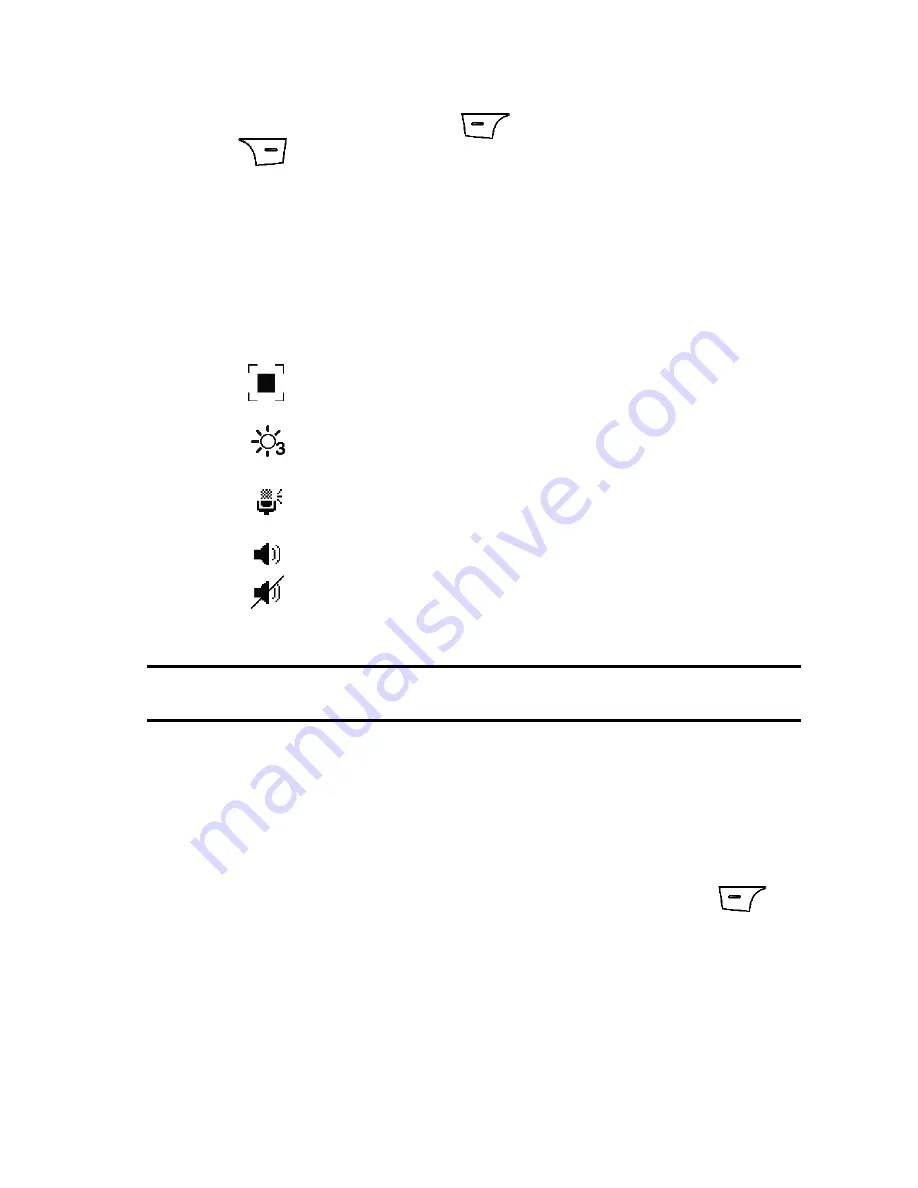
Call Functions
26
Play a Video Share Recording
4.
The recipient will receive a Video Share pop-up to
Accept
or
Decline
the
Video Share
call. Press the
Left
soft key
Accept
to continue or
Right
soft key to
Decline
.
5.
A
Recording Started
pop-up displays showing the memory available for
the video.
6.
During a Video Share session, the following functions are displayed as
icons on the screen. Use the
Right
and
Left
Navigation key to select.
When the function is selected, the following options display above the right
soft option key:
Tip:
To stop the video share call press the
Options
soft key and press the
Select
the “
Video Share End
”
soft key.
A pop-up message displays
“Are You Sure You Want to Stop Video Sharing?”
;
press the
Yes
soft key to stop. The phone then displays
“Video Sharing has been
Stopped. Save the Recorded Video?”
Press the
Yes
soft key to save the video.
Recorded videos are stored in the
My Stuff
>
Video
folder.
Video Share (In-Call)
You can begin a
Video Share
call during an existing call by pressing the
Options
and selecting
Video Share > Live
.
Play a Video Share Recording
During a call (while not in a
Live
Video Share
session) you can share a recorded
video for the recipient. Press the
Options
key and select
Video Share>Recorded>
and then select from the available files in your
My Stuff
> Video
folder. To make
Stop
: press this key to stop the video share feature.
Brightness
: press this key to adjust the brightness for the
video.
Mute
: Press this key to turn the audio off.
Spkr Off/On
: press this key to turn off/on the speaker.






























