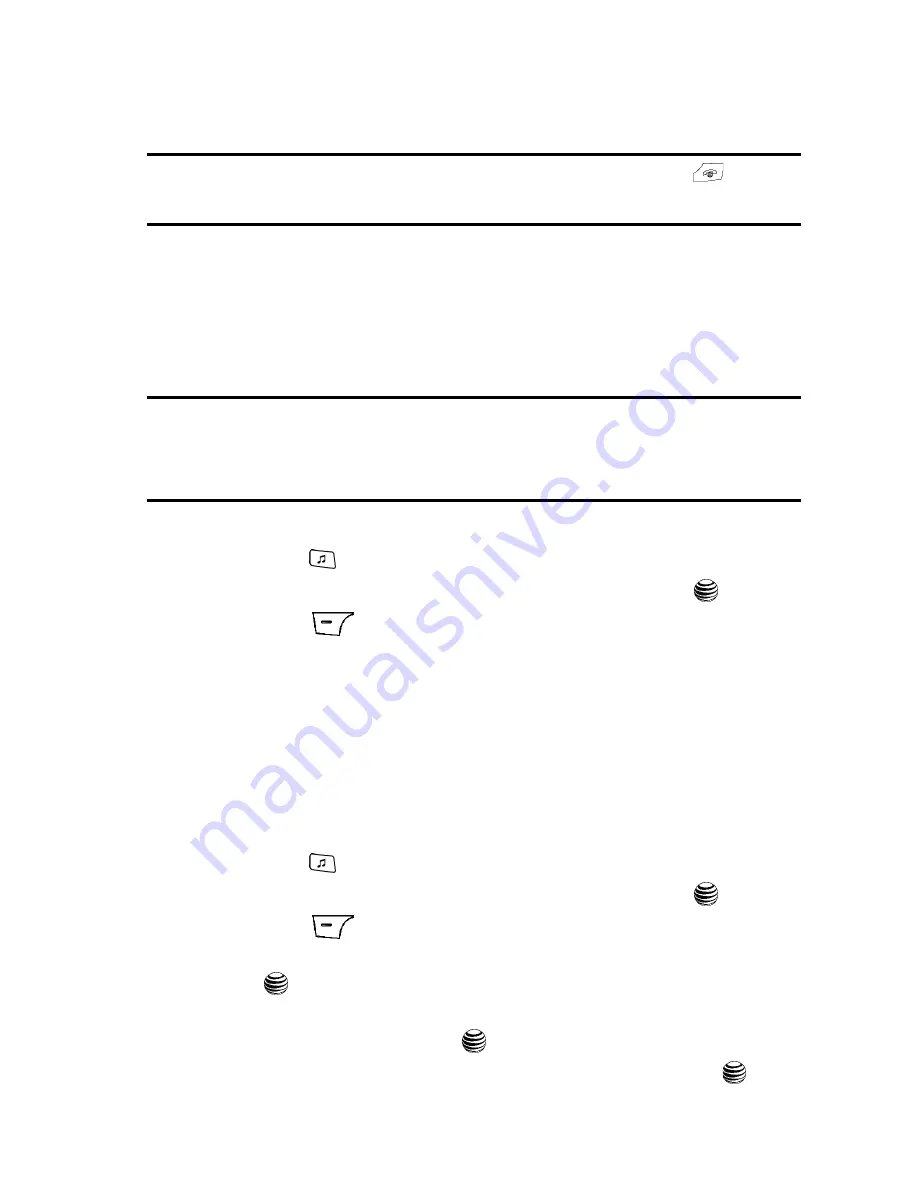
AT&T Music 102
Using Playlists
After the Music Player has been enabled, you can listen to music in the background
while performing other phone functions.
Important!:
When you are finished using the
Music Player
function, you must press the
key to stop
the function to prevent the battery from losing its charge.
Pausing
the player will continue to
use the battery.
Using Playlists
Playlists are used to assign songs to a list of preferred media which can then be
grouped into a list for later playback. These Playlists can be created via either the
handset’s Music Player options menu or from within a 3rd party music application
(such as Windows Media Player) and then downloaded to the handset.
Note:
The Music Player does not necessarily support all features of a particular file format nor all the
variations of those formats. The Music Player includes support for Windows Media Digital rights
Management (WMDRM) which allows you to play some purchased or subscription content. Copyright
protections may prevent some images, music (including ringtones) and other content from being
copied, modified, transferred or forwarded.
Creating a Playlist
1.
Press the
key to display the main AT&T Music menu.
2.
Highlight
Music Player
and press the
Select
soft key or the
key.
3.
Press the
Library
soft option key.
4.
Select
Playlists
and press the
Options
soft key.
5.
Highlight
Create Playlist
and enter a unique name for the song list using
the keypad.
6.
Press the
Save
soft key to store this playlist as a separate file within the
main Media Player directory. At this point the playlist is empty and must be
populated with a list of songs found on your handset.
Adding songs to a Playlist
1.
Press the
key to display the main AT&T Music menu.
2.
Highlight
Music Player
and press the
Select
soft key or the
key.
3.
Press the
Library
soft option key.
4.
Highlight
Playlists
and press
Options
soft key. Highlight
Open
and press
the
key. Highlight the previously created playlist and press the
Options
soft key.
5.
Highlight
Open
and press the
key. By default, a new list is blank.
6.
Press the
Options
soft key. Highlight
Add Tracks
and press the
key.
















































