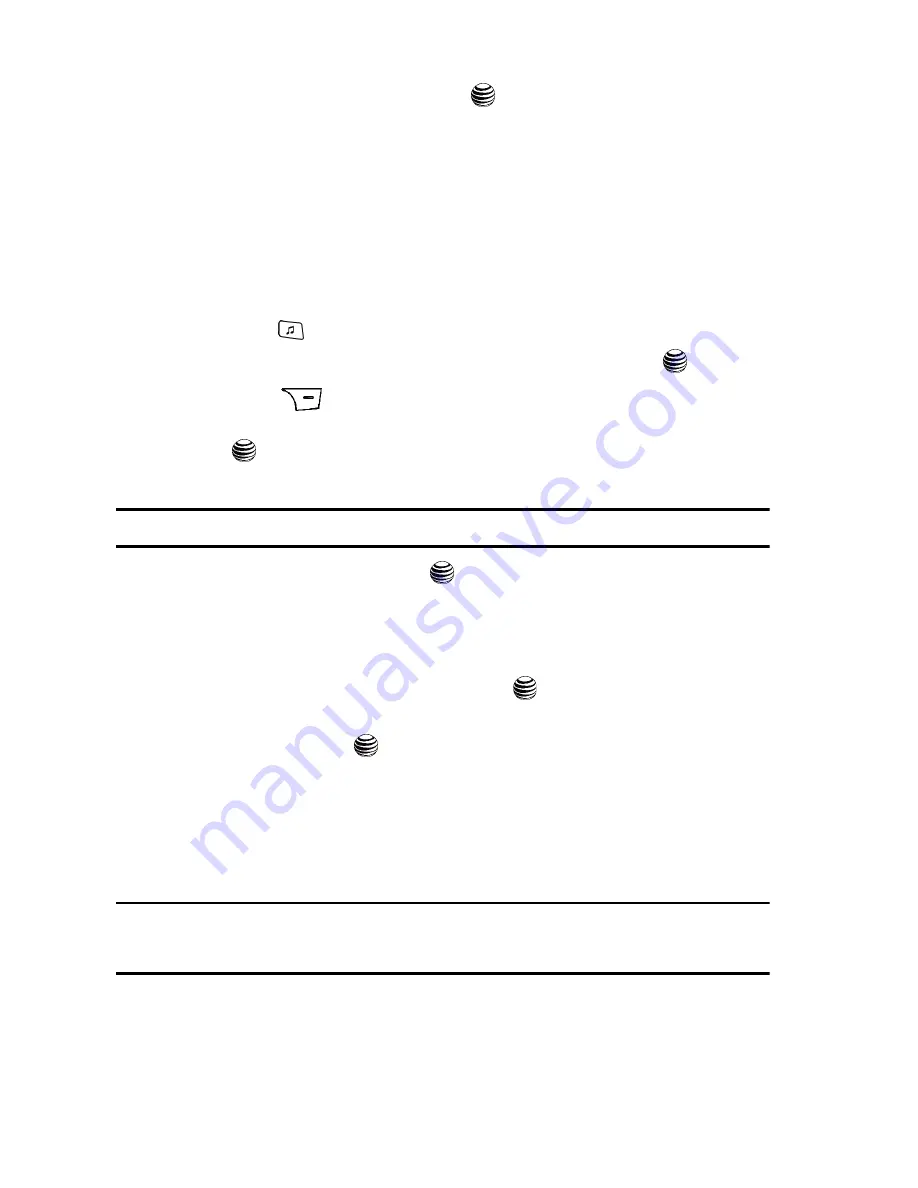
103
7.
Highlight music files
and press the
key to select them. The Playlist
screen lists all of the available music files on the handset.
You can choose to add either individual songs, multiple songs, or All
available songs.
All
selects all of the available listed songs and marks
them for addition to the playlist.
8.
Press the
OK
soft key and wait for the song to be added to the current
playlist.
Remove songs from a Playlist
1.
Press the
key to display the main AT&T Music menu.
2.
Highlight
Music Player
and press the
Select
soft key or the
key.
3.
Press the
Library
soft option key.
4.
Highlight
Playlists
and press
Options
soft key. Highlight
Open
and press
the
key. Highlight the previously created playlist and press the
Options
soft key.
Note:
The number of songs currently in that playlist are displayed below the playlist name.
5.
Highlight
Open
and press the
key.
6.
Press the
Options
soft key, and use the
Up
or
Down
Navigation keys to
select the
Remove
option.
The options available are
Selected
,
Multiple
, or
All
. Chose your option
and press
Options
soft key or press the
key.
7.
Use the
Up
or
Down
Navigation key to highlight an audio file (or multiple
files) and press the
key to select.
8.
Press the
Remove
soft key.
9.
At the “
Remove
?” prompt, press either the
Yes
soft key to confirm deletion
or
No
to cancel.
Importing a Playlist from a 3rd Party Application
Note:
While this procedure specifies Windows Media Player, other 3rd party music applications can be used
to download songs to your handset. Refer to the Help files of your specific music application for
details.
1.
Open Windows Media Player on your computer (version 10.0 or higher).
















































