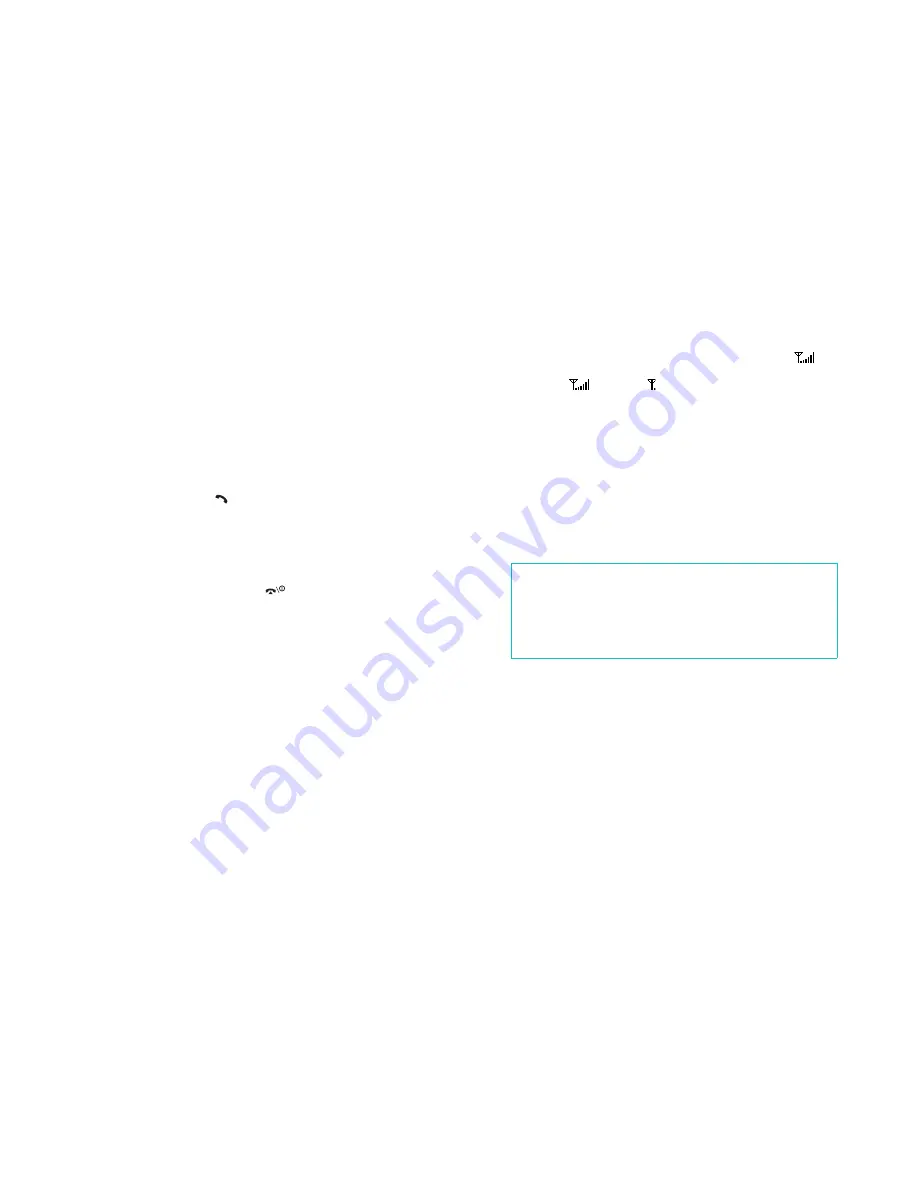
Solving Problems
160
“No service,” “Network failure” or “Not done”
displays
●
The network connection was lost. You may be in a weak
signal area (in a tunnel or surrounded by buildings). Move
and try again.
●
You are trying to access an option for which you have not
taken out a subscription with your service provider.
Contact the service provider for further details.
You have entered a number but it was not dialed
●
Have you pressed the
key?
●
Are you accessing the right cellular network?
●
You may have set an outgoing call barring option.
Your correspondent cannot reach you
●
Is your phone switched on (the
key pressed for more
than one second)?
●
Are you accessing the right cellular network?
Your correspondent cannot hear you speaking
●
Have you switched off the microphone?
●
Are you holding the phone close enough to your mouth?
The microphone is located at the bottom of the phone.
The phone starts beeping and “**Warning** Low
Battery” flashes on the display
●
Your battery is insufficiently charged. Recharge the
battery.
Solving Problems
161
The audio quality of the call is poor
●
Check the signal strength indicator on the display (
);
the number of bars indicates the signal strength from
strong (
) to weak ( ).
●
Try moving the phone slightly or moving closer to a
window if you are in a building.
No number is dialed when you recall a
Phonebook entry
●
Check that the number has been stored correctly, by using
the Phonebook Search feature.
●
Re-store the number, if necessary.
If the above guidelines do not help you to solve the
problem, take note of:
• the model and serial numbers of your phone
• your warranty details
• a clear description of the problem
Then contact your local dealer or Samsung after-sales service.
Summary of Contents for SGH-P716
Page 6: ...Table of Contents 6 ...
















































