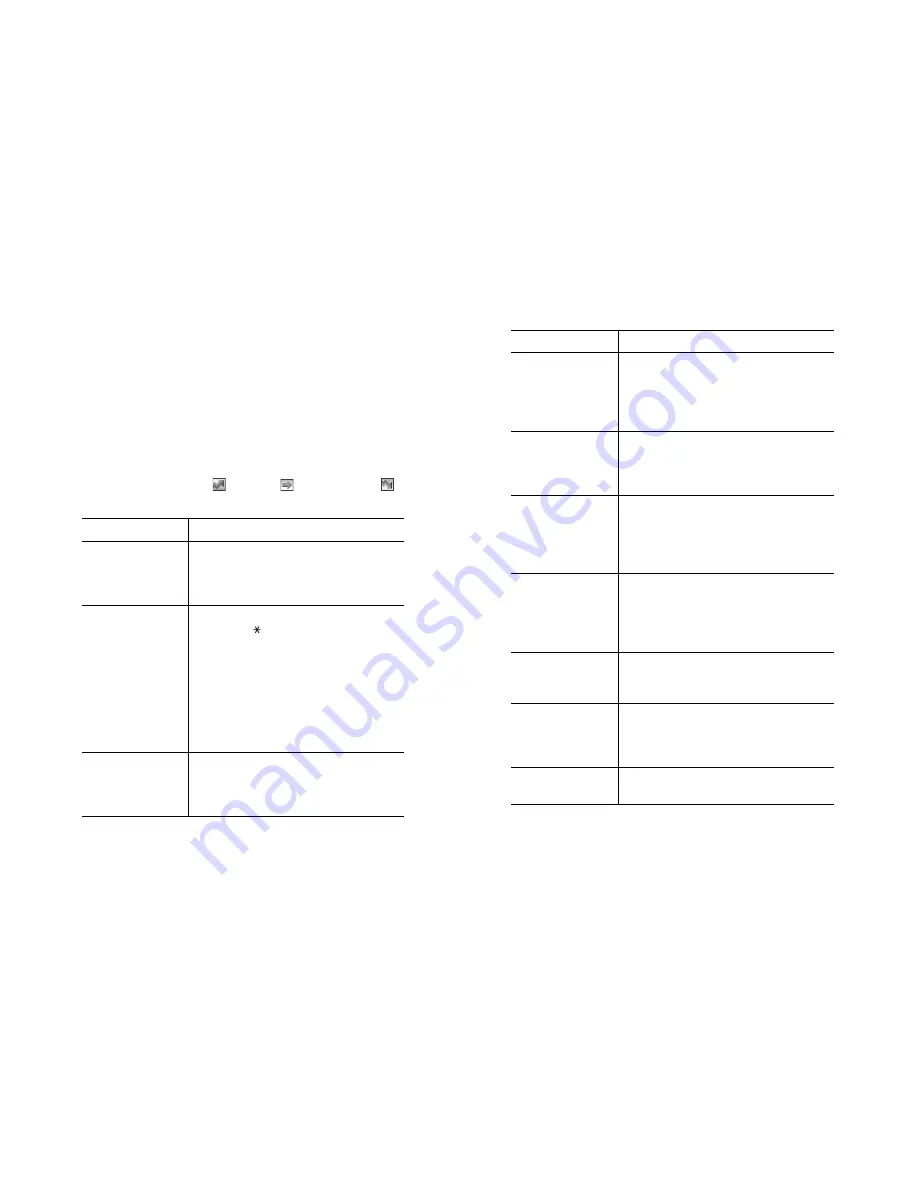
Organizer
134
4. Select a priority status of high, normal or low using the Up
and Down keys and press the Select soft key.
5. Enter your deadline and press the OK soft key.
If you do not want to set a deadline, press the Skip soft
key.
Editing the To Do List
When you select the To Do List menu (Menu 6.5), the
current contents display with the status mark. If the task has
been done, and priority;
for High,
for Normal and
for Low.
Action
Procedure
View the details for
a specific task
➀
Highlight the task.
➁
Press the View soft key.
➂
Scroll through the tasks using the Up
and Down keys, if necessary.
Change the status
of a specific task
➀
Highlight the task.
➁
Press the key to mark the task as
completed as of the current time and
date.
or
➀
Highlight the task.
➁
Press the Options soft key.
➂
Select the Mark option.
➃
Select the appropriate status (Done or
Undo).
Create a new task
➀
Press the Options soft key.
➁
Select the New option.
➂
Enter the text, priority and/or deadline
for the task.
Organizer
135
Edit an existing task
➀
Highlight the task.
➁
Press the Options soft key.
➂
Select the Edit option.
➃
Change the text, priority and/or
deadline for the task.
Sort the existing
tasks by priority or
status
➀
Press the Options soft key.
➁
Select the Sort option.
➂
Select the sort criterion (High, Low,
Done or Undo).
Copy a task
➀
Highlight the task.
➁
Press the Options soft key.
➂
Select the Copy option.
➃
Change the text, priority and/or
deadline for the task.
Copy a task to the
calendar
➀
Highlight the task.
➁
Press the Options soft key.
➂
Select the Copy to Calendar option.
➃
Change the text and deadline for the
task and set the alarm.
Delete a task
➀
Highlight the task.
➁
Press the Options soft key.
➂
Select the Delete option.
Delete all tasks
➀
Press the Options soft key.
➁
Select the Delete All option.
➂
Confirm the deletion by pressing the OK
soft key.
Exit the To Do list
➀
Press the Options soft key.
➁
Select the Exit option.
Action
Procedure
Summary of Contents for SGH-P716
Page 6: ...Table of Contents 6 ...






























