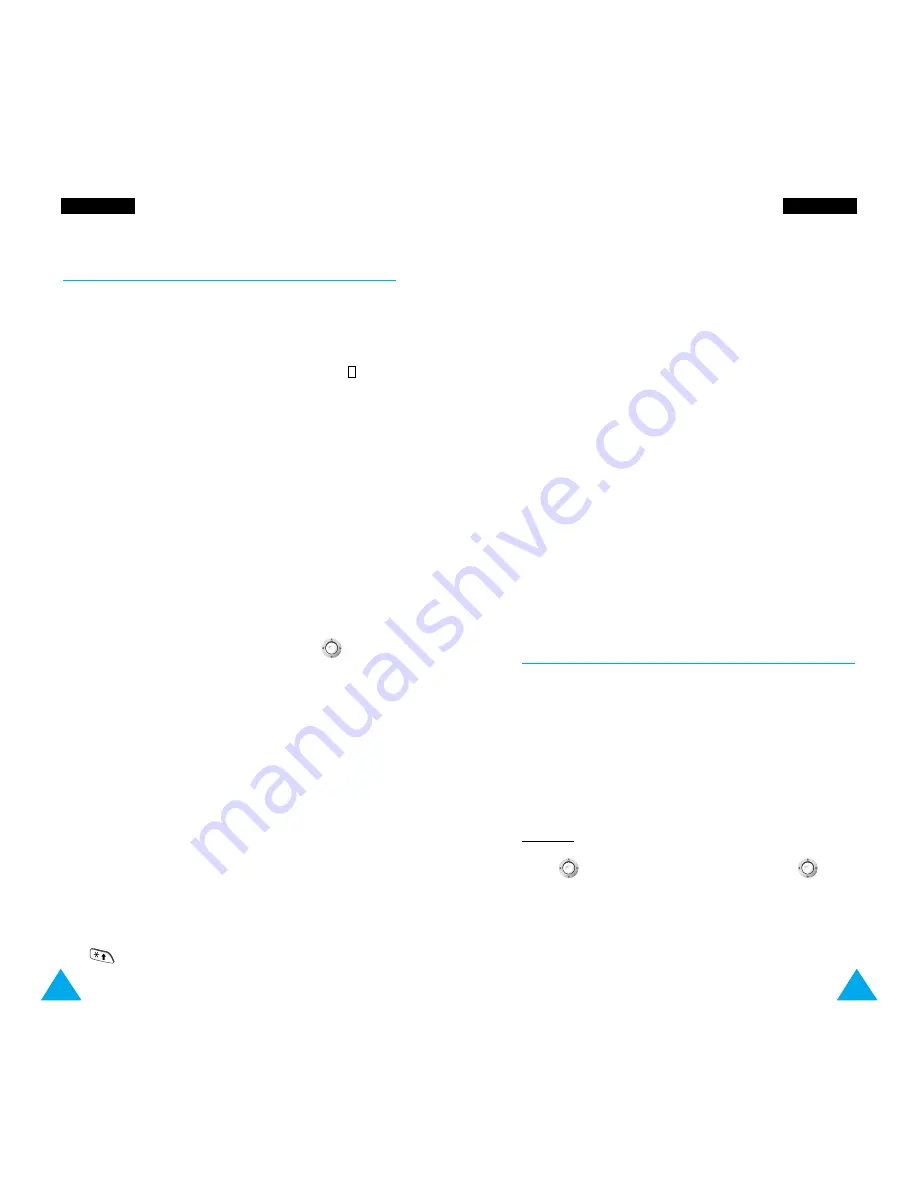
111
O
Orrg
ga
an
niisse
err
110
O
Orrg
ga
an
niisse
err
You can choose the following options, by pressing
the
Options
soft key.
New:
allows you to create a new task.
Mark:
allows you to mark a task as completed.
Edit:
allows you to edit an existing task.
Sort:
allows you to sort the tasks by priority (high,
low) or by status (done, undo).
Copy:
copies a task.
Delete:
deletes a task.
Delete All:
deletes all tasks.
Calendar
Menu 6-5
You can view calendars for 1900 through to 2099.
The following indication appears in the bottom right
of the display:
xxxD/yyW
where xxx represents the number of the day in the
year and yy represents the number of the week.
Example: 122D/18W
Push
left or right to change days, push
up
or down to change weeks and press the volume keys
to change months.
You can also change dates by pressing the
Goto
soft
key.
To Do List
Menu 6-4
This feature allows you to:
• Draw up a list of tasks to be done
• Assign a priority and deadline to each task
• Sort the tasks by priority and status mark ( for
task to be done,
✓
for completed tasks)
Creating the To Do List
To create the To Do List, proceed as follows.
1. Press the
New
soft key.
2. Enter the task.
For further information on how to enter text, see
page 42.
3. Press the
OK
soft key.
4. Select high or low priority by pushing
up or
down and pressing the
Select
soft key.
5. Enter your deadline.
6. Press the
Yes
soft key.
Editing the To Do List
If tasks are already defined in the To Do List when
you select the
To Do List
menu option (
6-4
), the
current contents are displayed with the associated
status mark and priority.
To view the detailed contents of a task, press the
View
soft key. To change the status of a task, press
the key.






























