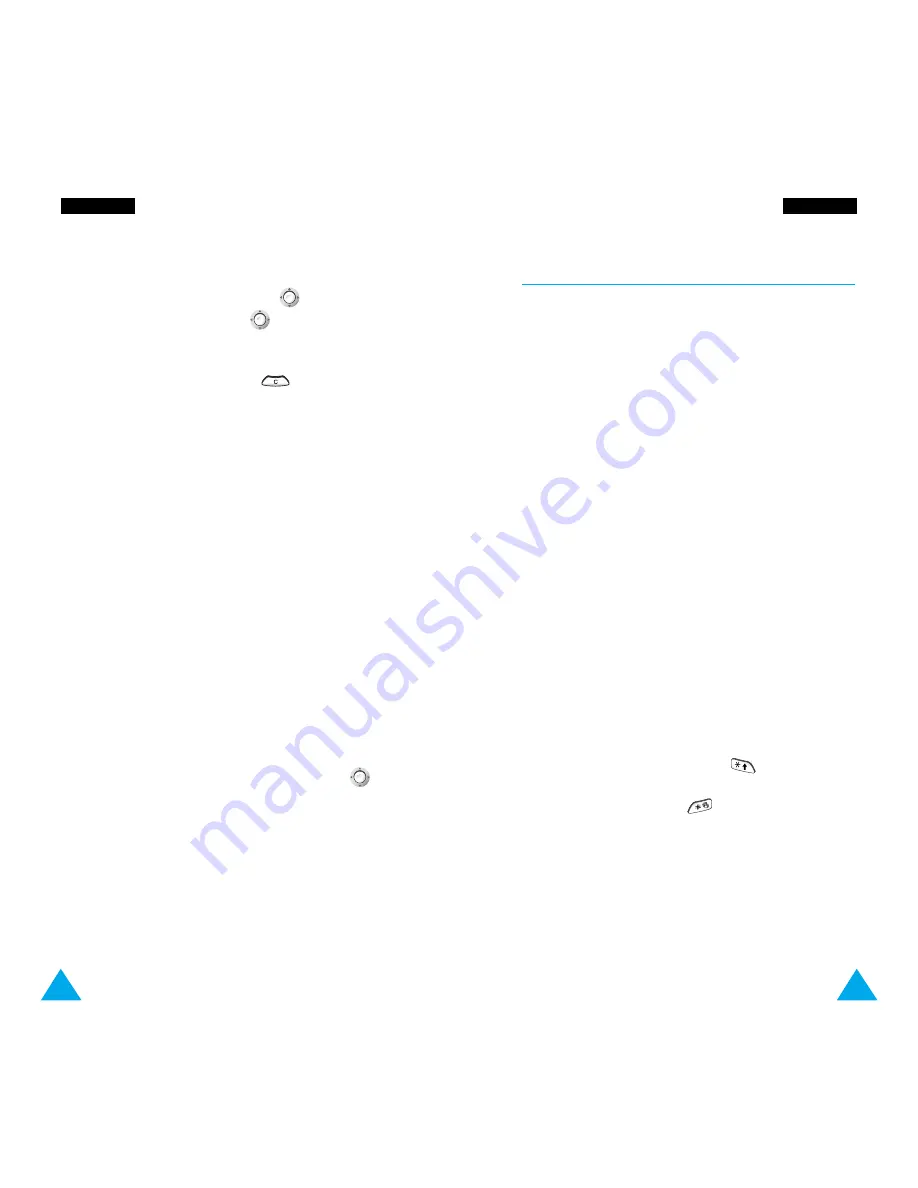
107
O
Orrg
ga
an
niisse
err
106
O
Orrg
ga
an
niisse
err
Alarm
Menu 6-2
This option allows you to set the alarm to ring at a
specific time. You can set one or more alarms.
The following alarms are available.
Daily Alarm:
the alarm rings every day at the same
time.
Once Alarm:
the alarm rings only once and is then
deactivated.
Weekly Alarm:
the alarm rings every week on the
same day and at the same time.
The
Alarm Tone
option allows you to select a
specific tone for the alarm.
To set the alarm, proceed as follows.
1. Select an alarm type by pressing the
Select
soft
key.
The
Set Alarm
option allows you to set the
alarm time or days of the week.
2. If you choose
Weekly Alarm
, select the required
day of the week and press the
key. The
*
symbol appears to indicate that the day is selected.
To remove it, press the
key.
You can set more than one day.
3. Press the
OK
soft key.
4. Enter the required time, then press the
OK
soft
key.
“Alarm Activated” is displayed.
To schedule a new event, proceed as follows.
1. When the calendar is displayed, use the volume
keys to select the month, push
up or down to
select the week, and push
left or right to
select a day. You can also use the
Go to date
menu option to specify the date. If you wish to
cancel your selection, press
.
2. Press the
OK
soft key.
3. Select a schedule type. Four types are available.
Reminder:
requires a description and the time.
Call:
requires a phone number and the time.
Meeting:
requires a description and the time.
Birthday:
requires a name and the time.
4. Enter the appropriate information, referring to
page 42 for further details on how to enter text.
5. If you wish to set the alarm to ring on the
scheduled date and time, select
Yes
. Otherwise,
select
No
.
6. If you selected
Yes
, set the time for the alarm
and press
OK
.
A check mark is displayed in front of the date in the
calendar to indicate that an event has been
scheduled. If you select such a date, you will see the
contents. If more than one event exists, push
up
or down to switch between them. The following
options are available:
Add:
allows you to add new contents.
Delete:
deletes the scheduled event.
Move:
moves the scheduled event to a new date.
Copy:
copies the scheduled event to a new date.
Delete Day:
deletes all events scheduled on that
date.






























