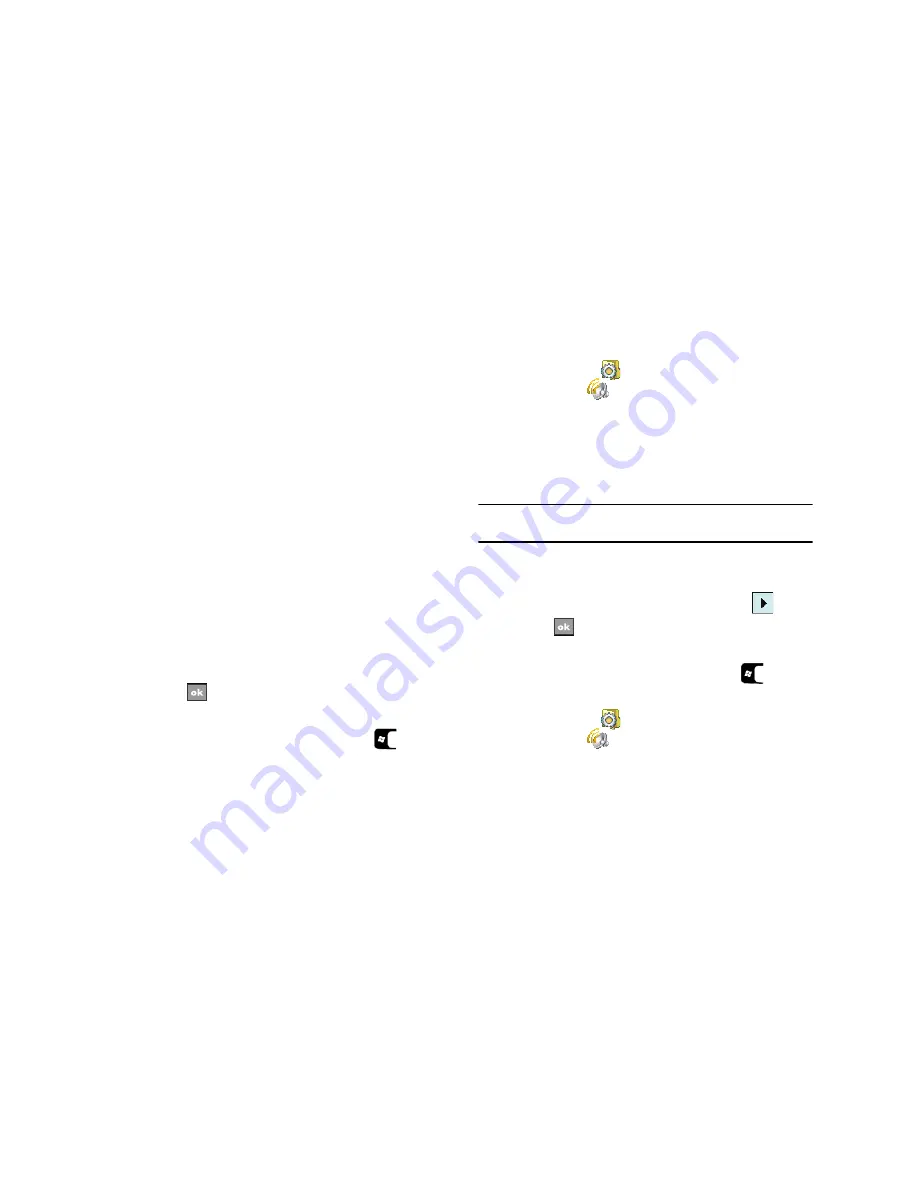
78
4.
Select the
Notifications
tab to assign specific audio files (or
vibrate) to play for specific applications or actions. Sounds
can be set for each of the following events:
• Phone
: Incoming Call
• ActiveSync
: Begin sync
• ActiveSync
: End sync
• Beam
: Auto receive
• Connection disconnected
• Connection established
• Messaging
: New e-mail message
• Messaging
: New text message
• Phone
: Missed call
• Phone
: Voicemail
• Reminders
• Wireless network detected
5.
Select
to save your changes and exit.
Setting an Event Notification
1.
From the
Today
screen, press the
Start
key (
) to
activate the
Start
menu.
2.
Select
Settings
(
)
Personal
tab
Sounds &
Notifications
(
)
Notifications
tab.
3.
Select the event (other than “Phone: Incoming Call”) from
the
Event
drop down menu. (For more information, refer to
“Setting Your Phone’s Incoming Ringtone”
on page 78.)
4.
Select
Play sound
and/or
Vibrate
.
Note:
You can also use
Sounds & Notifications
to set the ring type and ring
tone settings of your phone.
5.
Select the check box next to
Play sound
to then designate a
notification sound for that event from the provided drop
down list. To sample the sound file, select the
button.
6.
Select
to save your changes and exit.
Setting Your Phone’s Incoming Ringtone
1.
From the
Today
screen, press the
Start
key (
) to
activate the
Start
menu.
2.
Select
Settings
(
)
Personal
tab
Sounds &
Notifications
(
)
Notifications
tab.
3.
Select
Phone: Incoming Call
from the
Event
drop down
menu.






























