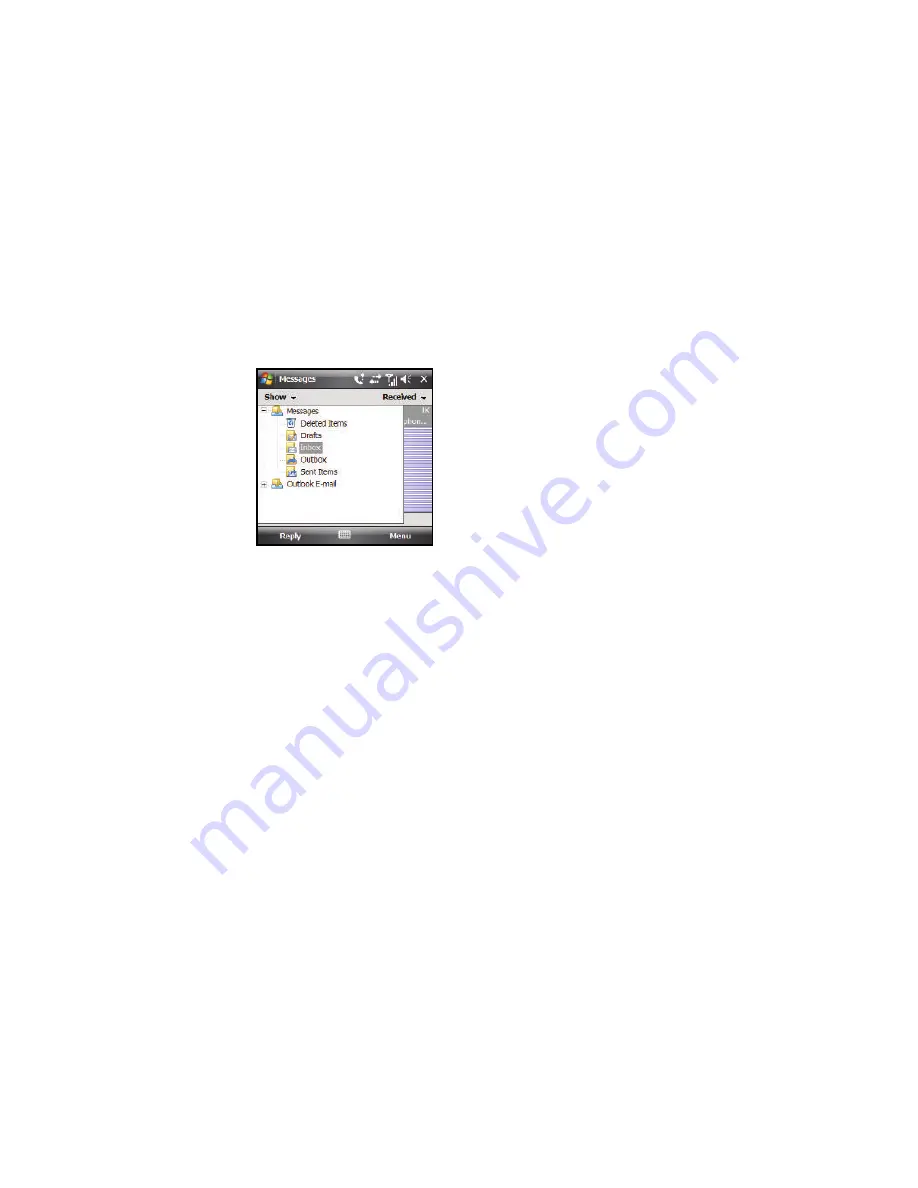
Messaging 51
3.
Select folder name
at the top, left of the
Messages screen. A
drop-down menu
displays showing a
menu tree that lists
Messaging account
types and lists
folders for the
Messages account.
The available Messages folders are:
• Deleted Items
: Stores messages that you delete from the other
folders. This lets you recover messages that were erased
accidentally.
• Drafts
: Lets you store messages for later completion and/or reuse.
• Inbox
: Stores your incoming (received) messages.
• Outbox
: Stores your outgoing messages until they are sent.
• Sent Items
: Stores your outgoing messages that have been sent.
(For information about
Outlook E-mail
folders, refer to the
Microsoft Outlook user manual.)
4.
To display the contents of a folder, select it in the drop-
down menu.
Received Text Message Options
Several message features are available for received text
messages.
1.
From the
Messages Inbox
folder screen, highlight a text
message and press the
Menu
soft key. The following
options are available:
• New
: Lets you create a new Text or Multimedia message.
• Reply
: Sends a reply to the sender and/or all other recipients, or
forwards this message to other people.
• Delete
: Moves this message to the Deleted Items folder.
• Move...
: Lets you move this message to other folders.
• Delete All
: Deletes all messages (unread and read) from the Inbox
folder.
• Delete All Read
: Deletes all messages you have read from the
Inbox folder.
• Go To
:
Lets you switch to another message folder or message
account. Select one of the following:
–
Folders
–
Messages
–
Outlook E-mail






























