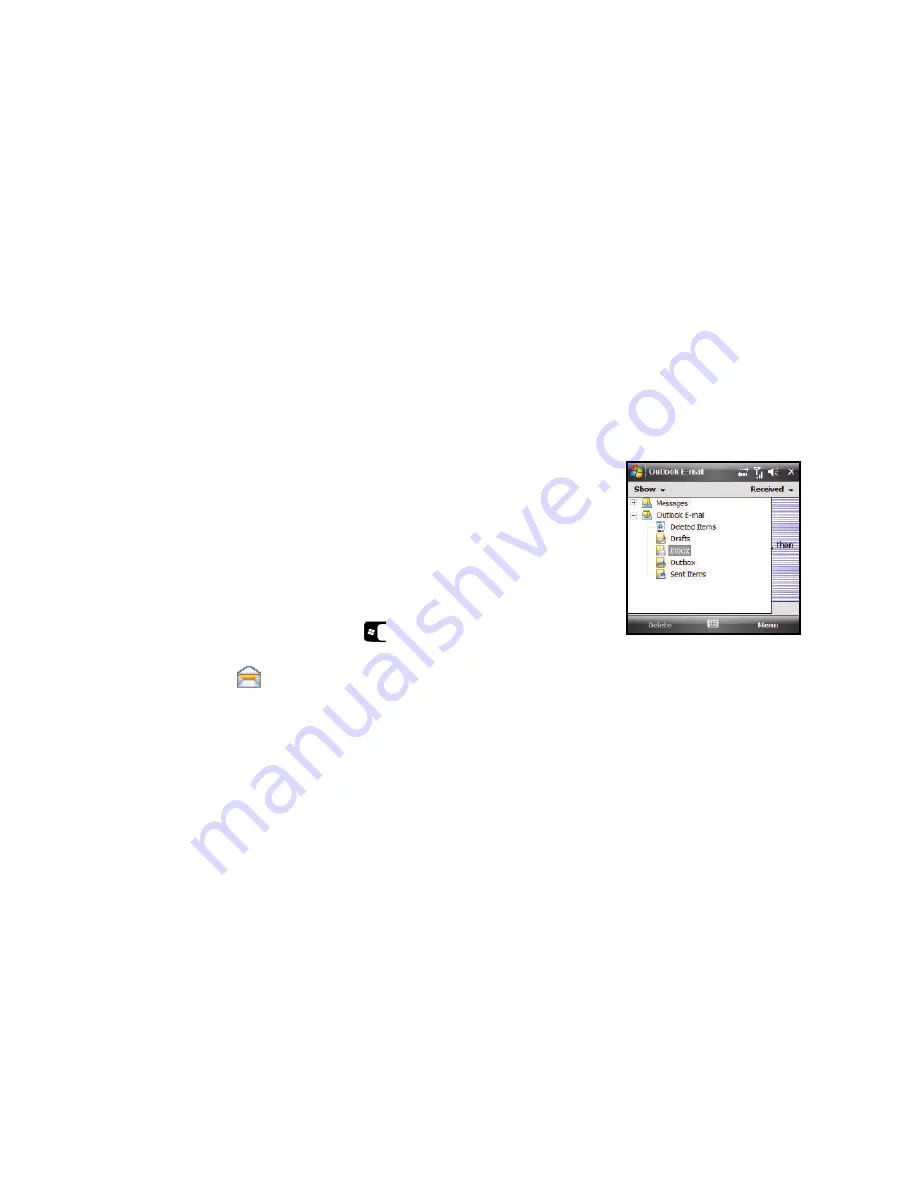
Messaging 61
4.
To create an send E-mail, press the
Menu
soft key, and
select
New
. The E-mail composition screen displays.
5.
Enter the E-mail address in the
To
field.
6.
Select the
Subject
field and enter a subject.
7.
Select the message text field and enter the content of your
E-mail message.
8.
When you’re finished, press the
Send
soft key.
Using an ISP for E-mail
You can configure the SGH-i907 to use an Internet Service
Provider (ISP) or your network at work to send E-mail directly
from the SGH-i907 without connecting to your PC through
ActiveSync.
1.
From the
Today
screen, press the
Start
key (
) to
activate the
Start
menu.
2.
Select
Messaging
(
)
your E-mail account.
3.
Review your received E-mail as needed.
4.
To create and send E-mail, press the
Menu
soft key, and
select
New
. The E-mail composition screen displays.
5.
Enter the E-mail address in the
To
field.
6.
Select the
Subject
field and enter a subject.
7.
Select the message text field and enter the content of your
E-mail message.
8.
When you’re finished, press the
Send
soft key.
Outlook E-mail Folders
There are five message
folders Outlook E-mail
directory (see adjacent
image).
The folders and their
functions are similar to the
folders in the Messages
directory, except for
Outbox.
Using ActiveSync, E-mail is
stored in the Outbox until
you synchronize with your PC.
Using an ISP, E-mail is stored in the Outbox folder until message
sending is complete.
The following is a list of Outlook E-mail messaging folders and
their functions.
•
Deleted Items:
sent to the Deleted Items folder. Once messages are
removed from the Deleted Items folder, they are permanently erased.






























