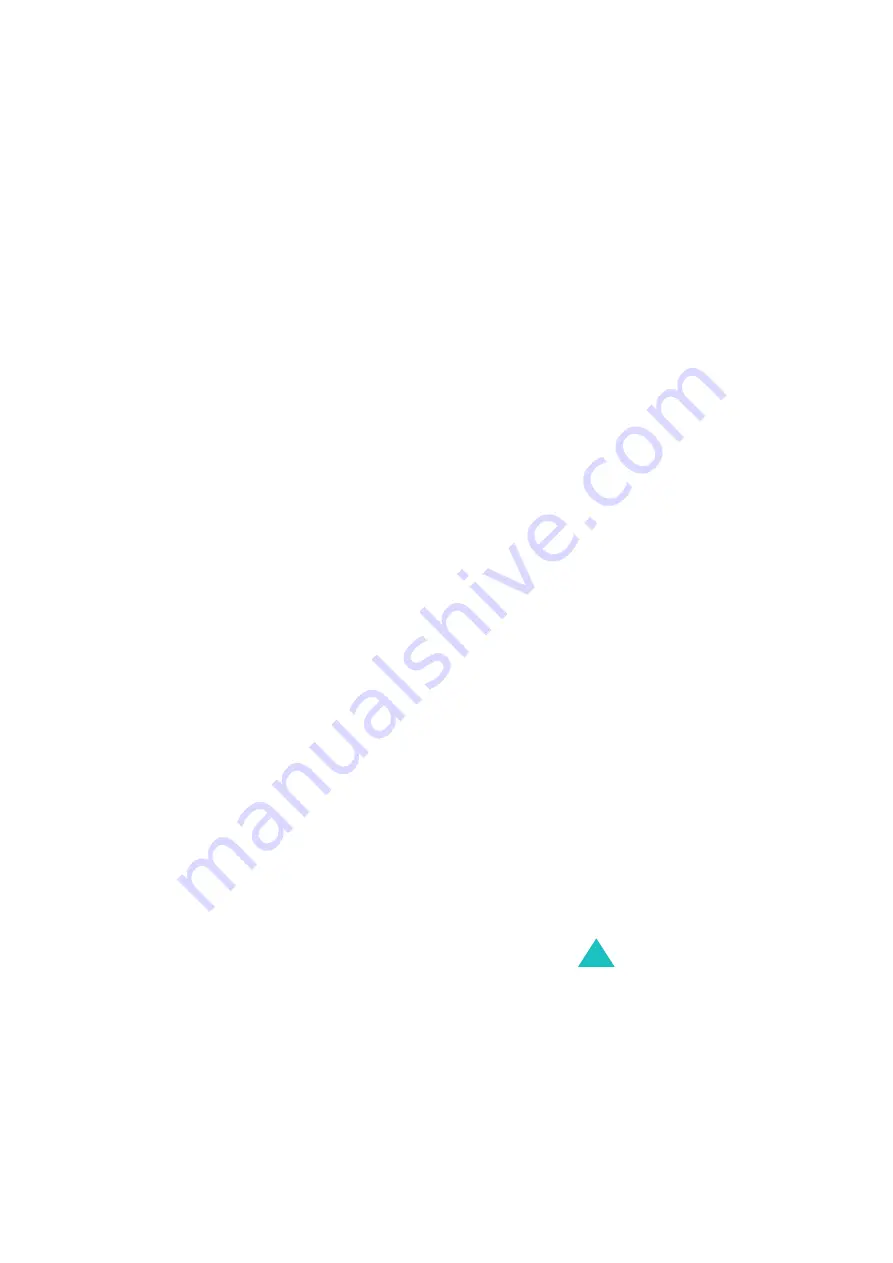
Applications
81
• Normal Sync: the phone and PC/remote
server exchange only newly added, changed,
or deleted data.
• Recovery Sync: the phone sends all of its
data to the PC and the PC sends only data that
the phone does not contain.
• Sync protocol: allows you to select a
connection method, Serial, Bluetooth, or
USB.
4. Press the Save soft key.
Starting Synchronization
1. Make sure that your PC has the EasyStudio II
program installed and the phone and the PC are
connected by a USB or serial cable or an active
Bluethooth connection.
2. From the PIM sync screen, select a profile and
press the Options soft key.
3. Select Start sync and press the Select soft key.
The synchronization begins.
Using the Synchronisation options
You can access the following options by pressing the
Options soft key from the PIM sync screen:
Start sync: starts a synchronisation by the
currently selected profile.
View result: shows the result of the last
synchronisation.
New sync profile: allows you to create a new
profile.
Summary of Contents for SGH-E880
Page 2: ...GPRS TELEPHONE SGH E880 Draft version 2005 02 23 ...
Page 217: ...Glossary 217 ...
Page 222: ...Index 222 ...
Page 225: ...Declaration of Conformity R TTE ...






























