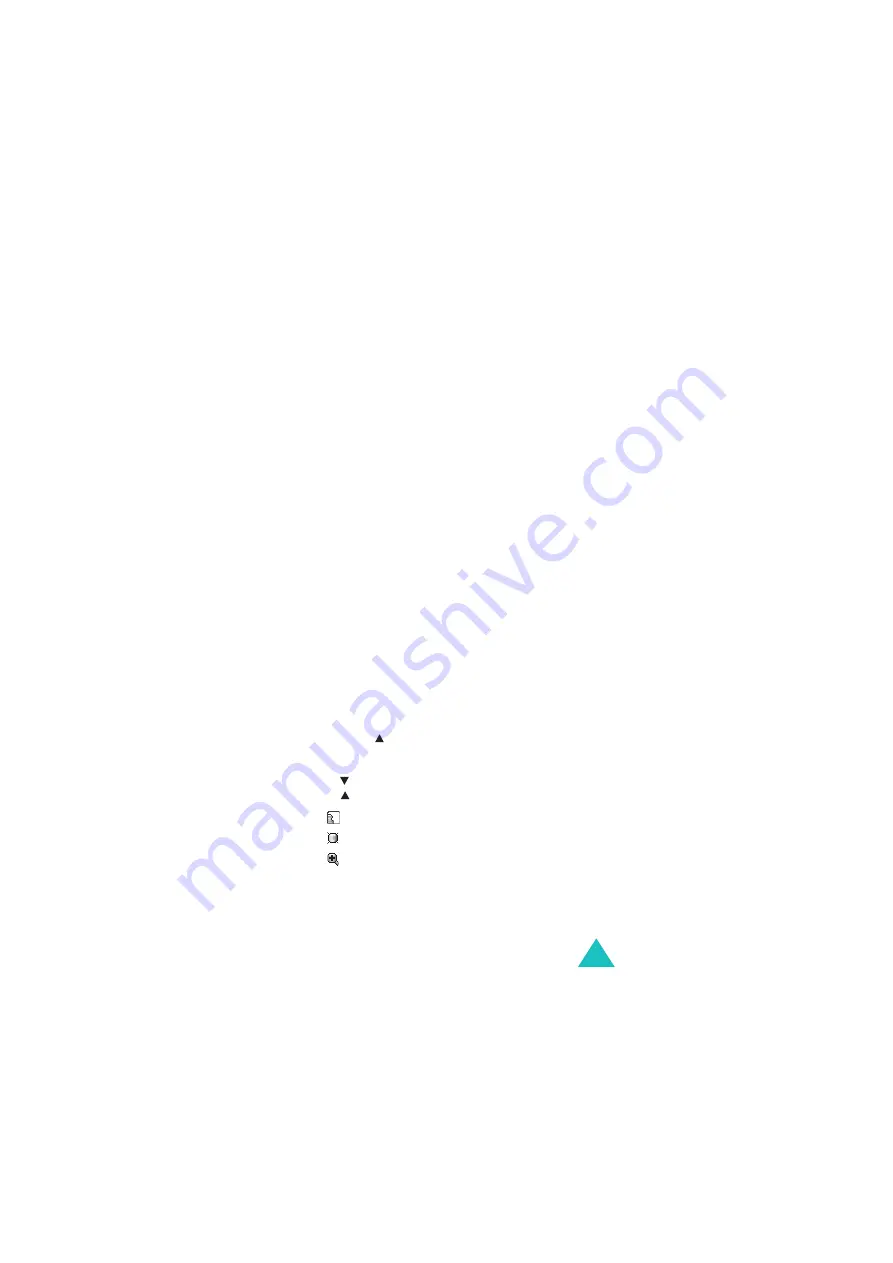
Camera
141
Using video options
When you press the Options soft key after saving a
video clip, the following options are available:
Record another: returns to Record mode.
Send via: allows you to send the video clip by using
the messaging feature or the Bluetooth feature.
Delete: allows you to delete the video clip.
Rename: allows you to change the name of the
video clip.
Go to Videos: goes to Videos folder.
Protection: locks the video clip to keep it from
being deleted.
Properties: shows you information of the video clip.
Recording a video with the phone closed
You can record a video with the phone closed,
through the external display.
1. Press and hold the Camera key.
2. Press the key to switch to Record mode.
3. Scroll to the image setting options by pressing
the key and change the settings by pressing
the
key:
• : shows the mirror image.
• : adjusts the image brightness.
• : zooms in or out.
4. Press the Camera key to start recording.
5. Press the Camera key to stop.
The video clip is saved automatically.
Summary of Contents for SGH-E880
Page 2: ...GPRS TELEPHONE SGH E880 Draft version 2005 02 23 ...
Page 217: ...Glossary 217 ...
Page 222: ...Index 222 ...
Page 225: ...Declaration of Conformity R TTE ...






























