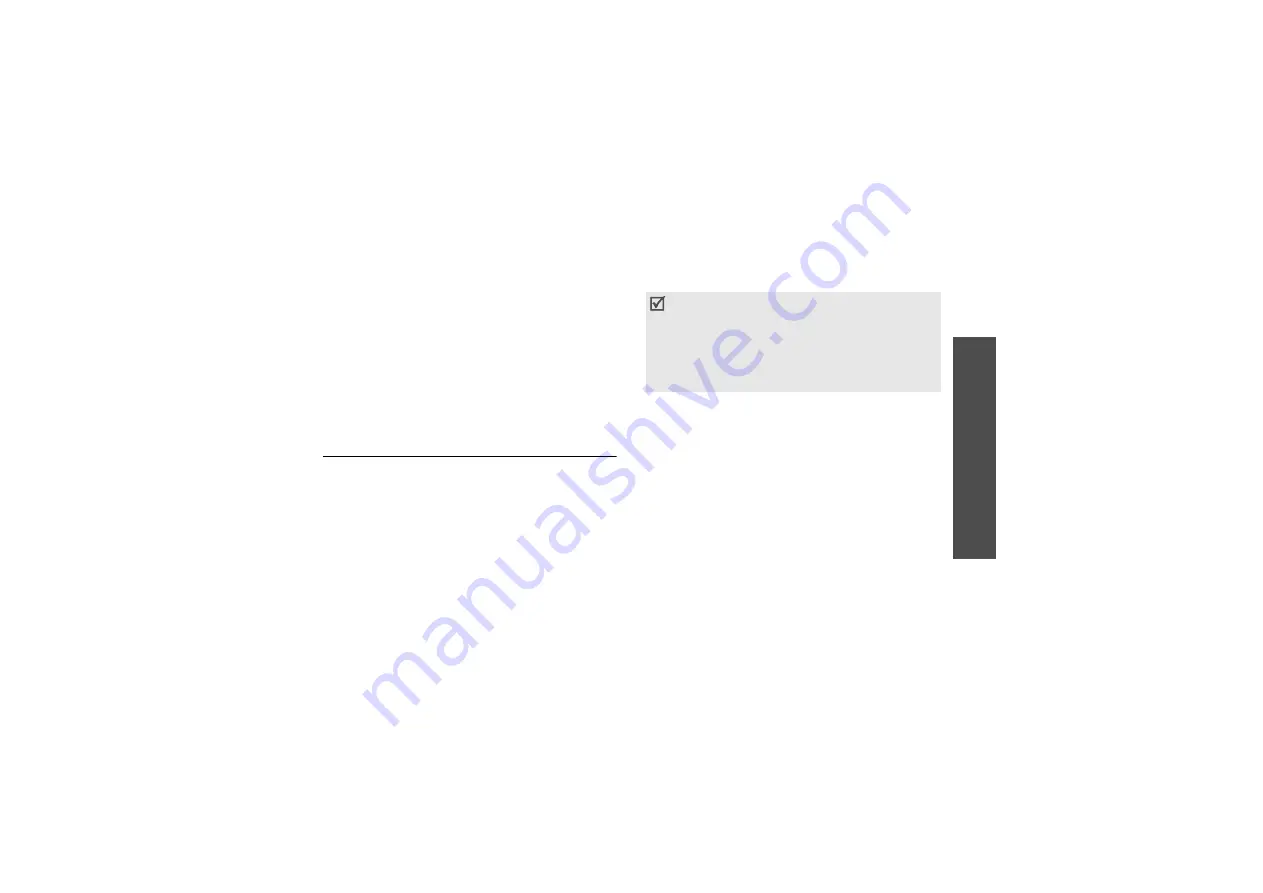
Me
nu
fu
nc
tio
ns
Set
tin
gs
(Menu
9)
83
Band selection
(Menu 9.5.7)
For the phone to make and receive phone calls, it
must register with an available network. Your phone
can handle any of the following types of networks:
Combined GSM 900/1800, GSM 1900, and Tri band
(GSM 900/1800/1900).
The country where you purchased your phone
determines the default band that it uses. When you
travel abroad, you may need to change to an
appropriate band.
Bluetooth
(Menu 9.6)
Using the Bluetooth feature, you can connect the
phone wirelessly to other Bluetooth devices and
exchange data with them, talk hands-free, or control
the phone remotely.
Bluetooth technology allows free wireless connections
between all Bluetooth-compliant devices within a
range of 10 meters. Since the devices communicate
using radio waves, they do not need to be in line of
sight to each other.
Setting up the Bluetooth feature
The Bluetooth menu provides the following options:
• Activation: activate or deactivate the Bluetooth
feature.
• My devices: search for connectable Bluetooth
devices. See the next section.
• My phone’s visibility: allow other Bluetooth
devices to search for your phone.
• My phone’s name: assign a Bluetooth device
name to your phone, which is then displayed on
other devices.
• Secure mode: determine if the phone asks for
your confirmation when other devices access your
data.
• If there are obstacles between the devices, the
operating distance may be reduced.
• It is recommended that you don’t use the
Bluetooth feature while using multimedia
features, such as voice recorder, camera, and MP3
player, or vice versa, for better performance.
• Some devices may not be compatible with your
phone.
















































