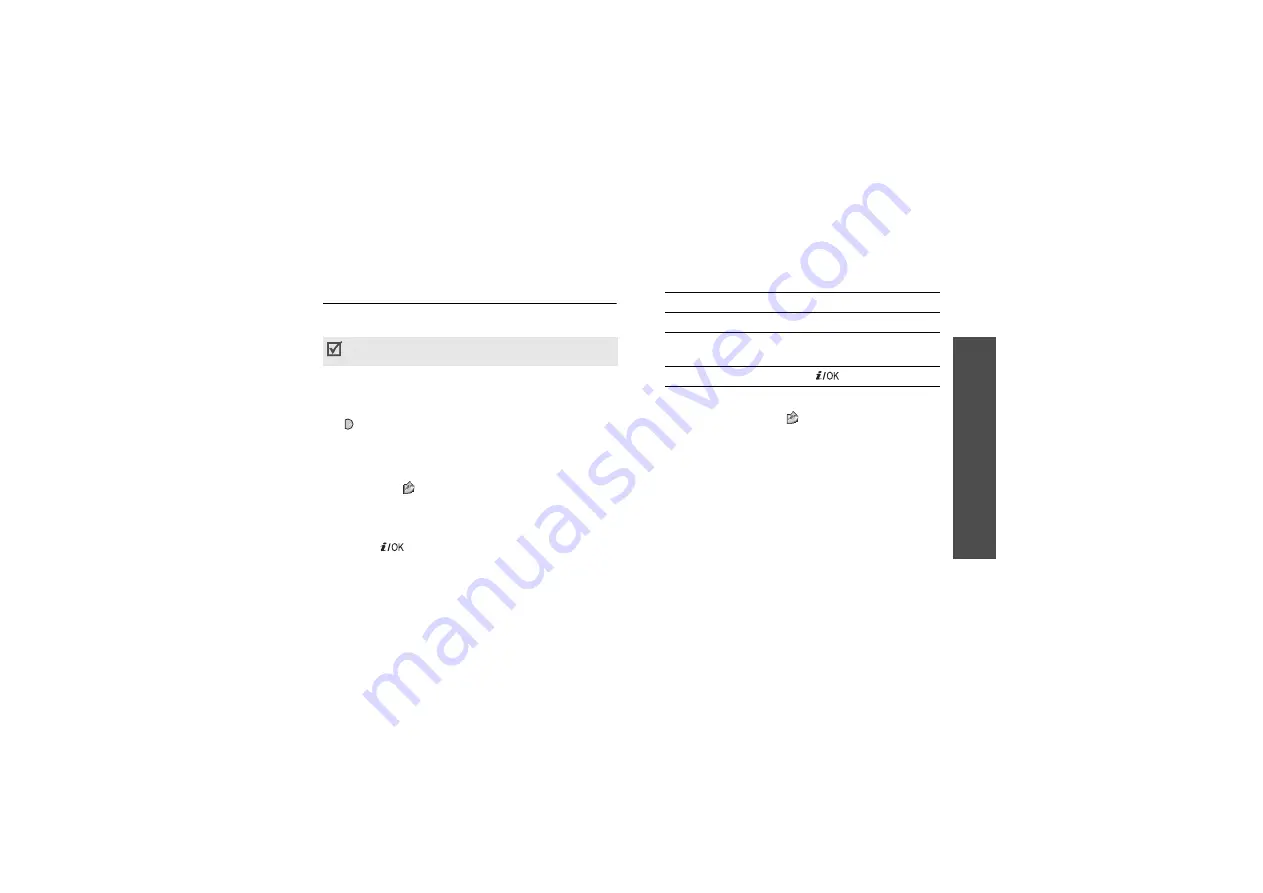
Me
nu
fu
nc
tio
ns
Ca
m
er
a
(Me
nu
8
)
71
Taking a photo
You can take photos in various modes. The camera
produces JPEG photos.
Taking a photo with the phone open
1. If necessary, remove the camera cover.
2. Access the Take a photo menu or press and hold
to turn on the camera.
The image to be captured appears on the display.
3. Adjust the image by aiming the camera lens at the
subject.
• Press < > to access camera options. See the
next section.
• Use the keypad to change camera settings or
switch to other modes.
4. Press [
] to take a photo. The photo is saved in
the Photos folder.
Using camera options in Capture mode
In Capture mode, press < > to access the following
options:
• Record video: switch to Record mode.
• Shooting mode: take a photo in the following
modes:
Single shot: take a photo in the normal mode.
You can select whether or not the camera
automatically saves a photo.
Multi shot: take a series of action stills. You can
select the number of still images the camera will
take.
Mosaic shot: take several stills and save them in
one frame. You can select the layout.
When you take a photo in direct sunlight or in bright
conditions, shadows may appear on the photo.
5. To
Press
use photo options
<Options>.
delete the photo
<Delete> and then
<Yes>.
return to Capture mode [
].






























