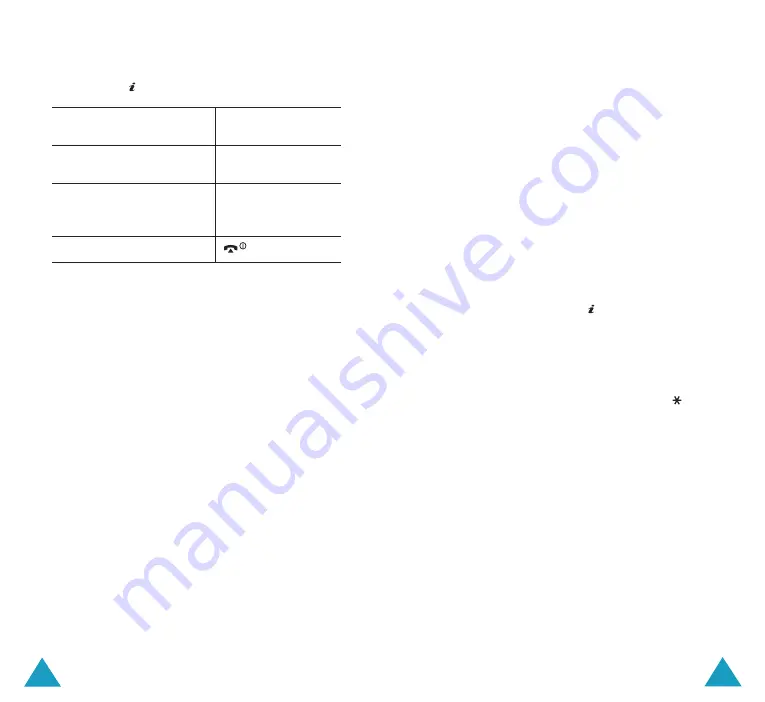
167
Funbox
166
Funbox
Entering Text
If you need to enter text while using a MIDlet
you can use, the following input modes are
available:
Upper-case character mode
(
A
): allows you
to enter upper-case English characters.
Lower-case character mode
(
a
): allows you
to enter lower-case English characters.
Number mode
(
1
): allows you to enter
numbers.
Symbol mode
: allows you to enter symbols.
After highlighting a symbol by pressing the
Navigation keys, press the
key to insert it.
T9 mode
(
T9
): allows you to enter English
characters by pressing one key per letter. In this
mode, you can change the case by pressing the
0
key.
To change the text input mode, press the
key
until the appropriate indicator appears.
Changing the DNS Settings
The DNS (Domain Name Server) is the server
that assigns the Java server domain name to an
IP address. The DNS setting is preset at the
factory, but sometimes you may need to change
it at your service provider’s instructions.
1. Scroll to
Setting
on the Games list and press
the
Select
soft key.
2. Enter the primary address using the number
keypad and press the
OK
soft key.
3. Enter the secondary address and press the
OK
soft key.
3. Press the
key to confirm your selection.
While you are playing
Press the
a game, to
adjust the sound
Volume keys.
volume
stop the game
C
key.
and return to
the startup screen
exit the game
key.
Viewing MIDlet Information
1. Scroll to the MIDlet you want and press the
Info
soft key.
The display shows information about the
MIDlet, such as the file size, application
version and its vendor..
2. To scroll to other MIDlet information, press
the Navigation keys.
3. If you want to delete the MIDlet, press the
Delete
soft key and then press the
Yes
soft
key to confirm the deletion.
Note
: When you select the default games from
the list, the
Delete
option is not
available, so that you cannot delete
them.
4. To exit and return to the Games list, press the
Back
soft key or the
C
key.






























