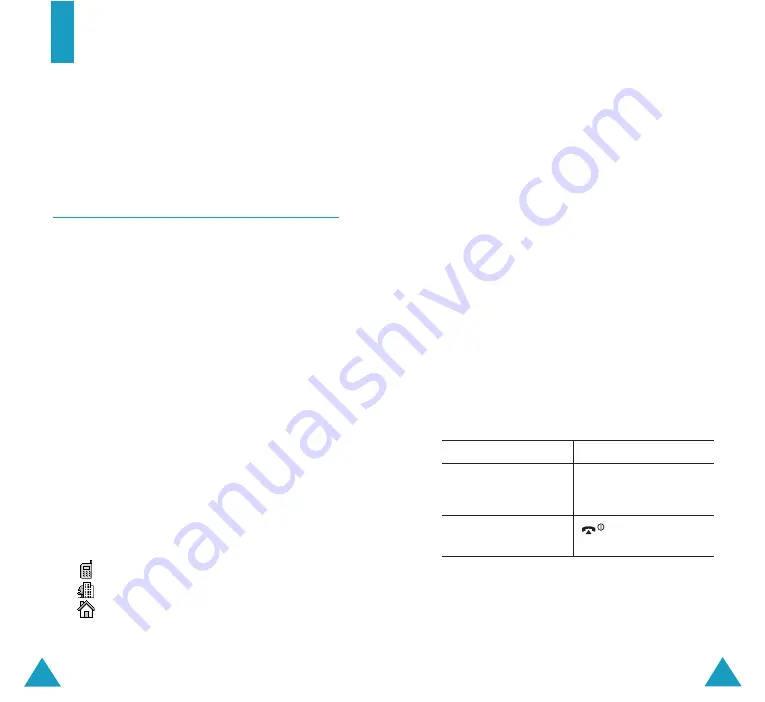
35
Phone Book
34
4. Select a memory location, either
SIM
or
Phone
, by pressing the Up or Down key and
press the
Select
soft key.
Note
: When you change phones, any numbers
stored in your SIM card memory are
automatically available with the new
phone, whereas any numbers stored in
the phone’s memory must be reentered.
5. Enter a name and press the
OK
soft key.
For further details about how to enter
characters, see page 46.
6. If you do not want to save the number and
name in the suggested location, press the
C
key to clear the location number and enter
another location by pressing the number keys.
7. Press the
OK
soft key to store the name and
number.
After storing, the phone displays the Phone
Book entry or name you just created.
9.
To
Press the
use the entry options
Options
soft key. For
further details, see
page 37.
return to the idle
key.
screen
Phone Book
You can store phone numbers and their
corresponding names in both your SIM card and
your phone’s memories. They are physically
separate but are used as a single entity, called
Phone Book.
Storing a Number with a Name
There are two ways to store a number:
• Using the
Save
soft key in Idle mode
• Using the
New Entry
option in the Phone
Book menu
Storing a Number in Idle Mode
As soon as you start to enter a number,
Save
appears above the left soft key to allow you to
store the number in Phone Book.
1. Enter the number you want to store.
Note
: If you make a mistake while entering a
number, correct it using the
C
key. For
further details, see page 25.
2. When you are sure that it is correct, press the
Save
soft key.
3. Select an icon to identify the category of the
number to be stored. Three categories are
available:
• : Mobile phone number
• : Office number
• : Home number
To select the category, press the Left or Right
key and press the
Select
soft key.






























