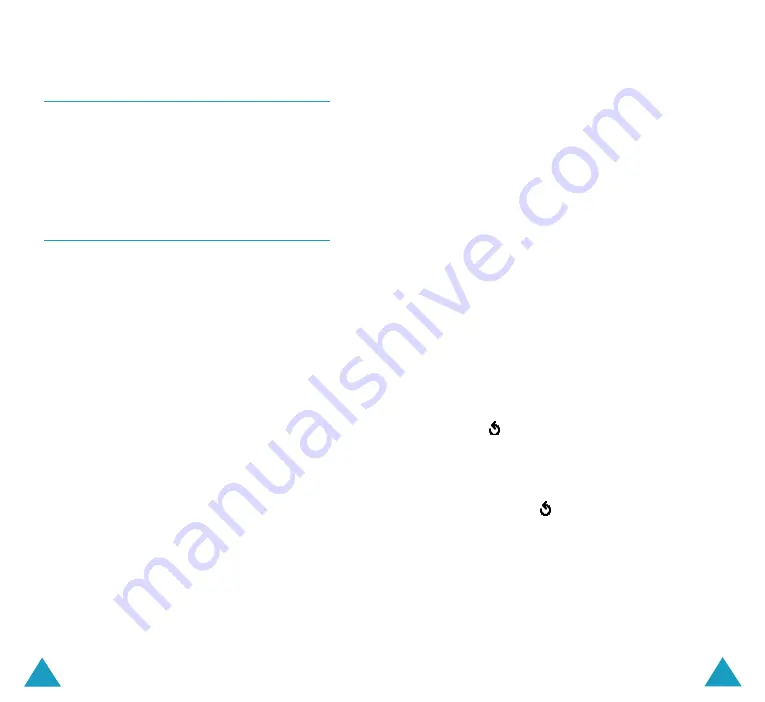
97
Multimedia Messages
96
Multimedia Messages
•
Add Picture
: allows you to add a picture
stored in the
Images
folder (
Menu 9.5
).
Choose a picture and press the
Select
soft
key. You may not be able to add some
downloaded images if they are not in the
correct format.
•
Add Sound
: allows you to add a voice
memo. Select
Record
to record a new voice
memo. If you have voice memos recorded,
you can select
Sound List
to add one of
them.
•
Send
: allows you to send the message. Use
this option when you finish creating the
message.
•
Save
: saves the message in the
Draft
(
Menu 2.3
) or
Templates
(
Menu 2.5
) box
for later use. This option is activated after
you add content to the message.
•
Settings
: allows you to change the
message settings. For further details about
each setting option, see page 103. After
changing the settings, you need to press
the
soft key or the
C
key to go to back
to the options screen.
•
Add Destination
: allows you to enter
destination numbers or addresses. See
steps 6 to 11. After adding them, you need
to press the
soft key or the
C
key to go
to back to the options screen.
•
Preview
: shows your message as it will
display on the recipient’s phone.
Note
: You can add text, an image and a sound
once for each page.
Draft
(Menu 2.3)
After creating a multimedia message, you can
store it in this message box to be sent later.
For further details about viewing a message, see
“Outbox” on page 94.
Write New
(Menu 2.4)
This menu allows you to create a new
multimedia message and then send it to multiple
destinations.
Creating and Sending a Multimedia
Message
1. Enter the subject of your message and press
the
OK
soft key.
For further details about entering characters,
see page 103.
2. When
Add Here
highlights, press the
Options
soft key and add the message
contents using one of the following options:
•
Add Text
: enter the message text and
press the
OK
soft key.
•
Add My Photo
: allows you to add a photo
you took using the camera on your phone.
Select
Take a Photo
to take a new photo,
or
Select a Photo
to add one of the photos
stored in the phone. For further details
about using the camera, see page 110.






























