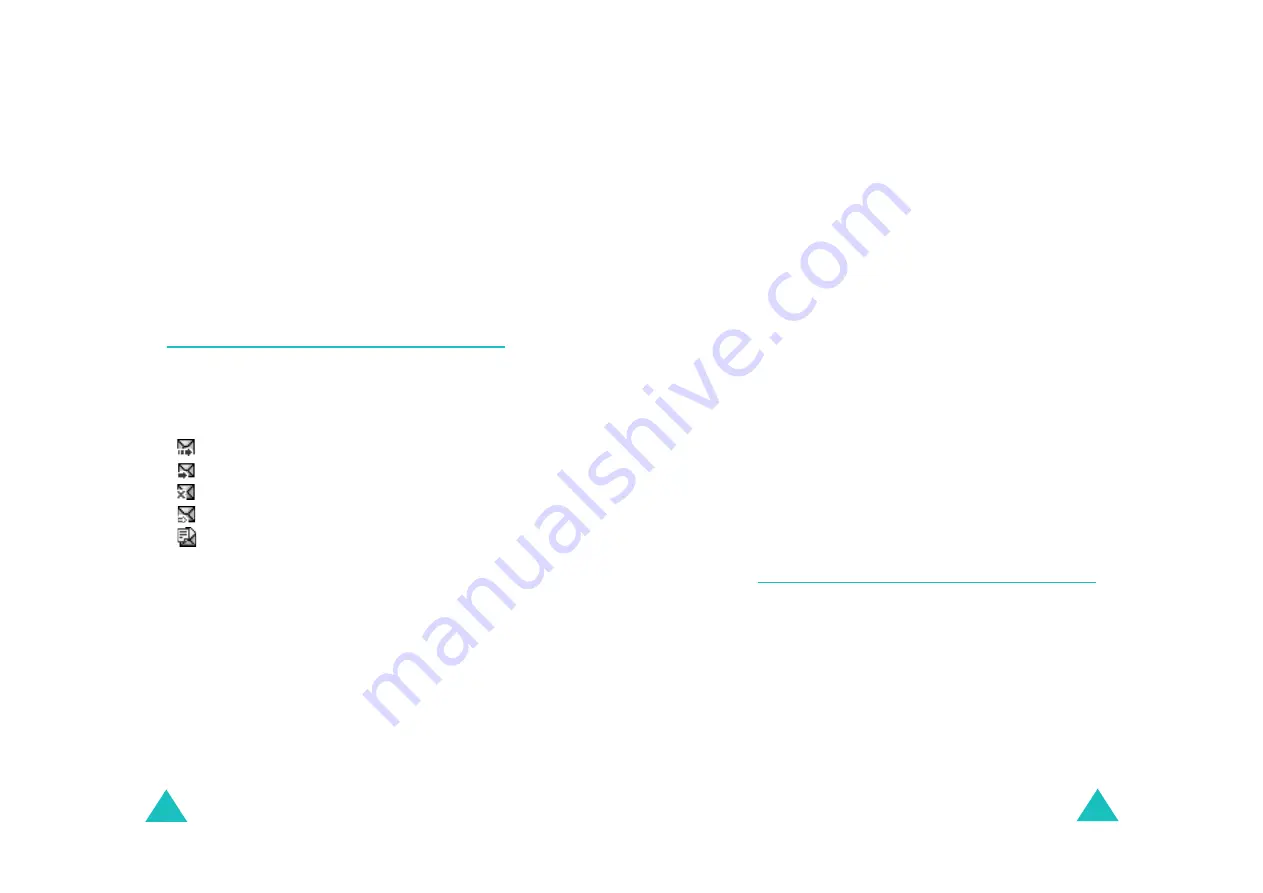
Multimedia Messages
82
Save Sound: allows you to save a sound from the
message into the Sounds folder (Menu 9.3).
Information: shows you information about the
message, such as the subject, sender’s e-mail
address or phone number, message size,
transaction ID, message class, MMS version,
recipient’s e-mail address or phone number, priority
and the time and date when the message was
received.
Outbox
(Menu 2.2)
When you access this menu, the list of the
multimedia messages you sent or saved displays.
The icons on the left tell you the status of the
messages.
•
: Messages currently being sent
•
: Messages sent
•
: Messages your phone couldn’t send
•
: Messages to be sent
•
: Messages deferred
1. Select a message on the list and press the
Select soft key.
The message displays and scrolls to the next
page, if it has one, after a specified time; for
details about setting the time, see page 90.
2. Press the OK soft key to go to the message view
screen.
Or, the display automatically switches to the
screen.
Multimedia Messages
83
3. To scroll through the message, press the Up or
Down key.
If the message has more than one page, you
can scroll through the pages by using the Left
and Right keys.
While viewing a message, you can choose the
following options by pressing the Options soft key:
Delete: deletes the message.
Cut Address: allows you to extract the destination
numbers or e-mail addresses and URL, e-mail
addresses or phone numbers from the message
text.
Send: allows you to resend the message.
Edit Message: allows you to change the message
contents, sound, picture or text.
Information: shows you information about the
message, such as the status, subject, sender’s e-
mail address or phone number, message size,
transaction ID, MMS version and the time and date
when the message was sent.
Draft
(Menu 2.3)
After creating a multimedia message, you can store
it in this message box for later sending.
For further details about viewing a message, see
“Outbox” on page 82.






























