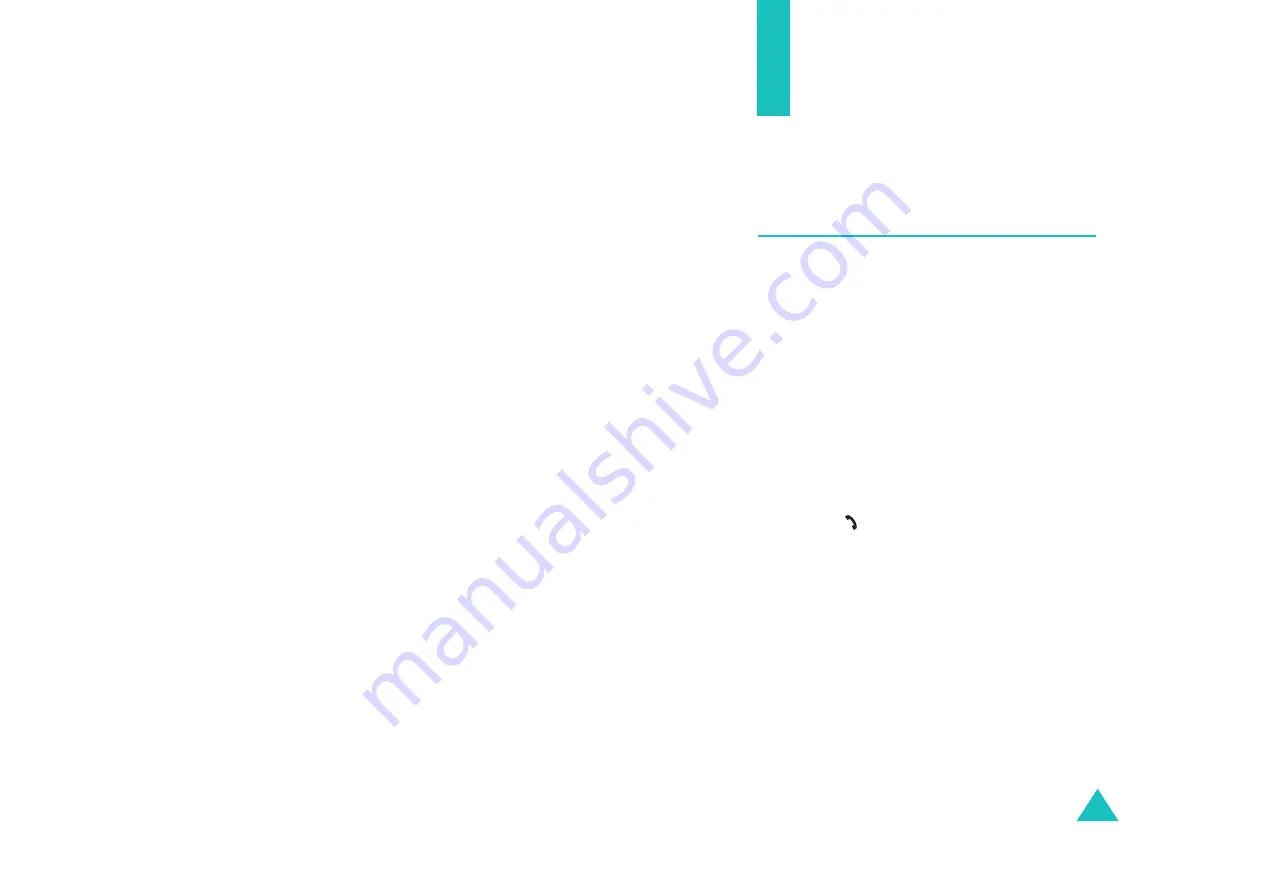
51
Options During a Call
Your phone provides a number of control functions
that you can use during a call.
Putting a Call on Hold
You can place the current call on hold whenever you
want. You can make another call while you have a
call in progress if your network supports this
service.
To place a call on hold, simply press the Hold soft
key. You can reactivate the call whenever you want,
by pressing the Unhold soft key.
To make a call while you have a call in progress:
1. Enter the phone number that you wish to dial or
look it up in Phonebook.
For details about searching for a number in
Phonebook, see page 36.
2. Press the key to dial the second call.
The first call is automatically put on hold.
Or,
1. Put the current call on hold by pressing the Hold
soft key.
2. Make the second call in the normal way.






























