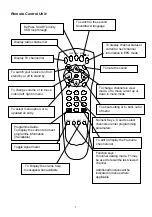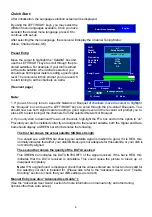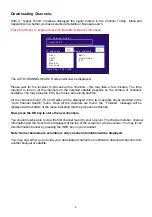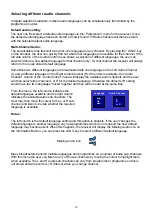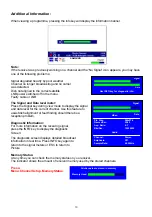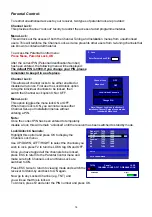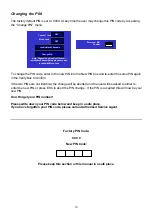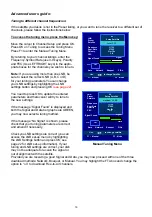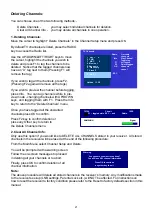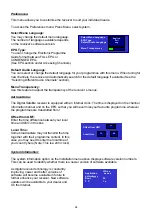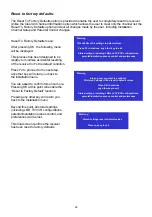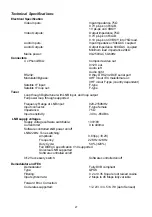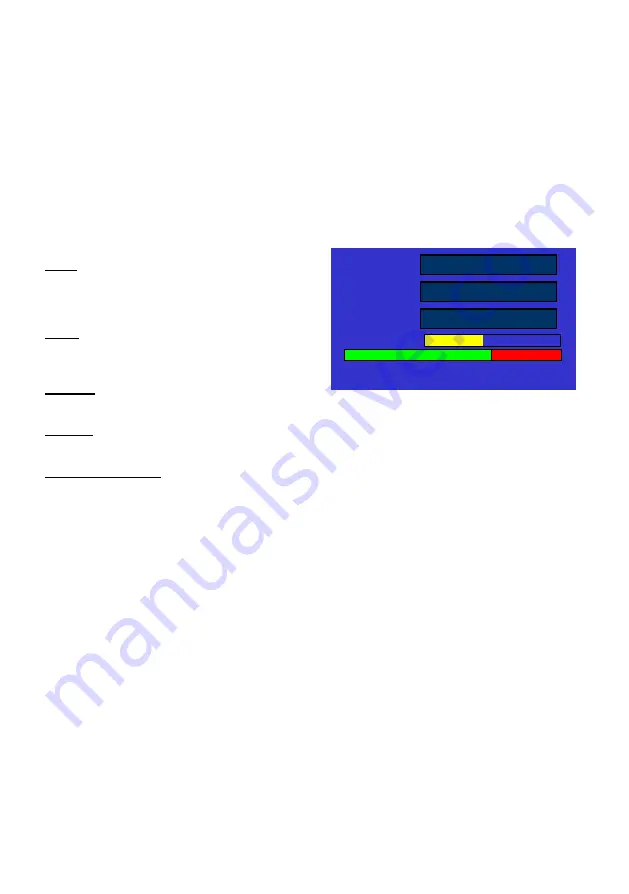
20
Sort Free to Air Channels:
This function automatically separates the scrambled channels from the free-to-air channels by actually
checking each channel for video and audio. The user first decides whether to sort TV or Radio
channels (or both at the same time), and then selects whether to delete the scrambled channels or
simply move them to the end of the channel list.
Depending on the number of channels to be sorted, the time taken to complete the process will vary
and the progress bar will indicate progress in percentage.
To change the mode of operation, use the Left/Right or OK key.
Use F1 key to start the sorting progress and ESC to abort.
The Sort Unscrambled Channels Menu:
Mode:
Select either to delete all scrambled channels
or move all scrambled channels to the end of
the channel list.
Scope:
Select sort TV channels only, Radio channels
only, or sort both at the same time.
Channel:
Displays the current channel being checked.
Progress:
Displays the sorting progress in percentage.
Available/Unavailable:
Displays a visual ratio between free channels to scrambled channels.
N.B.: Please note that channels with no signal lock will not be moved or deleted.
Mod
Mode
Scope
Channel
Progress
Available Unavailable
Press F1 to proceed, ESC to abort.
Move to end of list
TV Channels
PPV Movie