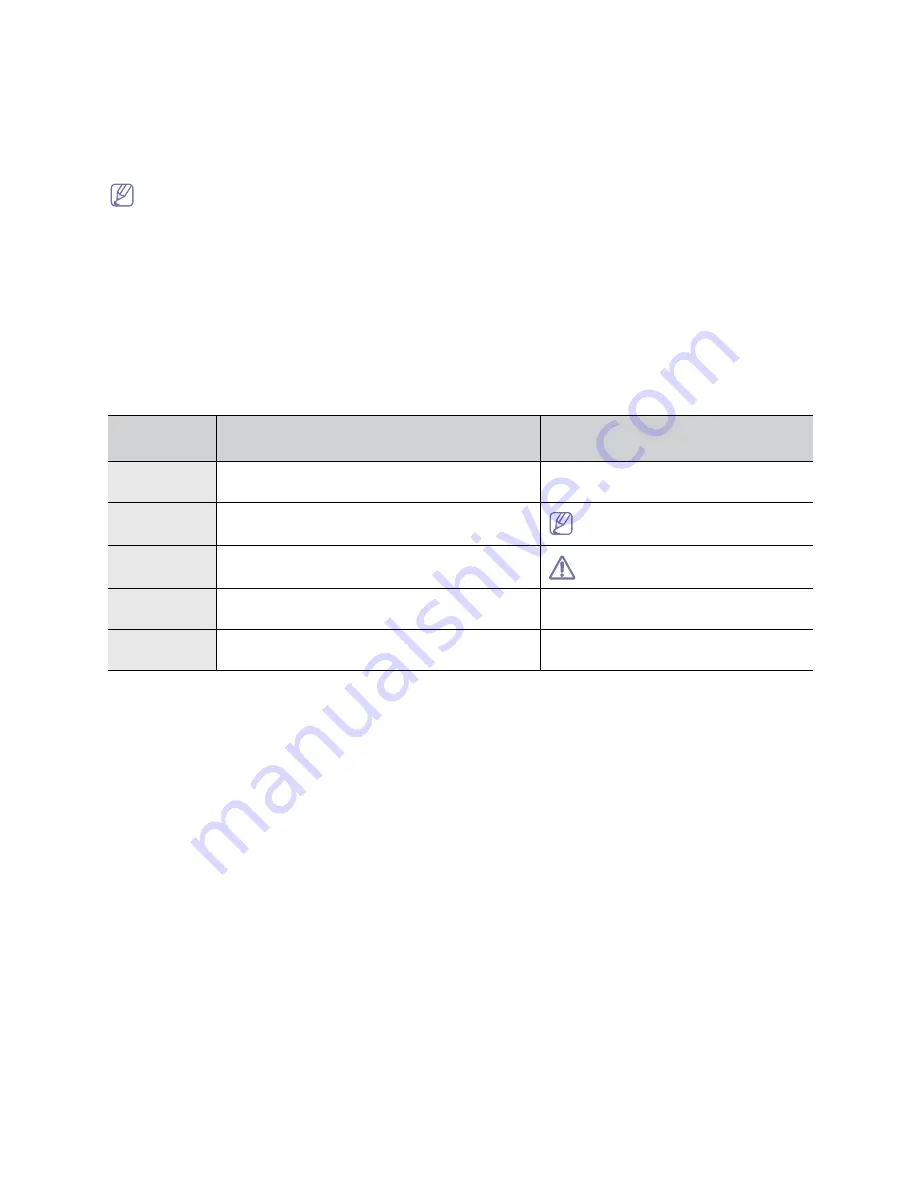
About this user’s guide
_ 15
1.
About this user’s guide
This user’s guide provides information about basic understanding of the machine as well as
detailed explanation on each step during actual usage. Valuable for both novice and professional
users can refer to this as a guide for installing and using the machine.
•
Read the safety information before using the machine.
•
If you have a problem using the machine, refer to the troubleshooting chapter (See "Troubleshooting" on
page 53).
•
Terms used in this user’s guide are explained in the glossary chapter (See "Glossary" on page 74).
•
All illustrations in this user’s guide may differ from your machine depending on its options or models.
Convention
Some terms in this guide are used interchangeably, as below:
•
Document is synonymous with original.
•
Paper is synonymous with media, or print media.
•
Machine refers to printer or MFP.
The following table offers the conventions of this guide:
CONVENTIO
N
DESCRIPTION
EXAMPLE
Bold
For texts on the display or button names on the
machine.
Start
Note
Provides additional information or detailed
specification of the machine function and feature.
The date format may differ from
country to country.
Caution
Gives users information to protect the machine from
possible mechanical damage or malfunction.
Do not touch the green underside of
the toner cartridge.
Footnote
Provides additional more detailed information on
certain words or a phrase.
a. pages per minute
(“Cross-refere
nce”)
Guides users to a reference page for the additional
detailed information.
(See Finding more information.)
















































