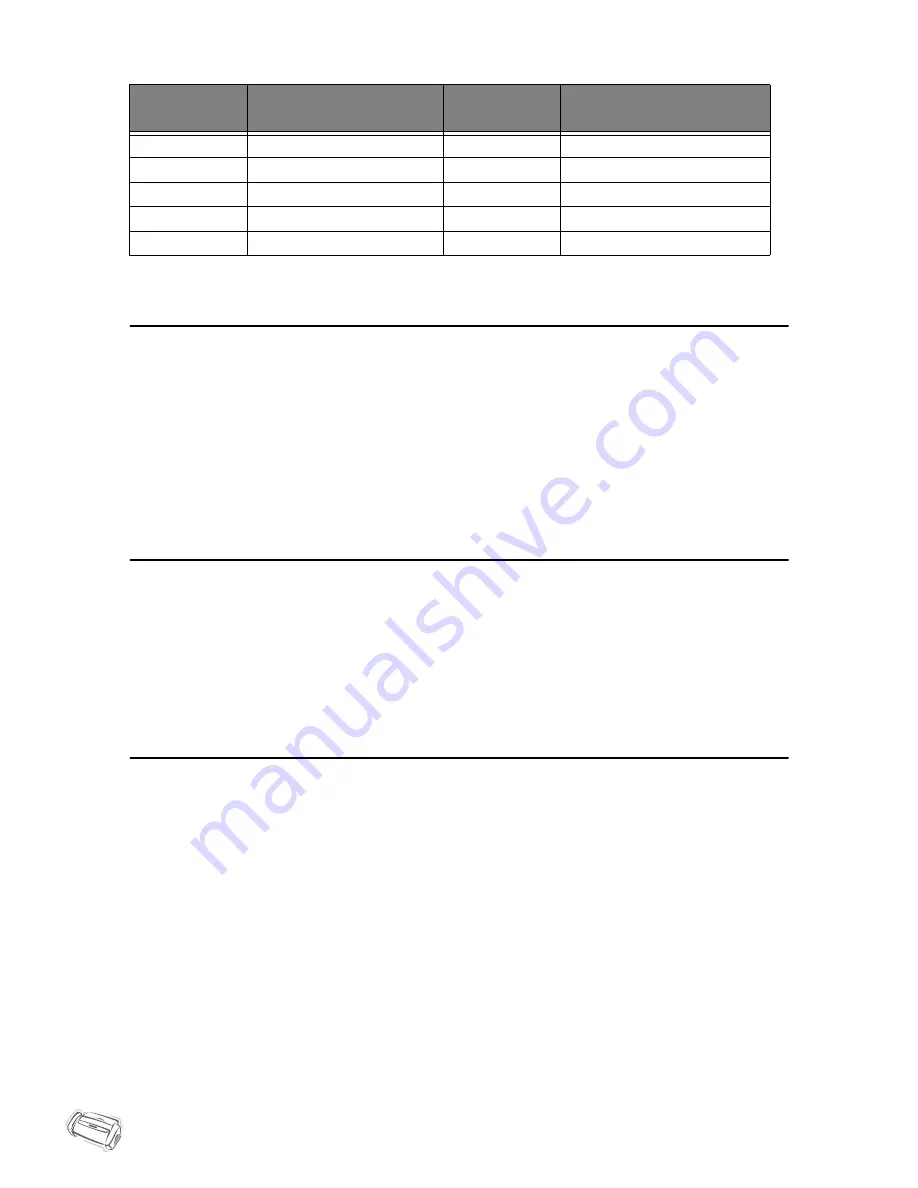
1.8
Keypad character assignments
Copying/receiving in Ink Save mode
Your machine has an Ink Save mode to optimize consumption of ink when copying and receiving a fax.
Press
Ink Save
.
• The button backlights to indicate Ink Save mode is active. From now on, every printout except reports will consume
less ink.
• If you feel the print quality is not good enough, exit the Ink Save mode by pressing the
Ink Save
button again and
print quality will return to normal mode.
Adjusting ring volume
Your machine has several levels of ring volume. Adjust it as you prefer.
Press
Scroll/Volume
with machine in standby.
• Whenever you press the button, it will increase or decrease the volume.
• The volume
0
indicates that the machine will not ring when the call is received.
Adjusting speaker volume
When you are speaking via the speaker phone, you can adjust the volume as you follows:
1
Press
Speaker Phone (or On Hook Dial)
.
• You can adjust it when you are talking as well.
2
Press
Scroll/Volume
as many times as you want.
• Whenever you press the button, it will increase or decrease the volume.
Key
Assigned numbers, letters, or
characters
Key
Assigned numbers, letters, or
characters
1
(Space) 1
6
M N O 6
2
A B C 2
7
P Q R S 7
3
D E F 3
8
T U V 8
4
G H I 4
9
W X Y Z 9
5
J K L 5
0 (Symbols)
+ - , . ‘ / * # & 0
Summary of Contents for SF-330 Series
Page 13: ...CHAPTER 2 PROGRAMMING AND DIALLING...
Page 17: ...CHAPTER 3 THE FAX MACHINE...
Page 28: ...4 6...
Page 33: ...CHAPTER 6 SPECIAL FEATURES...
Page 41: ...CHAPTER 7 CARE AND MAINTENANCE...
Page 52: ...7 12...
Page 53: ...CHAPTER 8 APPENDIX...
Page 58: ...8 6...
Page 59: ...A PPENDIX 8 7 A PPENDIX A PPENDIX A PPENDIX A PPENDIX A PPENDIX A PPENDIX A PPENDIX...
Page 60: ...8 8...



























