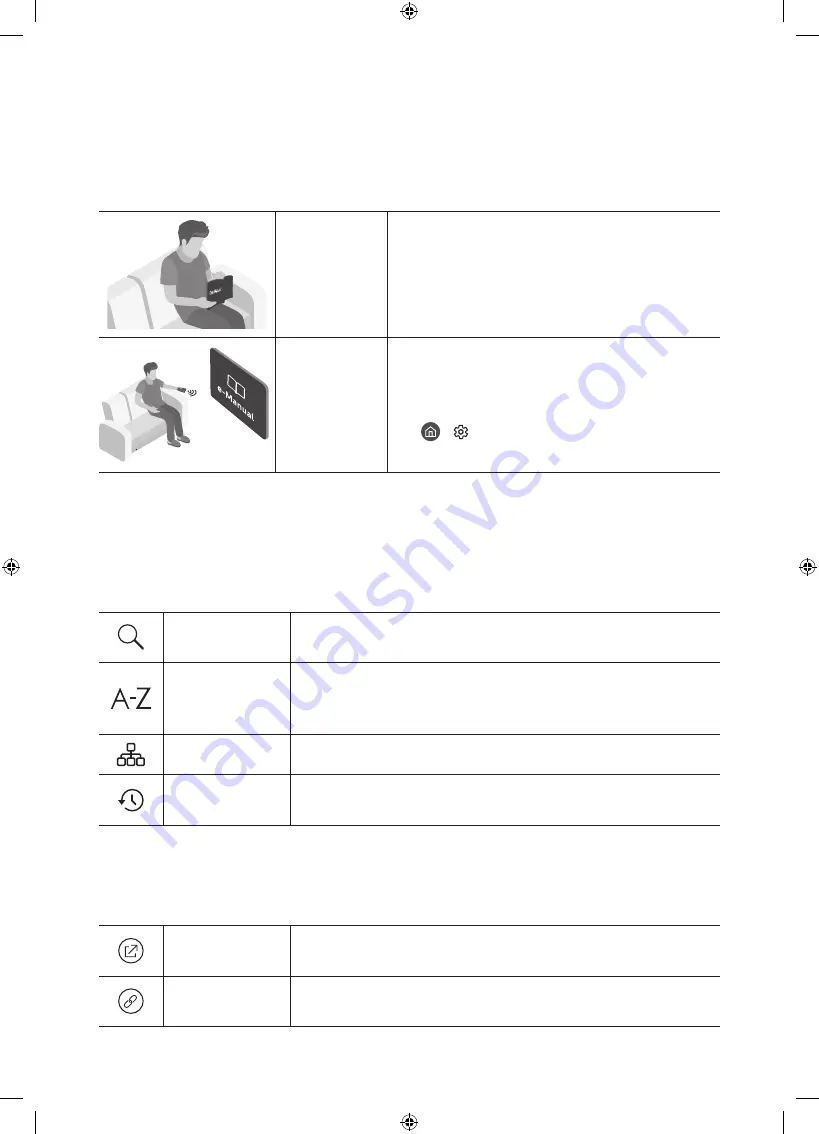
Before Reading This User Manual
This TV comes with this user manual and an embedded e-Manual.
Before reading this user manual, review the following:
User Manual
Read this provided user manual to see
information about product safety, installation,
accessories, initial configuration, and product
specifications.
e-Manual
For more information about this TV, read the
e-Manual embedded in the product.
•
To open the e-Manual,
>
Settings
>
Support
>
Open
e-Manual
On the website (www.samsung.com), you can download the manuals and see its contents on
your PC or mobile device.
Learning the e-Manual's assistance functions
•
Some menu screens cannot be accessed from the e-Manual.
Search
Select an item from the search results to load the
corresponding page.
Index
Select a keyword to navigate to the relevant page.
– The menus may not appear depending on the geographical
area.
Site Map
It displays the lists for each item in e-Manual.
Recently
Viewed Topics
Select a topic from the list of recently viewed topics.
Learning the functions of the buttons that appear on e-Manual
topic pages
Try Now
Allows you to access the corresponding menu item and try out
the feature right away.
Link
Access an underlined topic referred to on an e-Manual page
immediately.
English
English - 2



































