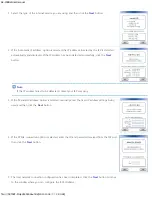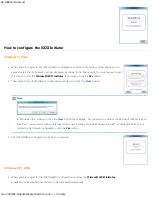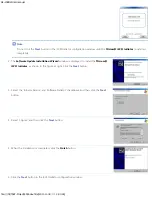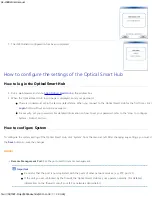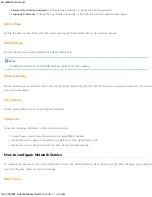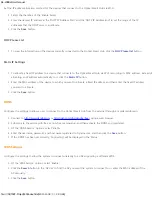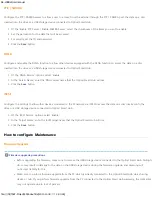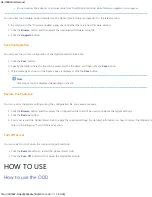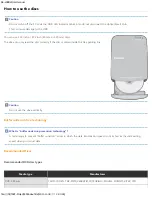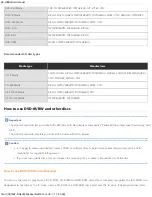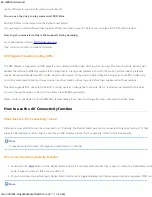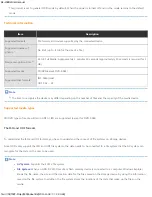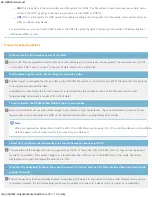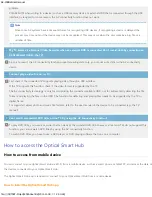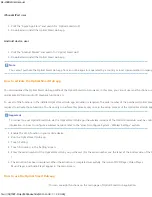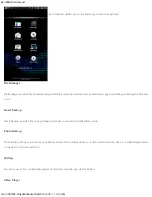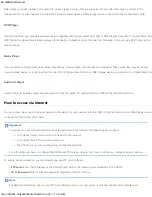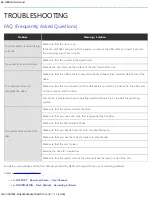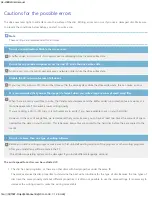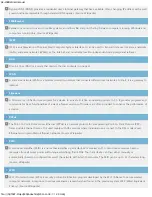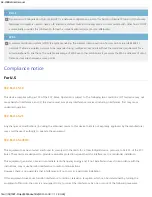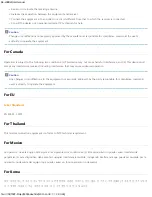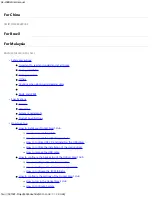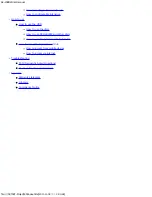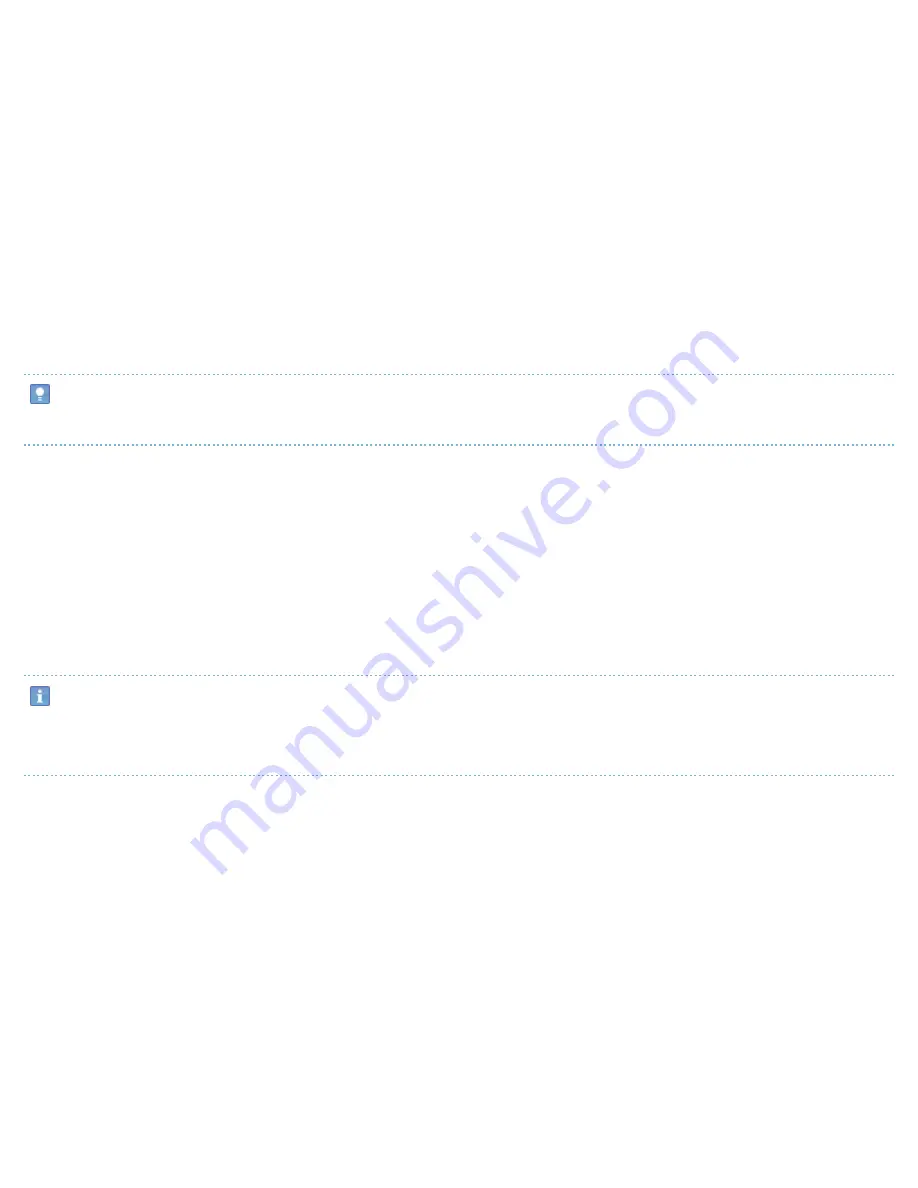
SE-208BW User manual
file:///N|/TSST-Project/EN/index.html[2011-11-08
오후
2:30:46]
iPhone&iPad user
1. Visit the "Apple App Store" and search for “
Optical Smart Hub
”.
2. Download and install the
Optical Smart Hub
app.
Android device user
1. Visit the "Android Market" and search for “
Optical Smart Hub
”.
2. Download and install the
Optical Smart Hub
app.
Note
You cannot purchase the
Optical Smart Hub
app from an online app store operated by a country or local communication company.
How to activate the
Optical Smart Hub
app
You can download the
Optical Smart Hub
app without the
Optical Smart Hub
. However, in this case, you cannot use most functions, such as
multimedia, DVD and audio CD playback functions, etc.
To use all of the functions in the installed
Optical Smart Hub
app, activation is required. The serial number of the purchased
Optical Smart Hub
is
required to activate those functions. You have only to perform this process only once in the setup process of the
Optical Smart Hub
app.
Important
To connect to your
Optical Smart Hub
via the
Optical Smart Hub
app, the wireless network of the
Optical Smart Hub
must be configured. For
information on how to configure a wireless network, refer to the "How to configure System - Wireless Settings” section.
1. Enable the Wi-Fi function in your mobile device.
2. Run the
Optical Smart Hub
app.
3. Touch 'Setting'.
4. Touch 'Activation' in the 'Setting' screen.
5. Enter the serial number of the
Optical Smart Hub
you purchased. (For the serial number, see the label at the bottom side of the
Optical Smart Hub
)
6. The activation has been completed. When the activation is completed successfully, the icons of DVD Player, Video Player,
Music Player, and Audio Player appear in the main screen.
How to use the
Optical Smart Hub
app
You can see eight functions on the main page of
Optical Smart Hub
application.