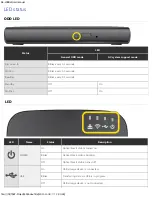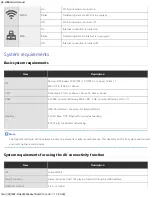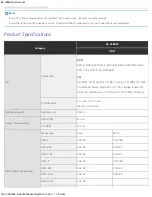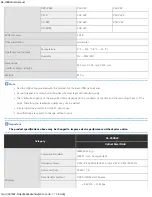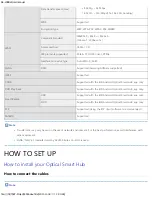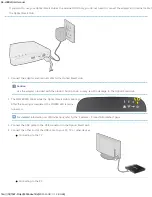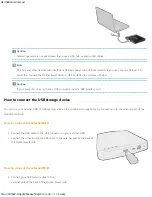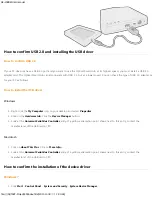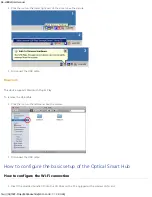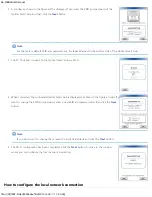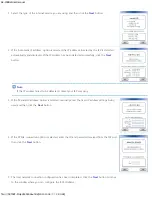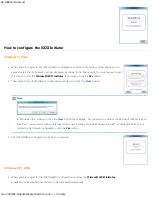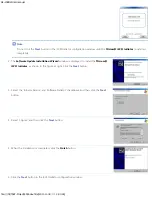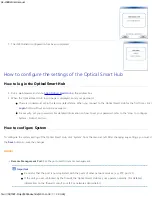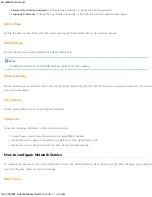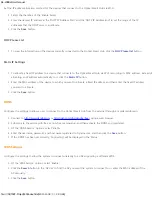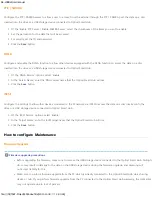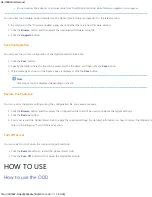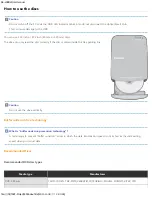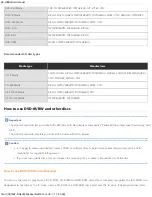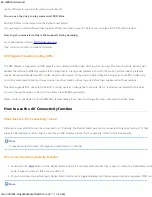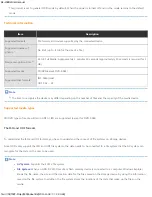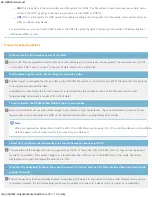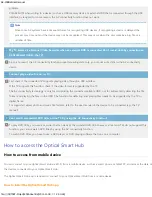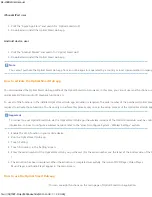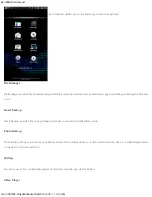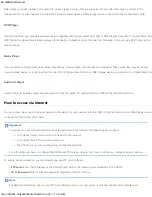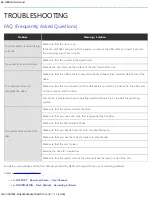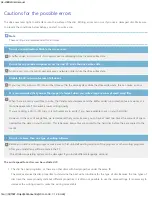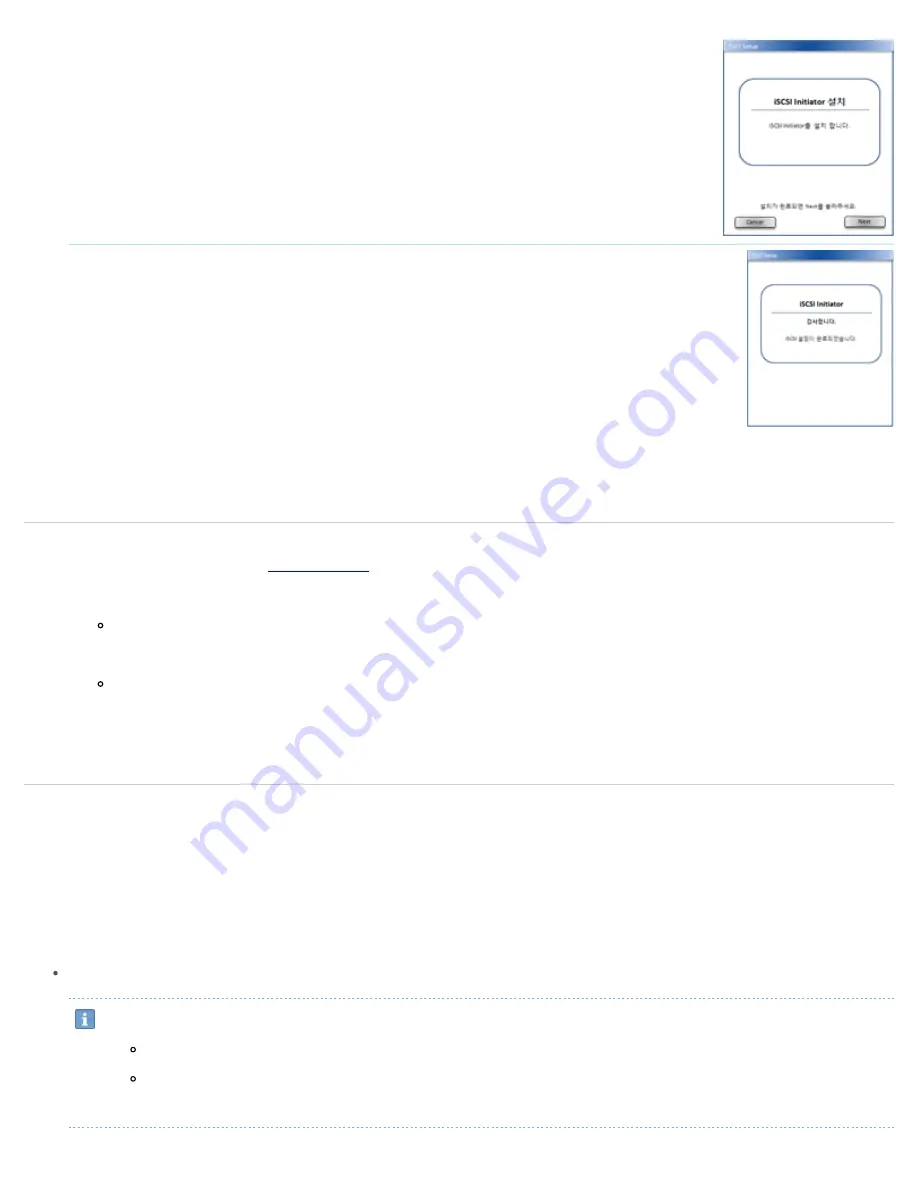
SE-208BW User manual
file:///N|/TSST-Project/EN/index.html[2011-11-08
오후
2:30:46]
7. The iSCSI Initiator configuration has been completed.
How to configure the settings of the
Optical Smart Hub
How to log in the
Optical Smart Hub
1. Run a web browser and enter
http://
Optical Smart Hub
in the address box.
2. When the
Optical Smart Hub
log-in page is displayed, enter your password.
There is no password set in the factory default state. When you connect to the
Optical Smart Hub
for the first time, click the
Login
button without entering a password.
For security, set your password. For detailed information on how to set your password, refer to the “How to configure
System - Admin” section.
How to configure System
To configure the system setting of the
Optical Smart Hub
, click 'System' from the menu at left. After changing any settings, you must click
the
Save
button to save the changes.
Admin
Remote Management Port:
Set the port used for remote management.
Important
Be careful that the port is not duplicated with the ports of other network services. (e.g. FTP: port 21)
If the port you set is blocked by the firewall, the
Optical Smart Hub
may not operate normally. (For detailed
information on the firewall, consult your ISP or network administrator.)