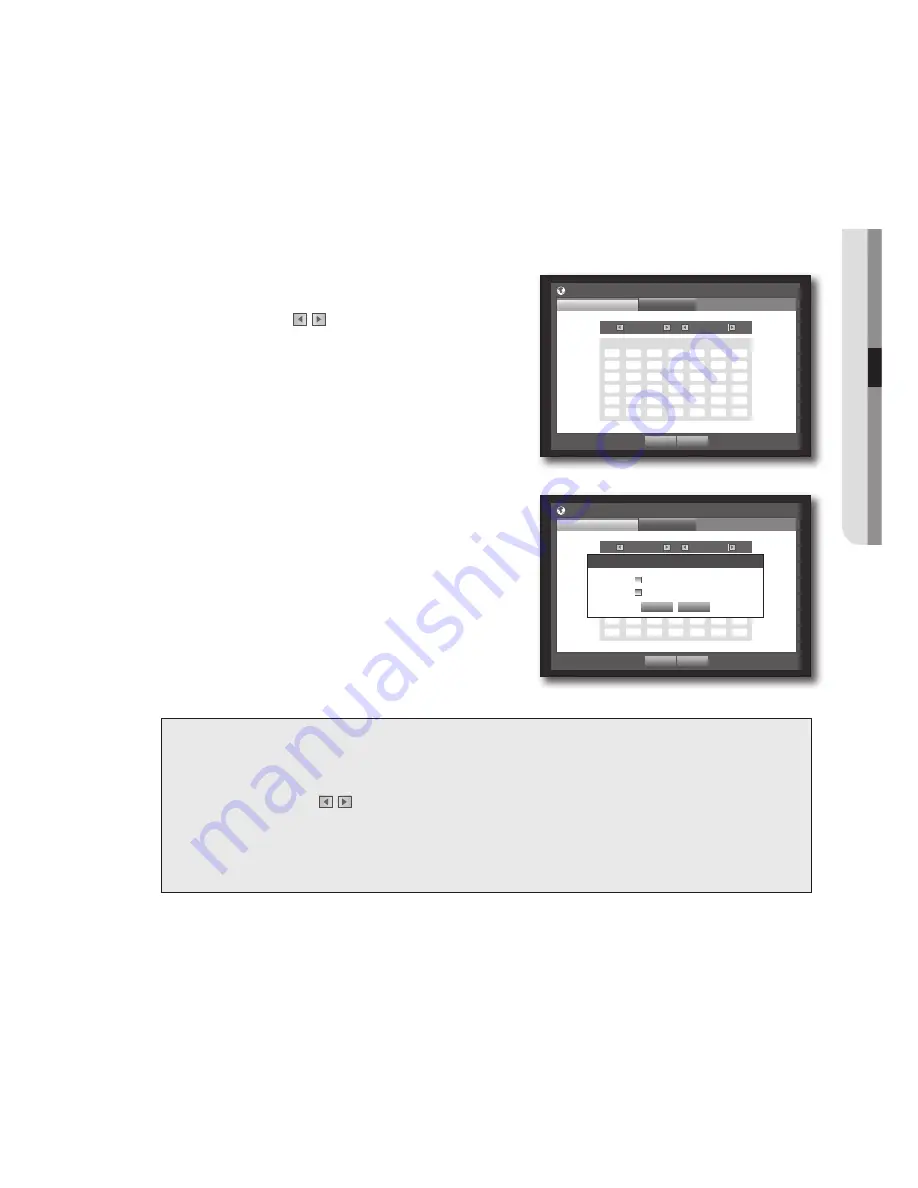
English
_35
!
main menu
Setting Holiday
You can set specific dates to Holidays according to your preferences.
Holidays are applied to <
Recording Schedule
> and <
alarm Schedule
> too.
Using the mouse may help make setup easier.
1.
Use the up/down buttons (
$%
) in <
Date/Time/Language
> window to select <
Date/Time/Language
>, and
press the [
enTeR
] button.
2.
Select <
Holiday
>.
A calendar for Holiday setup appears.
3.
Use the left/right <
> buttons to select year or month,
and press the [
enTeR
] button.
4.
Use direction buttons (
$%_ +
) to select a desired date,
and press the [
enTeR
] button.
You will see the “
Setting Holiday
” screen.
`
Ex : Select January 9th and check on <
1/9
> only to make every
January 9th a holiday. Check both on <
1/9
> and
<
Jan 2nd Mon
> to make every January 9th and 2nd Monday
of January holidays.
5.
When the Holiday setup is done, press <
OK
>.
using the Calendar
Using the mouse may help make setup easier.
Select year and month.
Select the left/right <
> key on the left/right side of year/month and press [
enTeR
] button to
adjust by 1 year/month.
Use direction buttons to select a date and press [
enTeR
] button.
`
A date with recorded data to be searched will appear in yellow in the System Log, Event Log, Time Search and
Event Search.
OK
Cancel
Date/Time/Language
Date/Time/Language
Holiday
2012 Jan
Sun
Mon Tue Wed Thu Fri Sat
1
2 3 4 5 6 7
8
9 10 11 12 13 14
15
16 17 18 19 20 21
22
23 24 25 26 27 28
29
30 31
OK
Cancel
Date/Time/Language
Date/Time/Language
Holiday
2012 Jan
Sun
Mon Tue Wed Thu Fri Sat
1
2 3 4 5 6 7
8
9 10 11 12 13 14
15
16 17 18 19 20 21
22
23 24 25 26 27 28
29
30 31
Setting Holiday
OK
Cancel
1 / 9
Jan 2nd Mon
















































