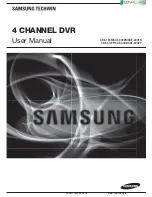English
_9
OVERVIEW
BACKUP
51
51
Backup
SEARCH & PLAY
53
53
Search
WEB VIEWER
55
55
Introduction
58
Live
Viewer
61
Search
Viewer
62
Search by Time
62
Search by Event
63
Setup
69
Information
70
Using
the
iPhone
APPENDIX
71
71
Camera
Specification
72
Product
Specification
(SDE-120N/SDE-3000N/SDE-3001N)
74
Product
Specification
(SDE-3170P/SDE-3002P/SDE-3002)
76
Open Source License Report on the Product
Lo-Call 1890 866 900
www.cctvireland.ie