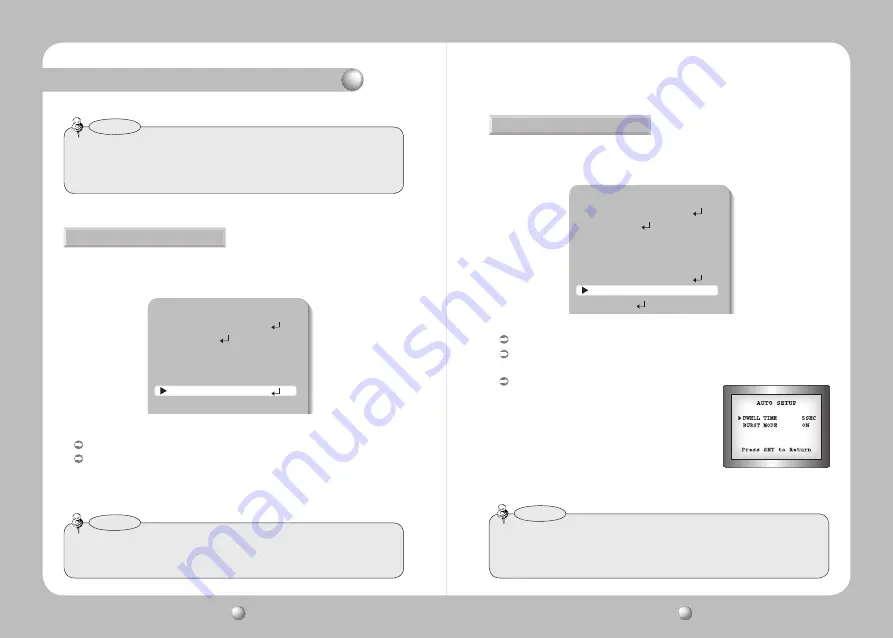
COLOR CCD CAMERA
User Guide
22
COLOR CCD CAMERA
User Guide
23
Operating Your Camera
• Because there can be a difference in the effectiveness of HLC according to the amount of
light area in the screen, optimize the installation angle for the best HLC performance.
• When dark, the HLC is only activated when a bright light exceeding a specific size.in NIGHT ONLY mode.
• The HLC is not activated in day light or when bright light is not present at night.in NIGHT ONLY mode.
Notes
This function reduces the background noise in a low luminance environment.
1. When the SETUP menu screen is displayed, select ‘SSNR’ by using the Up and Down
buttons so that the arrow indicates ‘SSNR’ .
2. Select a desired mode using the Left and Right buttons.
OFF : Deactivates SSNR. Noise is not reduced.
ON : Activates SSNR so that noise is reduced.
SSNR3
MAIN MENU
1.LENS
DC
2.EXPOSURE
3.WHITE BAL
ATW
4.SSDR
OFF
5.BACKLIGHT
OFF
6.SSNR3
ON
7.DAY/NIGHT
COLOR
3. Set the SSNR mode to ‘ON’ and press the SET button. Then you can adjust the noise reduction level.
• You cannot set the SSNR to ‘ON’ or ‘OFF’ when the AGC mode of the EXPOSURE menu is ‘OFF’.
• When adjusting the noise reduction level in the SSNR mode, remember that the higher
the level set, the more the noise level will be reduced, as will the brightness of the image.
Notes
You can display pictures in color or black and white.
1. When the SETUP menu screen is displayed, select ‘DAY/NIGHT’ by using the Up and
Down buttons so that the arrow indicates ‘DAY/NIGHT’.
DAY/NIGHT
MAIN MENU
1.LENS
DC
2.EXPOSURE
3.WHITE BAL
ATW
4.SSDR
OFF
5.BACKLIGHT
OFF
6.SSNR3
ON
7.DAY/NIGHT
COLOR
8.SPECIAL
2. Select a desired mode using the Left and Right buttons according to the picture display you want.
COLOR : The picture is always displayed in color.
B/W
: The picture is always displayed in black and white.
You can turn on or off the burst signal on B/W mode.
AUTO : The mode is switched to ’Color‘ in a normal
environment, but switches to ’B/W‘ mode
when ambient illumination is low. To set up
the switching time for AUTO mode, press the
SET button.
You can turn on or off the burst signal on
B/W mode.
- DWELL TIME : You can select the duration time about
changing the day/night mode.
…
→
5s, 7s, 10s, 15s, 20s, 30s, 40, 60s
• When using a Video Auto Iris Lens, if you set the lens level to low, automatic switching
between Color and Black & White may not occur.
• When AGC in the EXPOSURE menu is 'OFF', '---' mode operates as like selecting 'COLOR'
mode and 'AUTO' mode can not be selected.
Notes



































