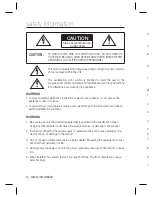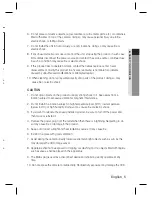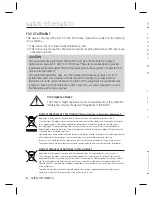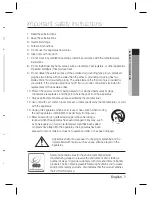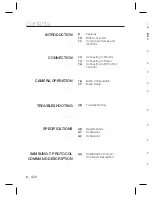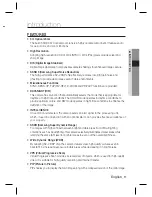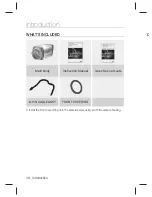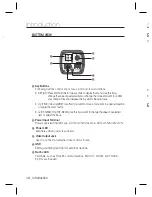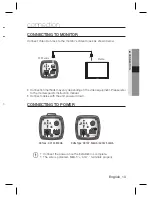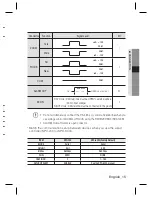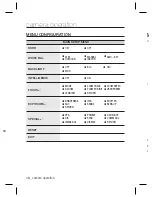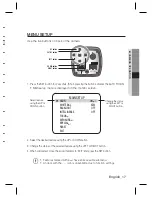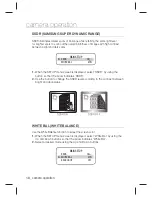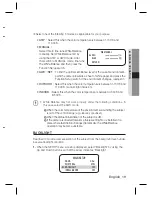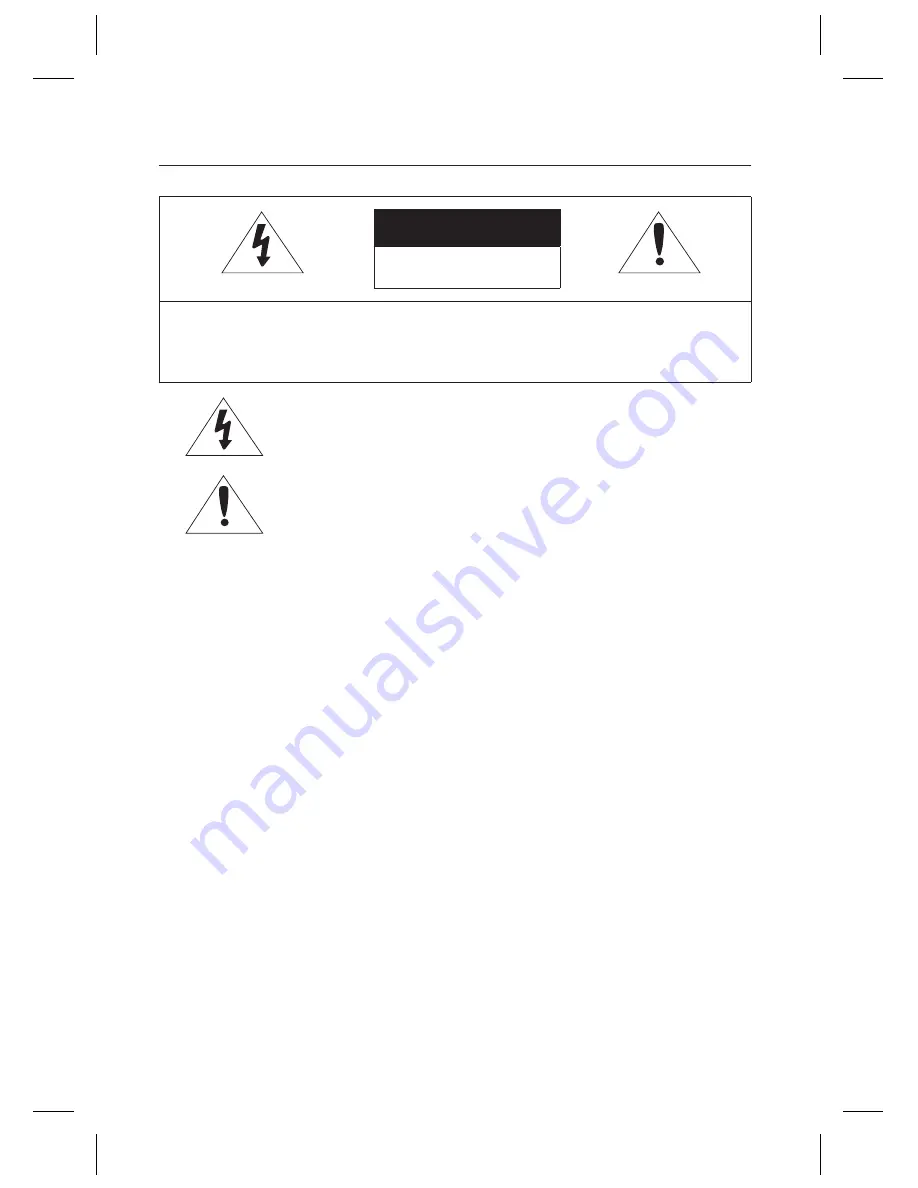
4_
safety information
safety information
CAUTION
RISK OF ELECTRIC SHOCK.
DO NOT OPEN
CAUTION
:
TO REDUCE THE RISK OF ELECTRIC SHOCK, DO NOT REMOVE
COVER (OR BACK) NO USER SERVICEABLE PARTS INSIDE. REFER
SERVICING TO QUALIFIED SERVICE PERSONNEL.
This symbol indicates that dangerous voltage consisting a risk of electric
shock is present within this unit.
This exclamation point symbol is intended to alert the user to the
presence of important operating and maintenance (servicing) instructions
in the literature accompanying the appliance.
WARNING
To prevent damage which may result in fi re or electric shock hazard, do not expose this
appliance to rain or moisture.
To prevent injury, this apparatus must be securely attached to the fl oor/wall in accordance
with the installation instructions.
WARNING
Be sure to use only the standard adapter that is specifi ed in the specifi cation sheet.
Using any other adapter could cause fi re, electrical shock, or damage to the product.
Incorrectly connecting the power supply or replacing battery may cause explosion, fi re,
electric shock, or damage to the product.
Do not connect multiple cameras to a single adapter. Exceeding the capacity may cause
abnormal heat generation or fi re.
Securely plug the power cord into the power receptacle. insecure connection may cause
fi re.
When installing the camera, fasten it securely and fi rmly. The fall of camera may cause
personal injury.
•
•
1.
2.
3.
4.
5.
C
6
7
8
9
1
1
2
3
4
5
6
7
8
9
1
Summary of Contents for SCZ-3370
Page 1: ...High Resolution 37X Zoom Color Camera User Manual SCZ 3370 ...
Page 43: ...English_43 MEMO ...
Page 50: ...MEMO ...
Page 51: ...MEMO ...
Page 52: ...MEMO ...
Page 53: ...MEMO ...
Page 54: ...MEMO ...
Page 55: ...MEMO ...