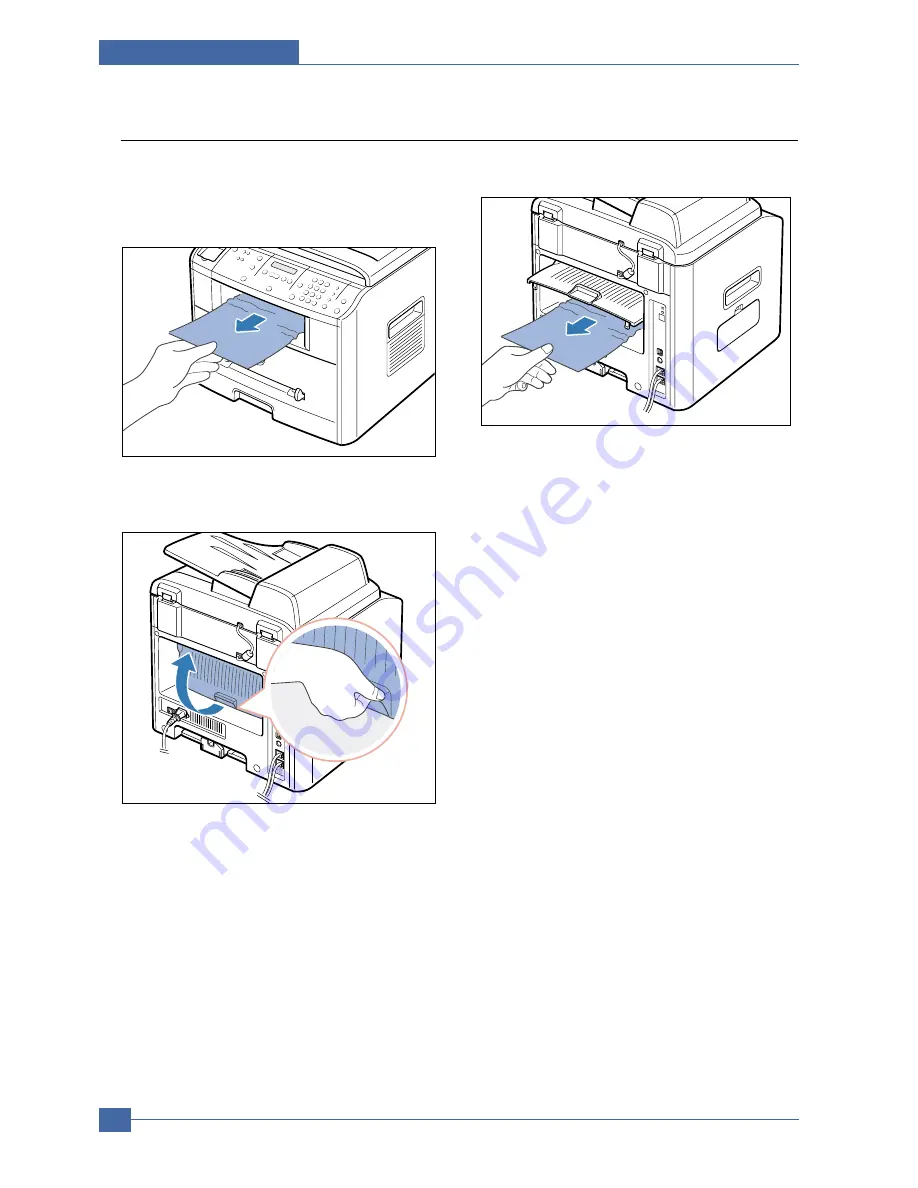
Service Manual
Alignment & Adjustments
6-8
Samsung Electronics
6.2.4 JAM 2 (In the Paper Exit Area)
1) Open and close the front cover. The jammed paper
automatically exits the machine.
If the paper does not exit, continue to Step 2.
2) Gently pull the paper out of the front output tray.
3) If there is any resistance when you pull the paper or
the paper is not seen in the front output tray, open
the rear cover.
4) Remove the jammed paper by gently pulling it
straight out..
5) Close the rear cover.
6) Open and close the front cover to resume printing.
Summary of Contents for SCX-4520
Page 10: ...Service Manual Reference Information 2 4 Samsung Electronics 2 3 2 A4 2 Pattern ...
Page 11: ...Reference Information Samsung Electronics Service Manual 2 5 2 3 3 A4 IDC 5 Patten ...
Page 14: ...Service Manual Reference Information 2 8 Samsung Electronics MEMO ...
Page 24: ...Service Manual Specifications 3 10 Samsung Electronics MEMO ...
Page 27: ...Summary of Product Service Manual 4 3 Samsung Electronics 4 1 3 Control Panel SCX 4720F ...
Page 28: ...Service Manual Summary of Product 4 4 Samsung Electronics ...
Page 51: ...Summary of Product Service Manual 4 27 Samsung Electronics MEMO ...
Page 163: ...Service Manual Exploded View Parts List 8 28 Samsung Electronics MEMO ...
















































