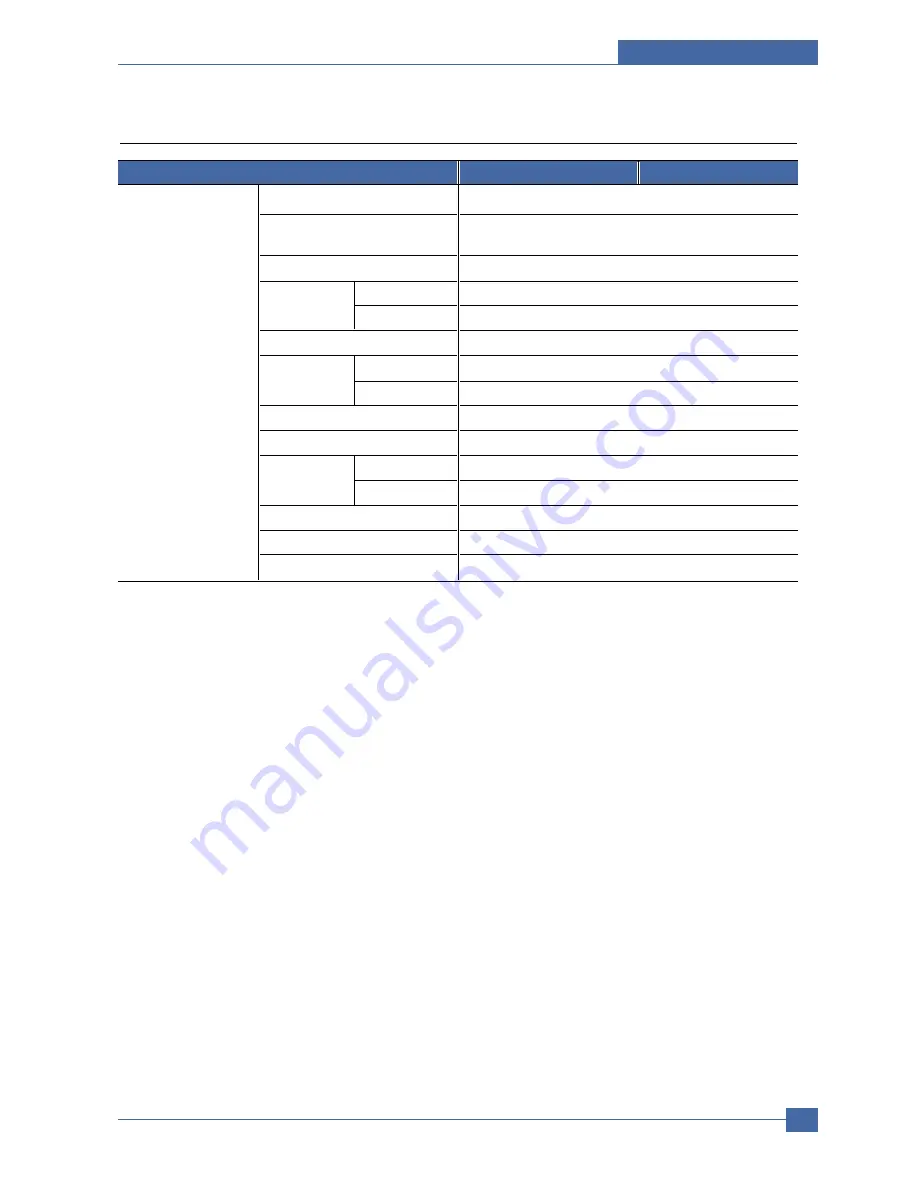
Specifications
Service Manual
3-3
Samsung Electronics
Print Speed
Up to 22ppm/Ltr, 20ppm/A4 (600 dpi)
Print Emulation
GDI, PCL6, PCL5e PostScript Level3(opt.)
*Korea (KS / KSSM / KSC5895)
Auto Emulation Sensing
YES
Font
Type
45 Scalable, 1 Bitmap
Number
N/A
Power Save
Yes(5/10/15/30/45min.)
Resolution
Normal
600x600dpi
RET
Yes (1200x1200dpi)
Toner Save
Yes (No dedicated button on CP)
Memory
16MB
FPOT
From Stand by
Approx. 10 seconds (From LSU ‘ON’, A4)
From Cold Status
Less than 50 seconds
Duplex Print
N.A
Printable Area
208 x 273 mm (Letter)
Halftone(Gray Scale)
128levels
Items
SCX-4520
SCX-4720F
3.2 Print Specification
Summary of Contents for SCX-4520
Page 10: ...Service Manual Reference Information 2 4 Samsung Electronics 2 3 2 A4 2 Pattern ...
Page 11: ...Reference Information Samsung Electronics Service Manual 2 5 2 3 3 A4 IDC 5 Patten ...
Page 14: ...Service Manual Reference Information 2 8 Samsung Electronics MEMO ...
Page 24: ...Service Manual Specifications 3 10 Samsung Electronics MEMO ...
Page 27: ...Summary of Product Service Manual 4 3 Samsung Electronics 4 1 3 Control Panel SCX 4720F ...
Page 28: ...Service Manual Summary of Product 4 4 Samsung Electronics ...
Page 51: ...Summary of Product Service Manual 4 27 Samsung Electronics MEMO ...
Page 163: ...Service Manual Exploded View Parts List 8 28 Samsung Electronics MEMO ...
















































