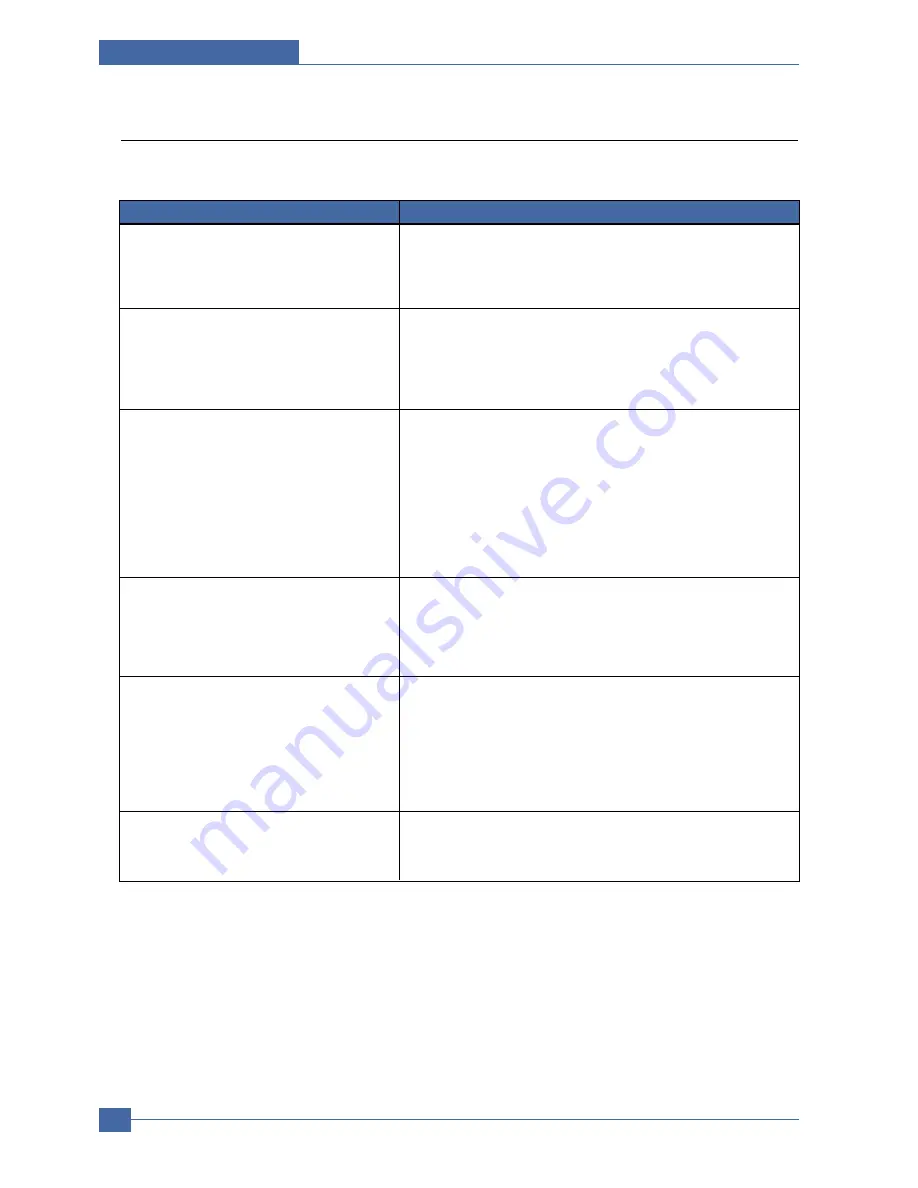
Service Manual
Troubleshooting
7-32
Samsung Electronics
7.9 Network Problem Troubleshooting
7.9.1 General Problems
Incorrect setup can cause network errors.
Problem Solution
Possibly the parameters in PortThru (the network card) are corrupt-
ed. Restart the system and reset the printer network settings to fac-
tory defaults using the printer front panel or by using SyncThru on
your computer.
SNMP Manager cannot access the printer.
Using the SNMP manager computer try pinging the printer. If it
does not succeed there must be a problem with network connectivi-
ty between the SNMP manager computer and PortThru. If ping suc-
ceeds verify that community names entered into the PortThru set-
tings are spelled correctly and have sufficient permissions.
The printer does not obtain an IP address
from a BOOTP, RARP or DHCP server.
If there is an IP address server on your network ensure that there
are no VLAN, Access Control Lists or other network settings pre-
venting communication. Remember these protocols are generally
not routable unless specifically setup in a router.
Where no address server exists use SyncThru or the control panel
on the printer to select "Static" IP Address Assignment Method" in
TCP/IP tab. You should set IP address, Subnet Mask and Default
Gateway in the printer using SyncThru, printer control panel or
browser methods (see the user guide).
Print server does not print using TCP/IP protocol.
1. Check that TCP/IP protocol is installed and properly configured in
your PC.
2. Check whether your PC is on the same network with print server
(IP addresses and subnet masks must be properly set in the PC
AND in the printer).
Unable to print in a NetWare environment.
Use SyncThru to see if PortThru indicates that queue is service-
able. If not, the login permissions may have changed or the config-
uration information for queues, printers and print servers may have
been changed. Verify using PCONSOLE and NWADMIN that the
configuration is correct and check the job queue to see if the print
job exists. Check that NetWare is enabled on PortThru. Check that
the Check Job very is configured on PortThru.
The name of printer is not displayed when
adding a port and the printer doesn't function.
1. Check that the protocol settings on your computer are correct.
2. Assign an IP Address to PortThru using the front panel,
SyncThru or browser methods (see the user guide).
Summary of Contents for SCX-4520
Page 10: ...Service Manual Reference Information 2 4 Samsung Electronics 2 3 2 A4 2 Pattern ...
Page 11: ...Reference Information Samsung Electronics Service Manual 2 5 2 3 3 A4 IDC 5 Patten ...
Page 14: ...Service Manual Reference Information 2 8 Samsung Electronics MEMO ...
Page 24: ...Service Manual Specifications 3 10 Samsung Electronics MEMO ...
Page 27: ...Summary of Product Service Manual 4 3 Samsung Electronics 4 1 3 Control Panel SCX 4720F ...
Page 28: ...Service Manual Summary of Product 4 4 Samsung Electronics ...
Page 51: ...Summary of Product Service Manual 4 27 Samsung Electronics MEMO ...
Page 163: ...Service Manual Exploded View Parts List 8 28 Samsung Electronics MEMO ...
















































