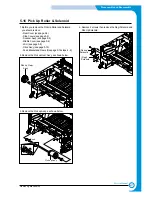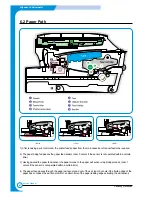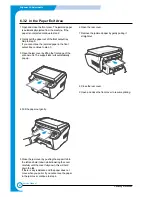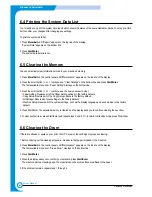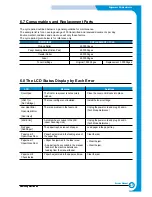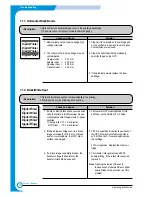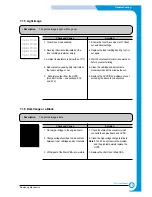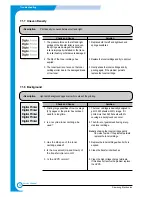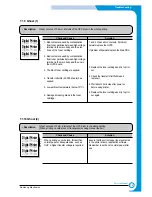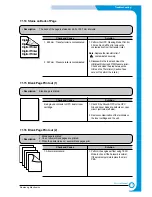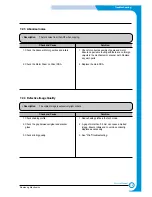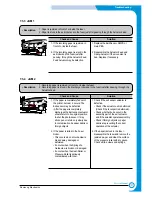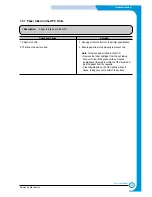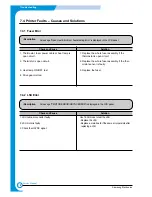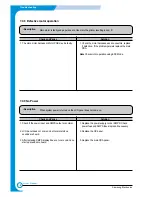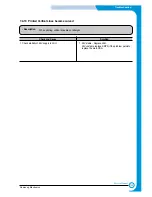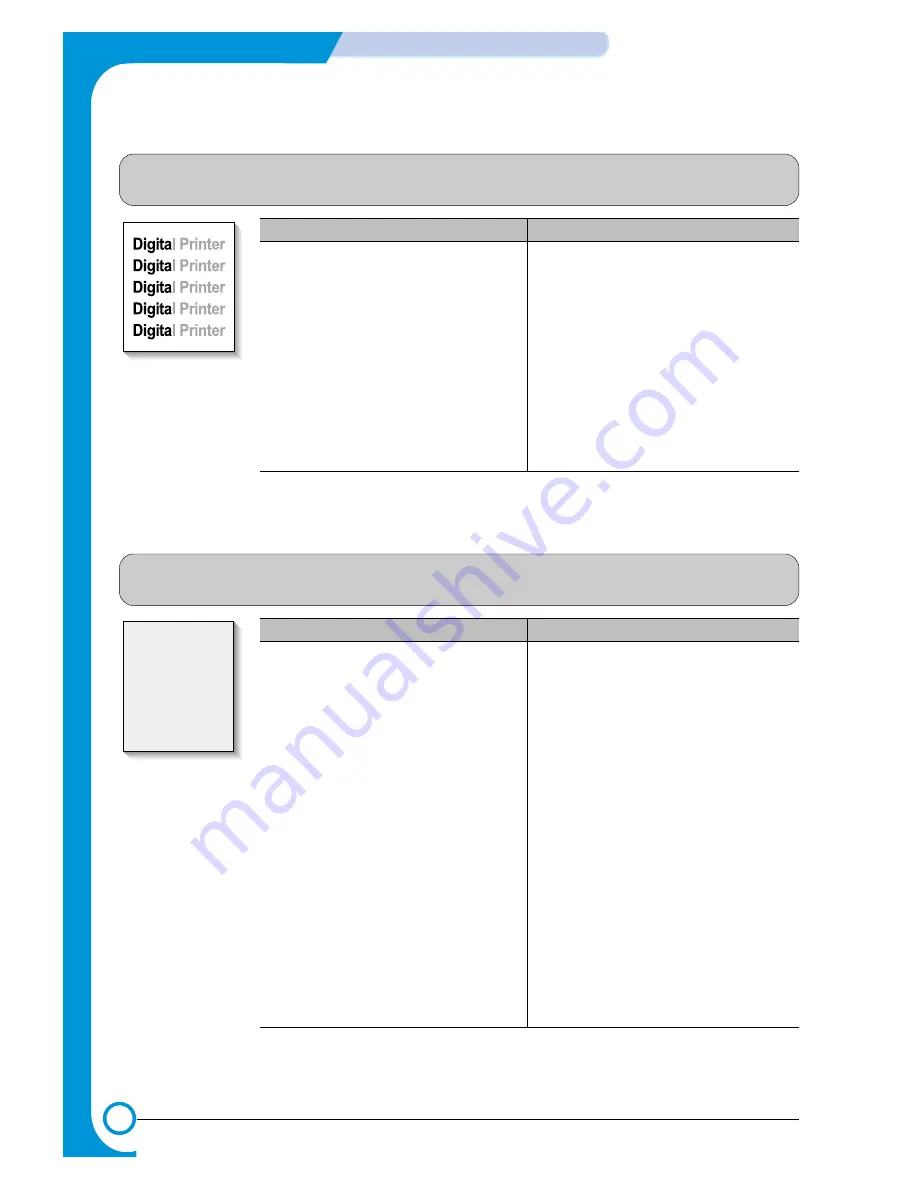
7-4
Troubleshooting
Samsung Electronics
Service Manual
7.1.7 Uneven Density
• Description
Print density is uneven between left and right.
Check and Cause
Solution
1. The pressure force on the left and right
springs of the transfer roller is not even,
the springs are damaged, the transfer
roller is improperly installed, or the trans-
fer roller bushing or holders are damaged.
2. The life of the Toner cartridge has
expired.
3. The toner level is not even on the toner
cartridge roller due to the damaged blade
or low toner.
1. Replace both the left and right bush and
spring assemblies.
2. Replace the toner cartridge and try to print out
3. Gently shake the toner cartridge and try
printing again. If the problem persists
replace the toner cartridge.
7.1.8 Background
• Description
Light dark background appears in whole area of the printing.
Digital Printer
Digital Printer
Digital Printer
Digital Printer
Digital Printer
Check and Cause
Solution
1. Printing large quantities of low coverage
(2%) pages or the printer has not been
used for a long time.
2. Is a recycled toner cartridge be
used?
3. Has the life span of the toner
cartridge ended?
4. Is the movement(Up and Down) of
the transfer roller smooth?
5. Is the HVPS normal?
1. The toner cartridge is basically designed to
print 3,000 sheets with 5% image. If it
prints more than 3,600 sheets with 2%
coverage, a background can occur.
2. The A/S is not guaranteed if using a recy-
cled toner cartridge.
Note try shaking the toner cartridge gently
from side to side. If the problem persists
replace the toner cartridge.
3. Replace the toner cartridge when its life is
expired.
4. Clean the transfer roller bushes.
5. Clean the high voltage charge terminals.
If this does not resolve the problem replace
the HVPS.
Summary of Contents for scx-4100 series
Page 13: ...2 6 Reference Information Samsung Electronics Service Manual 2 4 2 A4 2 Pattern ...
Page 14: ...2 7 Samsung Electronics Reference Information Service Manual 2 4 3 A4 IDC 5 Patten ...
Page 15: ...2 8 Reference Information Samsung Electronics Service Manual MEMO ...
Page 21: ...3 6 Specifications Samsung Electronics Service Manual MEMO ...
Page 23: ...4 2 Summary of Product Samsung Electronics Service Manual 4 1 2 Rear View ...
Page 24: ...4 3 Samsung Electronics Summary of product Service Manual 4 1 3 Control Panel ...
Page 25: ...4 4 Summary of Product Samsung Electronics Service Manual 4 2 System Layout SCAN PART ...
Page 39: ...4 18 Summary of Product Samsung Electronics Service Manual MEMO ...
Page 57: ...5 18 Disassembly and Reassembly Samsung Electronics Service Manual MEMO ...
Page 93: ...7 28 Troubleshooting Samsung Electronics Service Manual MEMO ...
Page 110: ...9 9 9 1 Samsung Electronics Block Diagram Service Manual 9 Block Diagram ...