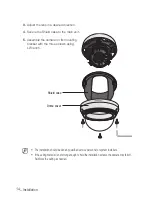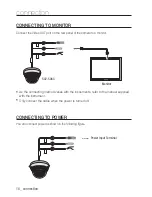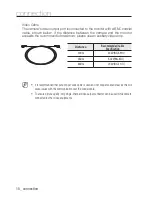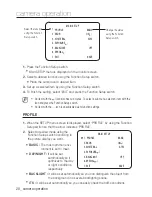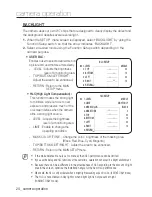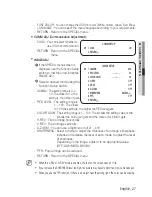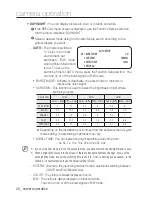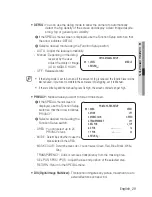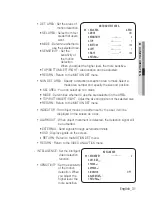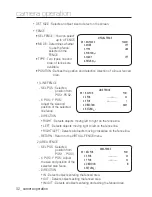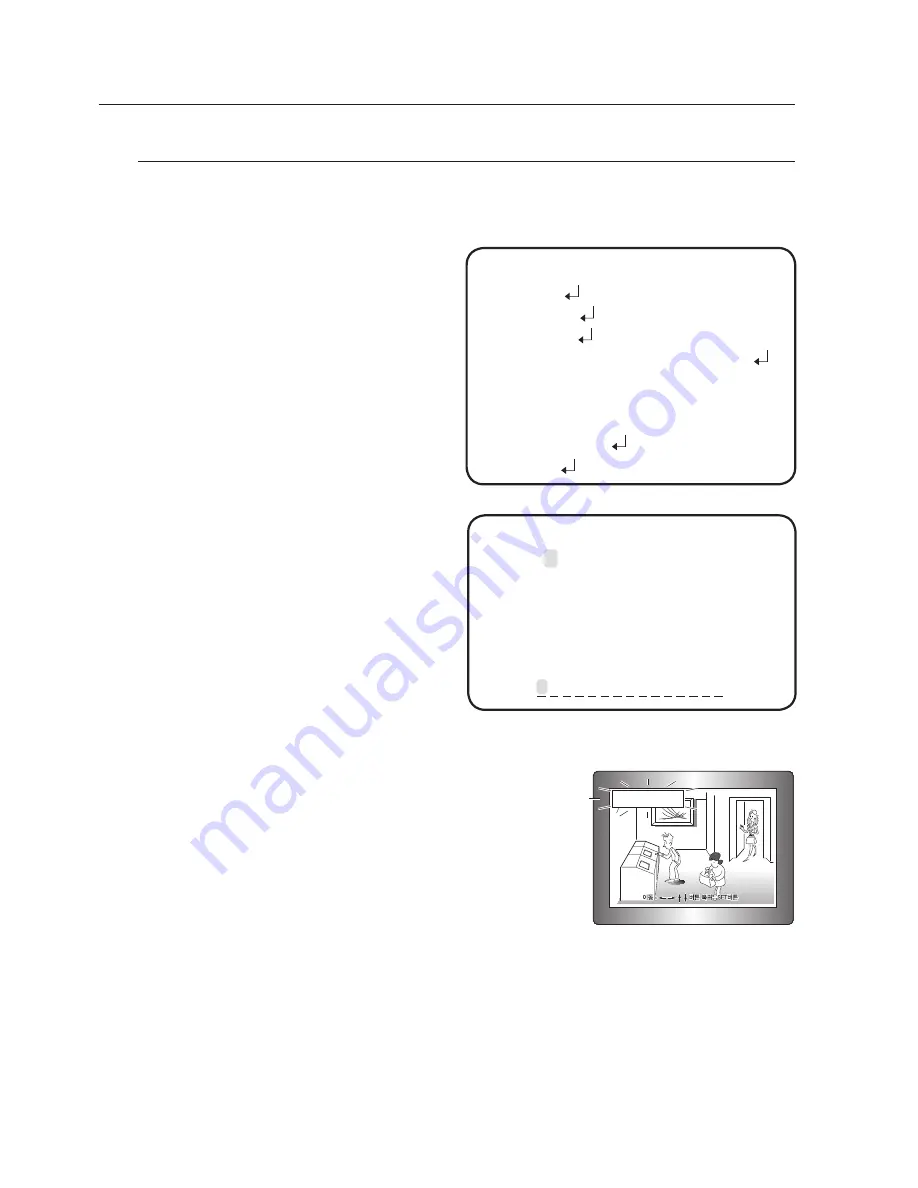
2_ camera operation
camera operation
sPECial
When the SETUP menu screen is displayed, select ‘SPECIAL’ by using the
Function Setup switch so that the arrow indicates ‘SPECIAL’.
Select a desired mode using the
Function Setup switch.
DisPlaY
❶
If the SPECIAL menu screen is
displayed, use the Function Setup
switch so that the arrow indicates
‘DISPLAY’.
❷
Select a desired mode using the
Function Setup switch.
CAM TITLE
❶
If the DISPLAY menu screen
is displayed, use the Function
Setup switch so that the arrow
indicates ‘CAM TITLE’.
❷
Set it to ‘ON’ by using the
Function Setup switch.
❸
Press the Function Setup switch.
❹
Use the Function Setup switch to
move to a desired letter and select the letter by pressing the Function Setup
switch. Repeat this to enter multiple letters. You can enter up to 15 letters.
❺
Enter a title, move the cursor to ‘POS’ and
press the Function Setup switch. The entered
title appears on the screen. Select the position
to display the title on the screen by using the
Function Setup switch and press the Function
Setup switch. When the position is determined,
select ‘END’ and press the Function Setup switch
to return to the DISPLAY menu.
When the CAM TITLE menu is ‘OFF’, no title will be displayed on the monitor screen even if you enter one.
and Numbers are available in this mode.
If you move the cursor to CLR and press the Function Setup switch, all the letters are deleted. To
edit a letter, change the cursor to the bottom left arrow and press the Function Setup switch.
Move the cursor over the letter to be edited, move the cursor to the letter to be inserted and then
press the Function Setup switch.
1.
2.
-
M
FRONT DOOR
SPECIAL SETUP
▶
1.
DISPLAY
2.
COMM ADJ
3.
IMAGE ADJ
4.
DAY/NIGHT
AUTO
5. DEFOG
OFF
6.
PRIVACY
OFF
7.
DIS
OFF
8.
VIDEO ANALYTICS
9.
RETURN
A B C D E F G H I J K L M
N O P Q R S T U V W X Y Z
a b c d e f g h i j k l m
n o p q r s t u v w x y z
- . 0 1 2 3 4 5 6 7 8 9
← →
CLR POS END
CAMERA TITLE SETUP