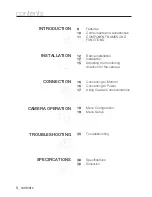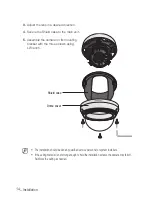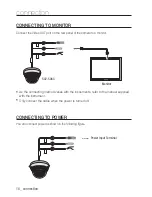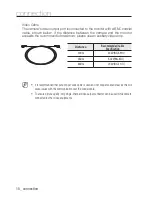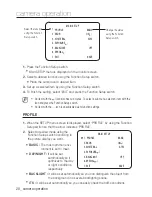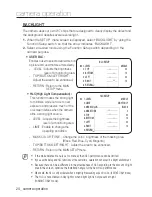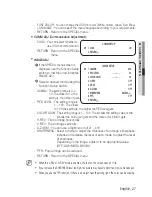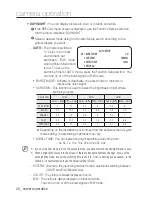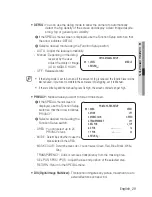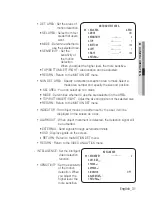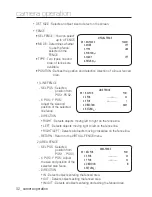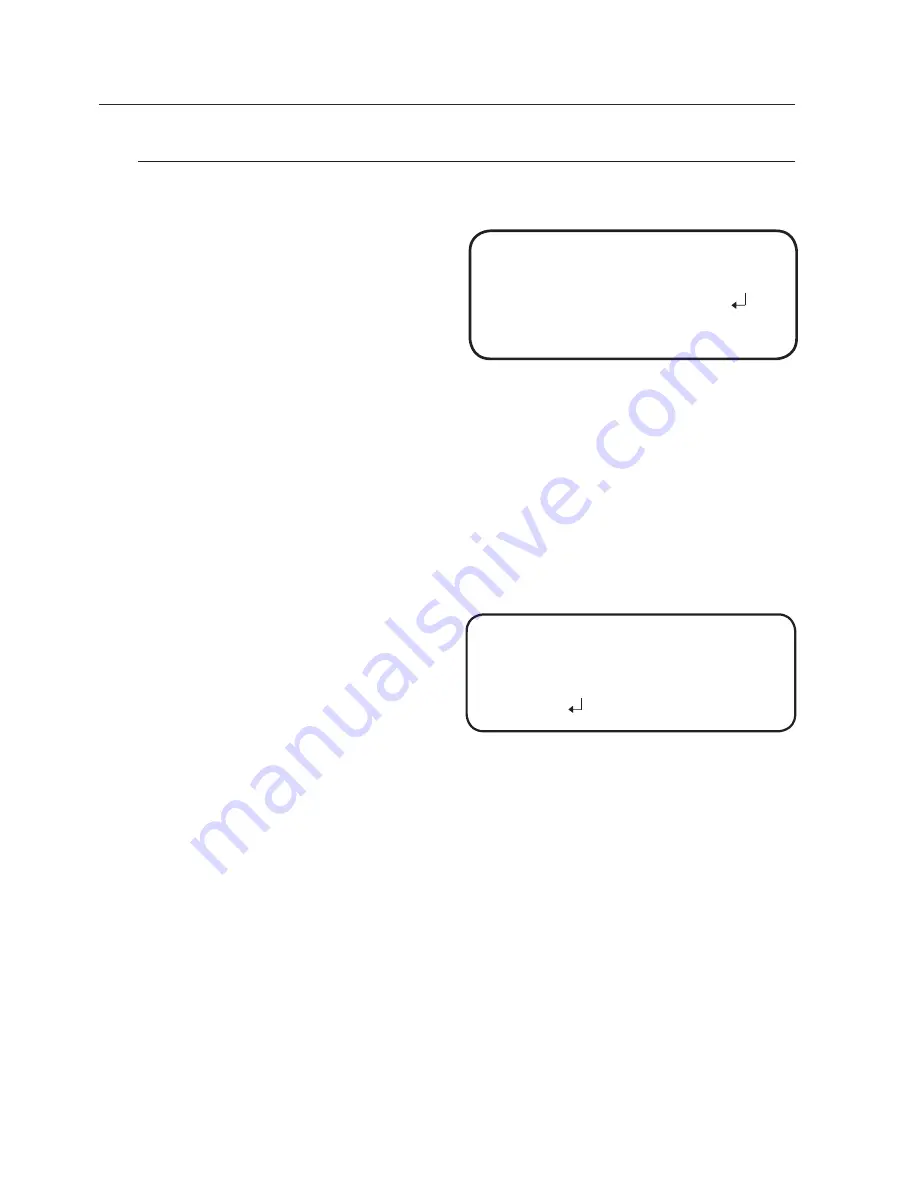
22_ camera operation
camera operation
White bal (White balance)
Use the White Balance function to adjust the screen color.
When the SETUP menu screen is
displayed, select ‘White Bal’ by
using the Function Setup switch so
that the arrow indicates ‘White Bal’ .
Select a desired mode using the
Function Setup switch.
※
Select one of the following 6 modes, as appropriate for your purpose.
aTW :
Select this when the color temperature is between 1,800˚K and 10,500˚K.
ouTDoor :
Use it in a color temperature range of 1,800K to 10,500K.(including
Natrium). Auto adjustment is made to optimize the camera color to
the outdoor environment.
inDoor :
Select this when the color temperature is between 4,500˚K and 8,500˚K.
Automatically adjusts the camera color for optimization to the indoor
environment.
manual :
Select this to fine-tune White
Balance manually. Set White
Balance first by using the
ATW or AWC mode. After
that button to MANUAL
mode, fine-tune the White
Balance and the Function Setup switch.
aWC
→
sET :
To find the optimal luminance level for the current environment, point the
camera towards a sheet of white paper and press the Function Setup switch.
If the environment changes, readjust it.
mercury
: This is an auto compensation function that optimizes camera colors
for the environments such as mercury lamps.
White Balance may not work properly under the following conditions. In this case select the
AWC mode.
1
Select this When the color temperature of environment surrounding the subject is out of
the control range (e.g. clear sky, or sunset)
2
When the ambient illumination of the subject is dim.
If the camera is directed towards a fluorescent light or is installed in a place where
illumination changes dramatically, the White Balance operation may become unstable.
1.
2.
M
WB MANUAL
▶
1. RED GAIN
--
------ 485
2. BLUE GAIN
--
------ 535
3. RETURN
MAIN SETUP
1. PROFILE
BASIC
2. SSDR
ON
▶
3. WHITE BAL
ATW