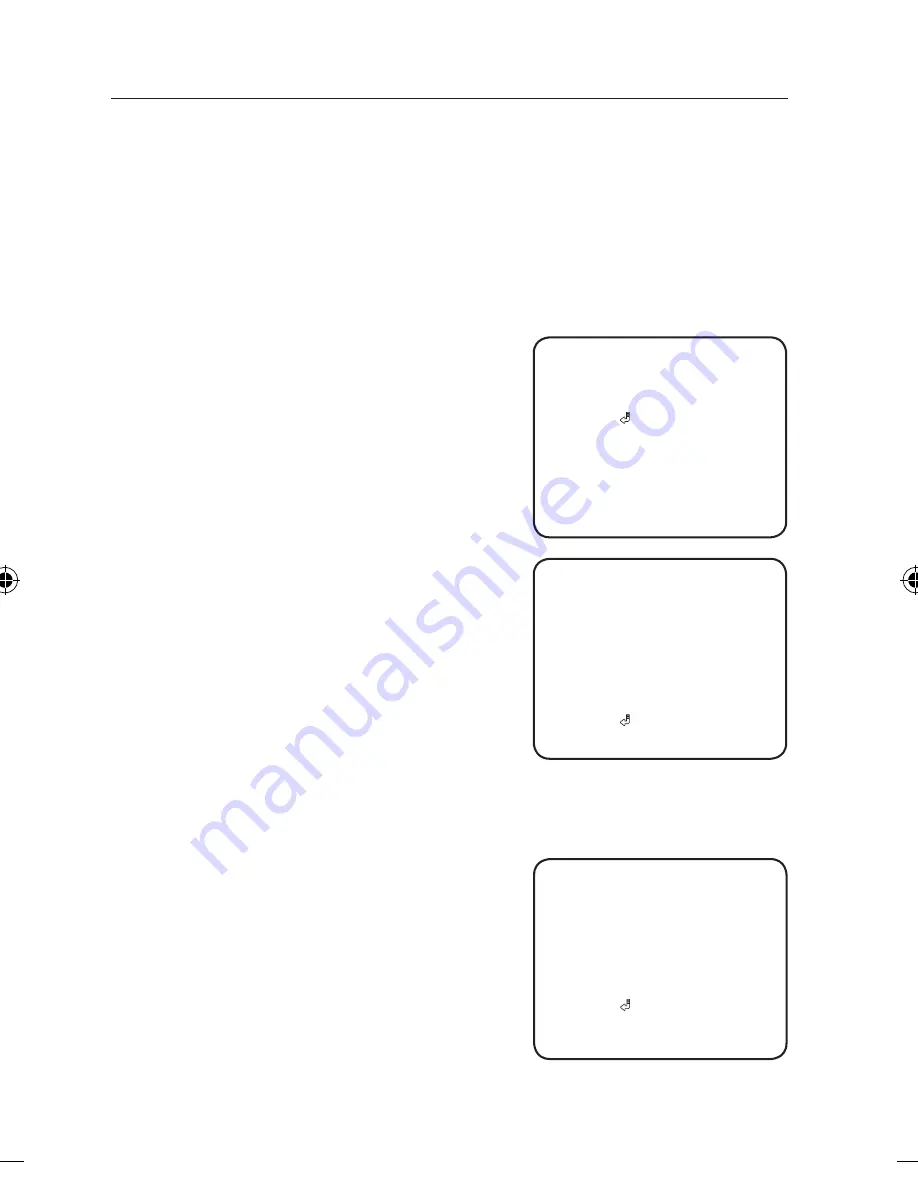
Operating Your Camera
30_
Operating Your Camera
-
▶
▶
▶
SENSITIVITY : Set the sensitivity of the motion detection. When adjusting the
sensitivity, note that the lower the level means the higher sensitivity.
DET. SIZE : Selects an object size to detect on the screen. When adjusting the
detection size, note that the higher the level means the bigger detection size.
RETURN : Select this to save the SETUP CONFIG menu settings and return to
the INTELLIGENCE menu.
RETURN : Select this to save the INTELLIGENCE menu settings and return to the
SPECIAL menu.
•
privacy
1) When the SPECIAL menu screen is displayed,
press the Function Setup switch so that the
arrow indicates <
privacy
>.
2) Set up the mode using the Function Setup
switch.
-
(
:
You can specify a certain area of the
camera video to be protected for your privacy.
PRIVACY
1.
2.
OFF
3. RETURN
►
TYPE
1
TYPE
2
OFF
▶
▶
▶
: Determine area color. You can
▶
Adjust the
size and position of the selected area.
▶
areas.
AREA SEL: Y ou can select up to 16 PRIVACY
AREA MODE : Determines whether to use
the area selected in the AREA SEL.
MASK COLOR
select Green, Red, Blue, Black, White, Gray.
TOP / BOTTOM / LEFT / RIGHT :
RETURN
: Select this to save the TYPE 1
menu settings and return to the PRIVACY menu.
1.
AREA1
2. AREA MODE
OFF
3. MASK COLOR
GRAY
4. TOP
* .... .... .... ....
23
5. BOTTOM
.... * .... .... ....
59
6. LEFT
*
35
7. RIGHT
.... * .... .... ....
67
8. RETURN
►
TYPE
1
AREA
SEL
... . .... .... ....
▶
▶
▶
: Determine area color. You can
▶
areas.
AREA SEL: Y ou can select up to 4 PRIVACY
AREA MODE : Determines whether to use
the area selected in the AREA SEL.
MASK COLOR
select Green, Red, Blue, Black, White, Gray.
SEL POS/XPOS/YPOS : Adjust the size and
position of the selected area.
1.
AREA1
2. AREA MODE
OFF
3. MASK COLOR
GRAY
4. SEL POS
5.
.... * .... .... ....
30
6.
10
7. RETURN
►
TYPE
2
AREA
SEL
L TOP
-
X POS
Y POS
* .... .... .... ....
TYPE 1
,
In this type the shape of selected
area is rectangular
)
-
(
,
In this type the shape of selected
area is polygonal
)
TYPE
2








































