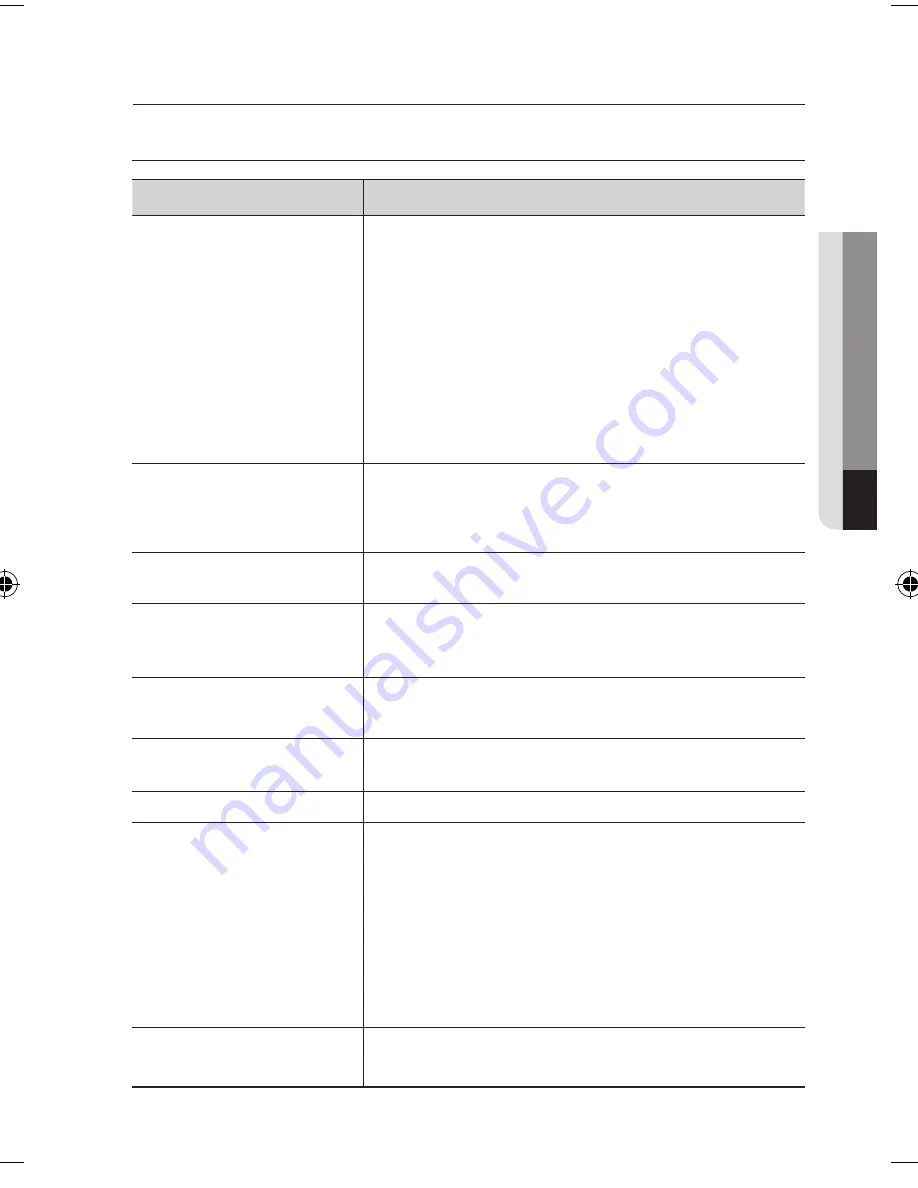
English
_33
●
Appen
DI
x
trouBLeSHootinG
PROBLEM
SOLUTION
Nothing appears on the screen.
y
Check that the power cord and line connection between the camera and
monitor are properly connected.
y
When the camera’s HD-SDI BNC output is directly connected to the
monitor’s BNC terminal:
Make sure the monitor supports HD-SDI signal input.
y
When the camera’s HD-SDI BNC output is connected to the DVR: Make
sure the DVR supports HD-SDI signal input.
y
HD-SDI output is converted into other format such as DVI and VGA by
using video converter: Make sure the converter’s HD-SDI input format
supports the product’s output video format.
The image on the screen is dim.
y
Is lens stained with dirt? Clean your lens with soft, clean cloth.
y
Set the monitor to the proper condition.
y
If the camera is exposed to very strong light, change the camera position.
The image on the screen is dark.
y
Adjust the contrast feature of the monitor.
The camera is not working
properly, and the surface of the
camera is hot.
y
Check that you have properly connected the camera to an appropriate
power source.
The SENS-UP function does not
work.
y
Check that AGC of EXPOSURE SETUP menu is ‘OFF’.
The Motion Detection function
does not work.
y
Check that MOTION DET of SPECIAL SETUP menu is ‘OFF’.
Color is not correct.
y
Check the setting of WHITE BAL SETUP menu .
The screen flickers continually.
y
Ensure the camera is not pointing towards the sun.
y
Is the camera framing the sun or other bright light source?
y
HD-SDI video may not appear to be normal if distance exceeds the
maximum transferrable distance.
y
When a BNC cable adaptor is used to combine two or more BNC cables
for distributed HD-SDI video transfer, make sure the impedance of the
adaptor is 75Ω. Otherwise, it may cause shorter transfer distance or
broken video transfer.
RS-485 communication is not
available.
y
Check RS-485 communication settings.
appendix





































