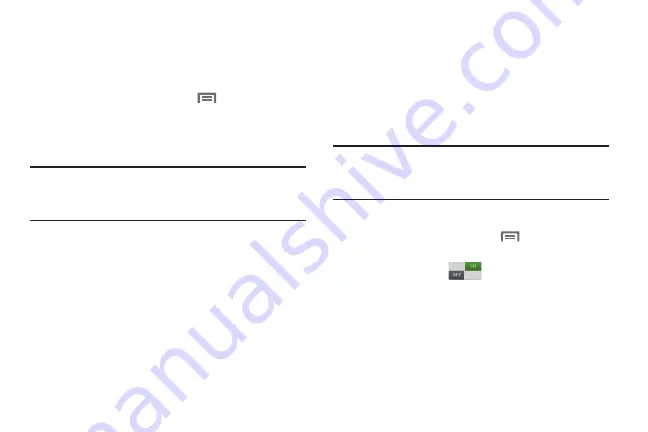
Connections 87
Bluetooth tethering
Before starting, pair your computer with your device, then
configure your computer to obtain its network connection via
Bluetooth.
1.
From the Home screen, touch
Menu
, then select
Settings
➔
More settings
➔
Tethering
.
2.
Connect the other device to your device via USB cable.
3.
Touch
Bluetooth tethering
to turn tethering On or Off.
Important!
Tethering consumes battery power and increases
your data usage. Roaming while using tethering
will incur extra data charges.
Nearby devices
Share files with nearby devices using DLNA (Digital Living
Network Alliance) standards, over Wi-Fi.
To share with nearby devices, you must connect to a Wi-Fi
network. The devices you wish to share files with must also
be connected to the same Wi-Fi network and must support
DLNA.
Important!
Use care when enabling file sharing for nearby
devices. When enabled, other devices can access
data on your device.
Turning File sharing On or Off
1.
From the Home screen, touch
Menu
, then select
Settings
➔
More settings
➔
Nearby Devices
.
2.
Touch
File sharing
to turn sharing On or Off.
DRAFT For Internal Use Only















































