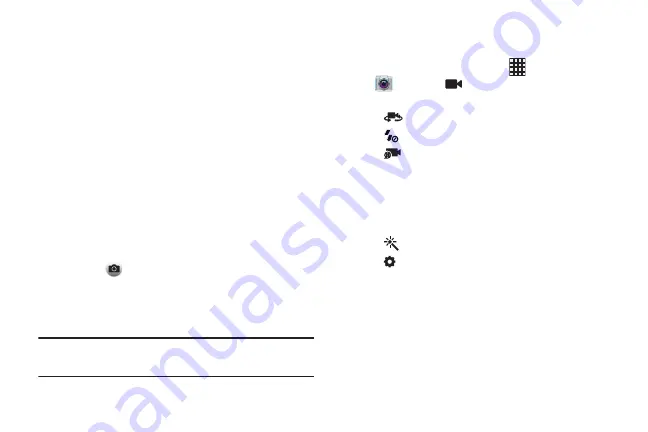
60
2.
Using the display as a viewfinder, compose your shot
by aiming the lens at the subject. You can rotate the
device to any position, and the screen controls rotate to
make recording easy.
3.
As you compose a shot, the Camera automatically
focuses the shot (the focus bracket turns green), or you
can:
•
Touch the screen to focus on the area you touched.
•
To zoom, touch the screen with two fingers and move your
fingers together to zoom in, or apart to zoom out, or press the
Volume Key.
•
Configure options. For more information, see
4.
To start recording, touch
Record
. During recording:
•
Touch
to capture a still shot. This feature is not available
when the Anti-shake option is enabled.
•
Touch the screen to focus on the area you touched.
•
Touch the
Stop
button.
Tip:
After recording video, touch
Gallery
to review the video in
Gallery. For more information, see
Video Options
Configure the camcorder.
1.
From the Home screen, touch
Apps
➔
Camera
➔
Mode
.
2.
Use these options to configure the camera:
•
Self recording
: Record video with the front lens.
•
Flash
: Choose Off or On.
•
Recording mode
: Choose a recording mode, from:
–
Normal
: Record a video of any length.
–
Limit for MMS
: Restrict the length of the video so it can be sent
as a message attachment.
–
Slow motion/Fast motion
: Choose a frame speed.
•
Effects
: Choose an effect to apply to videos.
•
Settings
:
–
Edit shortcuts
: Choose shortcuts to appear on the toolbar.
Touch and drag shortcuts between the toolbar and the list.
–
Self-recording
: When On, the Camera records with the front
Camera.
–
Flash
: Choose the default flash mode.
–
Recording mode
: Choose the default recording mode.
–
Effects
: Apply an effect to videos.
DRAFT For Internal Use Only
















































