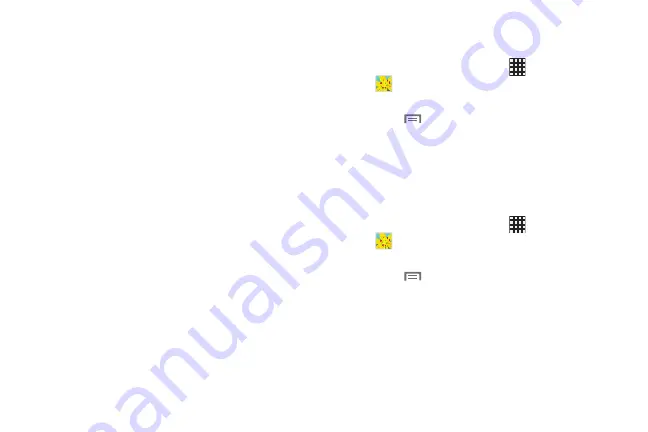
64
–
Add photo note
: Add a note to the “back” of a photo. Photo
notes are saved to the pictures on your device, but are not
included when you share the picture.
–
Copy to clipboard
: Create a copy, to paste into other apps.
–
Rotate left/Rotate right
: Change the picture’s orientation.
–
Crop
: Change the picture’s size.
–
Edit
: Launch Paper Artist to modify the picture.
–
Set as
: Assign the picture as a Contact photo, or as wallpaper.
–
Buddy photo share
: Send the picture to the people tagged in
the picture.
–
: Print the picture via Wi-Fi to a compatible Samsung
printer.
–
Rename
: Change the picture’s filename.
–
Scan for nearby devices
: Search for nearby Wi-Fi devices for
sharing (available when Wi-Fi is turned On).
–
Details
: View information about the picture.
Setting a Picture as a Contact Photo
Set a picture as a contact’s photo.
1.
From the Home screen, touch
Apps
➔
Gallery
.
2.
Touch a category, then touch a picture to select it.
3.
Touch
Menu
➔
Set as
➔
Contact photo
.
4.
Select a contact, or create a new contact, with the
selected picture as the contact’s photo.
Setting a Picture as Wallpaper
Set a picture as the wallpaper for the Home and Lock
screens.
1.
From the Home screen, touch
Apps
➔
Gallery
.
2.
Touch a category, then touch a picture to select it.
3.
Touch
Menu
➔
Set as
.
4.
Select an option, from Home and lock screens, Home
screen wallpaper, or Lock screen wallpaper. Use the
crop tool to edit the picture, then touch
Done
.
DRAFT For Internal Use Only
















































