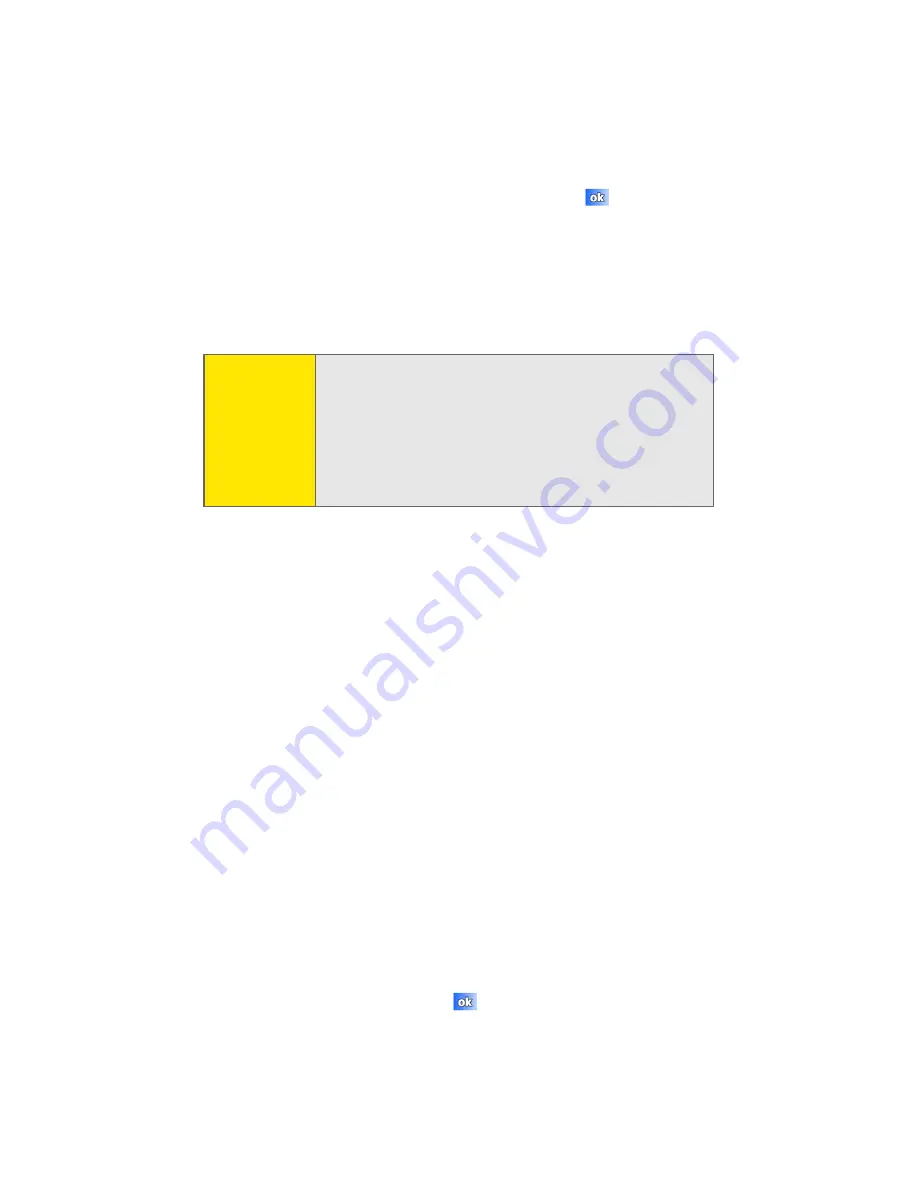
58
Section 2B: Controlling Your Phone’s Settings
4.
Tap the
GPS
tab.
5.
Select
Location On
or
911 Only
and tap
.
Security Tab
The Security tab allows you to restore the factory default
settings for your phone or to specify emergency call numbers.
The Emergency call feature provides you with three numbers
that you can assign and edit, as well as the three 911
emergency numbers, that can be called even when your
phone is in lock mode. Although the 911 numbers appear in
this list, they cannot be edited.
To set phone security options:
1.
Tap the
Start
menu bar located in the upper left corner
of the screen.
2.
Tap
Settings
, and ensure that the
Personal
tab is
displayed.
3.
Tap the
Phone
icon, and then tap the
Security
tab.
4.
Tap the button for either of the following functions:
䡲
Phone Reset
䡲
Emergency Call
5.
Follow the directions to complete the function you
selected, and then tap
to exit.
CAUTION:
If you select the Phone Reset Button and confirm
you want to reset your phone, all of your phone
settings and user-installed applications will be
erased. You must enter your password for this to
happen, but keep in mind that your phone will be
restored to its factory settings when you perform
this operation.
Summary of Contents for SCH-i830 Series
Page 2: ...ZG28 09_WBi830_081006_D4...
Page 9: ...Section 1 Getting Started...
Page 10: ...2...
Page 18: ...10...
Page 19: ...Section 2 Your Phone...
Page 20: ...12...
Page 68: ...60 Section 2B Controlling Your Phone s Settings...
Page 90: ...82 Section 2E Using Contacts...
Page 146: ...138 Section 2G SD I O Expansion Slot...
Page 183: ...Section 3 Sprint PCS Service Features...
Page 184: ...176...
Page 210: ...202 Section 3A Sprint PCS Service Features The Basics...
Page 216: ...208...
Page 217: ...Section 4 Safety and Warranty Information...
Page 218: ...210...
Page 232: ...224...






























